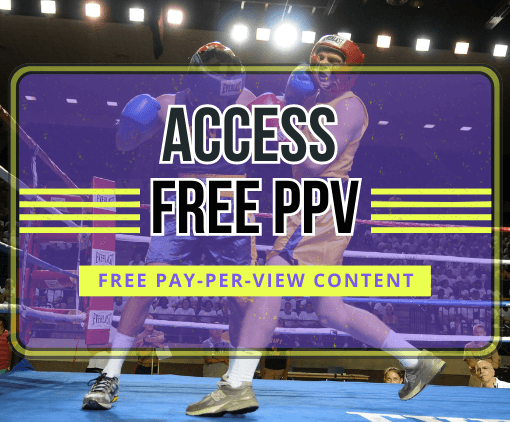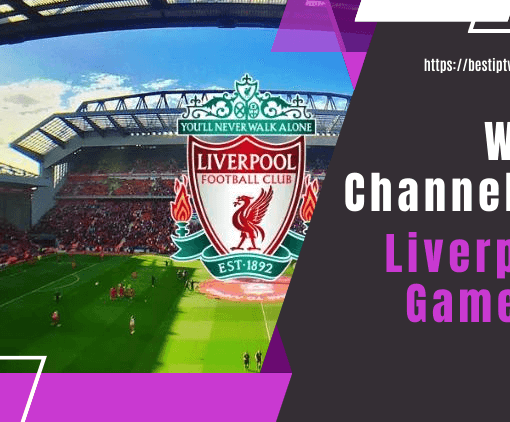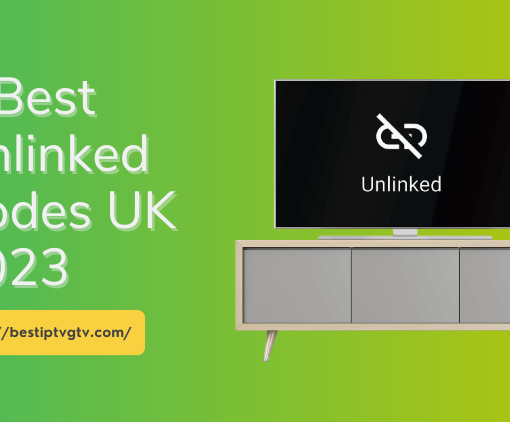Amazon’s Fire Stick is a game-changing streaming device that has transformed our media consumption. It effortlessly turns any TV into a smart TV, granting access to countless streaming services. For entertainment enthusiasts, it has become an indispensable gadget. In this article, we delve into the Fire Stick’s features, benefits, setup process, and its compatibility with IPTV services.



3-Day IPTV Free Trial
- 1300+ Live TV
- 3000+ VOD Movies & Sports Events
- TV Guide (EPG)
- Plus with Catch Up & Cloud PVR
- Reliable & Stable Server
- Available for Android & Firestick
- Instant Activation, No CC
What is a Fire Stick?
A Fire Stick, also known as a Fire TV Stick, is a streaming device manufactured by Amazon. It connects to your TV through an HDMI port and enables you to stream a wide variety of content over the internet. With a Fire Stick, you can access popular streaming services like Netflix, YouTube, HBO Max, Hulu, and Amazon Prime Video. It essentially turns your regular TV into a smart TV, allowing you to watch movies, TV shows, live sports, and more. The device runs on a modified version of the Android operating system and supports the Amazon Store, where you can download various apps. Some Fire Stick models support streaming in high-definition (HD) resolution, while others offer 4K Ultra-HD streaming capabilities. Additionally, the Fire Stick allows you to sideload third-party apps, including IPTV, that are not available on the official Amazon Store.
What are the different Fire TV devices available?
With a range of Fire TV devices available, users have various options to enhance their streaming experience. Whether you prefer a compact streaming stick, a smart TV with built-in Fire TV, or a combination of streaming and voice control with the Fire TV Cube, Amazon offers devices to suit different needs. Considering the features and capabilities of each device can help you make the right choice for your entertainment setup.
Here’s a table showcasing the current prices of different Fire TV devices:
| Device | Price (USD) |
|---|---|
| Fire TV Stick | $39.99 |
| Fire TV Stick 4K | $49.99 |
| Fire TV Stick Lite | $29.99 |
| Fire TV Cube | $119.99 |
| Fire TV Pendant | Discontinued |
| Fire TV Edition Smart TVs | Prices vary based on TV model |
| Fire TV Recast | $229.99 (500GB) |
| $279.99 (1TB) |
Please note that prices may vary depending on the region and any ongoing promotions or discounts. It’s always recommended to check the official Amazon website or authorized retailers for the most up-to-date pricing information.
Fire TV Devices: Features and Capabilities
To assist you in making informed decisions, we have compiled a summary of the features and functionalities of common Fire TV devices.
- Fire TV Stick:
- Compact streaming device that plugs into your TV’s HDMI port
- Offers basic streaming capabilities
- Available in different models, including the standard Fire TV Stick and the Fire TV Stick 4K with 4K Ultra-HD streaming support
- Fire TV Stick Lite:
- A more affordable version of the Fire TV Stick
- Offers similar streaming capabilities as the Fire TV Stick
- Lacks certain features like TV volume and power buttons on the remote
- Fire TV Cube:
- Combination of a streaming device and a smart speaker with built-in Alexa voice control
- Offers hands-free voice control for your TV and other smart home devices
- Supports 4K Ultra-HD streaming
- Fire TV Pendant (Fire TV 3rd Generation):
- Older model with 4K Ultra-HD streaming capabilities
- More powerful processor compared to the Fire TV Stick
- Comes with an Alexa voice remote
- Fire TV Edition Smart TVs:
- Smart TVs with Fire TV built-in
- Offers integrated access to streaming services and Fire TV features without the need for an external streaming device
- Available from various TV manufacturers
- Fire TV Recast:
- DVR (Digital Video Recorder) that works with Fire TV devices
- Allows you to record over-the-air TV shows and watch them on your Fire TV or mobile devices
GTV Warm Selection Advice:
Choose wisely based on your needs. For basic streaming, go for the cost-effective Fire TV Stick. If you want higher quality and performance, consider the Fire TV Stick 4K or Fire TV Pendant. For combined streaming and voice control, go for the Fire TV Cube. If you’re buying a new TV, consider Fire TV Edition Smart TVs for integrated streaming. Lastly, the Fire TV Recast is perfect for recording and watching over-the-air TV shows. Make a reasonable choice that suits you best.
What can a Fire Stick do?
A Fire TV Stick offers a wide range of functionalities beyond streaming. Here’s a breakdown of its capabilities:
- Stream Videos and Music: The main purpose of a Fire TV Stick is to stream movies, TV shows, and music from popular streaming services like Netflix, Hulu, and Amazon Prime. It provides a convenient way to access a vast library of entertainment content.
- Play Games: While not known for its gaming abilities, you can also play games on the Fire TV Stick. Some games may require the Amazon Fire TV Game Controller, which is sold separately.
- Voice Control with Alexa: All recent Fire TV Stick models come with an Alexa Voice remote. This enables voice-controlled interaction with the device. You can ask Alexa to search for movies, pause, adjust volume, and perform other functions with simple voice commands.
- Smart Home Integration: The Fire TV Stick can be used to control other smart devices in your home. By connecting compatible devices, you can ask Alexa to control smart lights, adjust thermostats, or even view live feeds from smart cameras on your TV.
In summary, a Fire TV Stick is primarily designed for streaming videos and music, but it also offers gaming capabilities and voice control with Alexa.
How does Fire Stick Work?
The Fire Stick works as a streaming device that connects to your TV and provides access to a wide range of entertainment options. Here’s a summary of how it functions:
- Hardware Connection: The Fire Stick is a small device that plugs into the HDMI port of your TV. It requires a power source and connects to your home Wi-Fi network for internet access.
- User Interface: Once connected, the Fire Stick provides a user-friendly interface on your TV screen. You can navigate through different menus, apps, and settings using the included remote control.
- Streaming Apps and Services: The Fire Stick gives you access to popular streaming apps like Netflix, Amazon Prime Video, Hulu, and more. You can install these apps from the Amazon Appstore and sign in to your accounts to start streaming movies, TV shows, and other content.
- Voice Control: The Fire Stick remote comes with a built-in microphone, allowing you to control the device and search for content using voice commands. Alexa, Amazon’s virtual assistant, is integrated into the Fire Stick and can assist you with various tasks.
- Additional Features: Apart from streaming, the Fire Stick offers additional features like music streaming, gaming, and web browsing. You can install compatible apps and games from the Appstore to expand the functionality of your Fire Stick.
- Customization and Settings: The Fire Stick allows you to customize your viewing experience by adjusting settings such as display resolution, audio output, and parental controls. You can also personalize the interface by organizing apps and content according to your preferences.
Overall, the Fire Stick provides a convenient and versatile way to stream content on your TV, offering access to a wide range of entertainment options and additional features to enhance your viewing experience.
How Does Fire Stick Work for Free Streaming
The Fire Stick can be used for free streaming by utilizing various streaming apps and services that offer free content. Here’s an overview of how it works for free streaming:
- Hardware Connection: Connect the Fire Stick to your TV’s HDMI port and ensure it is powered on.
- Internet Connection: Connect the Fire Stick to your home Wi-Fi network to access the internet.
- App Installation: Browse the Amazon Appstore on the Fire Stick and install free streaming apps such as Pluto TV, Tubi and others. These apps provide a selection of free movies, TV shows, and live channels. You can also download IPTV apps from third-party platforms according to your needs.
Related:
Quick and Easy Ways to Clear Cache on Firestick
How to access Firestick’s developer options?2023
How to install IPTV Sub-Device on Firestick?
Beginner’s Guide: How to Jailbreak Firestick?[2022]
How to use IPTV for Amazon Firestick? - Account Setup: Some streaming apps may require you to create a free account to access their content. Follow the on-screen instructions to set up accounts if necessary.
- Navigating and Streaming: Use the Fire Stick remote to navigate through the installed apps and select the content you want to stream. Browse through different categories or search for specific movies or TV shows.
- Enjoy Free Content: Once you’ve selected a title, choose the play option to start streaming the free content on your TV. You can pause, rewind, or fast-forward through the content using the remote control.
It’s important to note that while there are free streaming options available, they may include ads and have limited content compared to paid streaming services. Additionally, availability and selection of free content may vary based on your geographic location. Click here to get a IPTV free trial.
How to set up the Amazon Fire Stick
Step 1: Prepare the Setup
To begin setting up your Amazon Fire Stick, gather the necessary items. This includes the Fire TV Stick, its cables, and the remote. Remove all contents from the packaging and connect the micro USB adapter to the AC adapter, plugging it into a wall outlet. Alternatively, if your TV has a USB connector, you can use it as the power source.
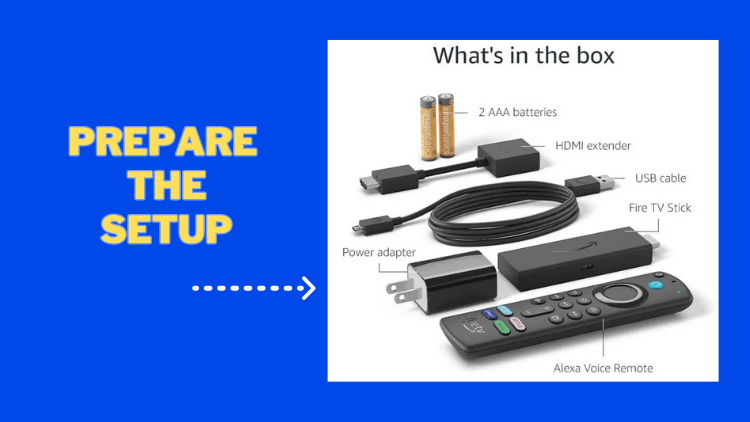
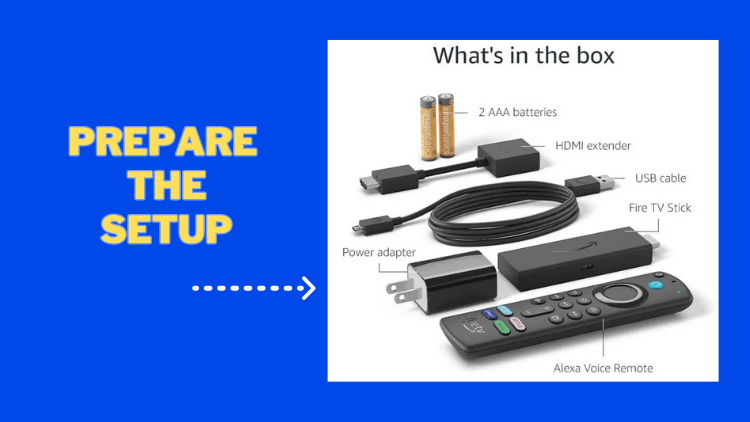
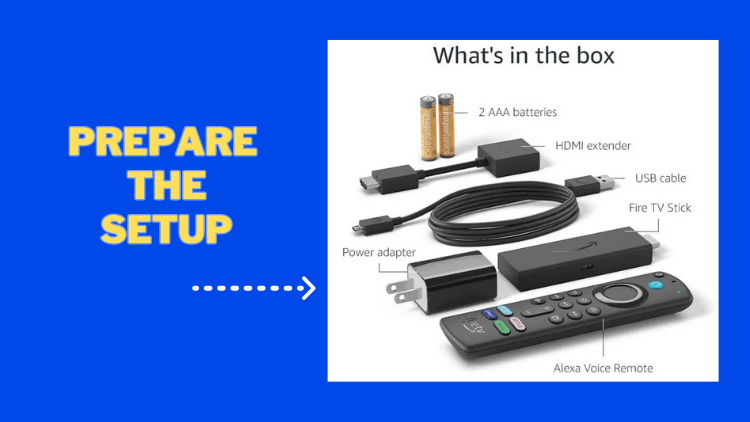
Step 2: Locate HDMI Ports on Your TV
Identify the HDMI ports on your TV where you will connect the Fire Stick. These ports are usually labeled by the manufacturer. If the device is too bulky to fit in a tight space, you can use the HDMI extender provided with the Fire Stick.



Step 3: Power On Your TV
Turn on your TV using the TV remote control. Locate the input or source button on the remote and select the HDMI input where you connected the Fire Stick device.
Step 4: Pair the Remote with your TV
Once your TV is powered on, install the batteries in the Fire Stick remote. Press and hold the home button on the remote until it pairs with your TV.
Step 5: Follow On-Screen Instructions
Follow the on-screen instructions displayed on your TV using the Amazon remote. Press the enter button to make selections and proceed with the device configuration. If you encounter an error message regarding an unsupported USB device, you can bypass it if it doesn’t affect performance.
Step 6: Sign in to Your Amazon Account
If your Fire Stick is already linked to your Amazon account, simply enter your password. Otherwise, enter your Amazon account credentials if you bought the device from a third-party retailer or want to use a different account. It’s important to note that an Amazon Prime membership is not required to use the Fire Stick, only an Amazon account.
Step 7: Install Streaming Service Apps
During the setup, you’ll be prompted to install your preferred streaming service apps. Download these apps and enter your login credentials for each platform. Once verified, you can access and enjoy these streaming services on your TV.
Additionally, take advantage of the voice control feature by pressing the microphone button on the remote to access Alexa. Alexa can assist with various tasks, such as changing channels, adjusting volume, and even accessing feeds from connected security cameras.
Finally, explore the home screen to familiarize yourself with its features. You can search for movies, utilize your Amazon Prime membership, or download additional streaming apps for a personalized viewing experience.
FAQ
Is Fire Stick compatible with IPTV?
Yes, Fire Stick is compatible with IPTV. You can install IPTV apps on your Fire Stick and use it to stream IPTV channels and content. IPTV services allow you to watch live TV channels, on-demand content, and other media through an internet connection. By installing IPTV apps on your Fire Stick, you can access a wide range of IPTV channels and enjoy your favorite shows and programs.
Is there a monthly fee for Fire Stick?
No, there is no monthly fee required to use the Fire TV Stick itself. Once you purchase the device, you can use it to stream movies and TV shows without any additional monthly charges. However, certain popular streaming services may require separate subscriptions and fees.
What exactly does the Fire Stick do?
The Fire Stick is a streaming device that allows you to access a wide range of entertainment content on your TV. It enables you to stream movies, TV shows, music, and other media from various apps and services. Additionally, it offers features like voice control through Alexa, gaming capabilities, and the ability to install additional apps for a personalized streaming experience.
What channels do you get with Fire Stick?
Here are some popular channels available on Fire Stick:
Amazon Prime Video: Wide range of movies, TV shows, and Amazon Originals.
Netflix: Extensive library of movies and TV shows.
Hulu: Popular TV shows, movies, and Hulu Originals.
HBO Max: HBO series, movies, documentaries, and exclusive Max Originals.
YouTube: Videos, channels, and diverse content.
Sling TV: Live TV channels, including ESPN, CNN, AMC, and more (subscription required).
YouTube TV: Live TV from major networks like some valuable sports channels (subscription required).
ESPN+: Live sports events, on-demand content, and exclusive shows (subscription required).
Paramount+: CBS shows, live TV, and exclusive content (subscription required).
Pluto TV: Free streaming service with movies, TV shows, and live content.
Twitch: Gaming content and live streams.
Plex: Organize and stream your personal media collection.
Please note that channel availability may change, so it’s best to check the Amazon Appstore or official websites for the latest channels on Fire Stick.
What is the point of a Fire Stick if you have a smart TV?
Fire Stick offers several benefits even if you have a smart TV:
More apps: Fire Stick provides access to a wider range of streaming apps that may not be available on your smart TV.
Better user interface: Fire Stick has a user-friendly interface designed for easy navigation and content discovery.
Timely updates: Fire Stick receives regular updates, ensuring optimal performance and compatibility with new streaming services.
Portability: Fire Stick is small and portable, allowing you to use it on multiple TVs or while traveling.
Voice control: Fire Stick includes a voice remote or supports hands-free voice control with Alexa, making it convenient to search for content and control playback.
Does Amazon Fire Stick need an Internet connection?
Yes, an internet connection is required for the Amazon Fire Stick to function properly. The Fire Stick relies on an internet connection to stream content from various apps and services. It needs to connect to the internet to access and download the latest updates, install new apps, and stream movies, TV shows, and other media content. Without an internet connection, the Fire Stick’s functionality and streaming capabilities would be severely limited.
Do I need a VPN for Fire Stick?
Using a VPN with your Fire Stick is not mandatory, but it can offer privacy, access to geo-blocked content, and improved streaming speeds. However, if you are using low-cost or free streaming services, it is advisable to use a reliable VPN to protect the privacy of your online activities. It adds an extra layer of security and safeguards your data while using these services.
Conclusion
To sum up, the Fire Stick is a revolutionary streaming device that has completely transformed the landscape. Its compact design, versatile features, and extensive content library make it an essential companion for your TV. Whether you’re into movies, binge-watching TV shows, live sports, or exploring IPTV, the Fire Stick opens the door to endless entertainment. With its user-friendly interface, voice control, and compatibility with various streaming services and apps, it’s the ultimate choice for cord-cutters and media enthusiasts. So, get your Fire Stick today and unlock a world of entertainment at your fingertips.