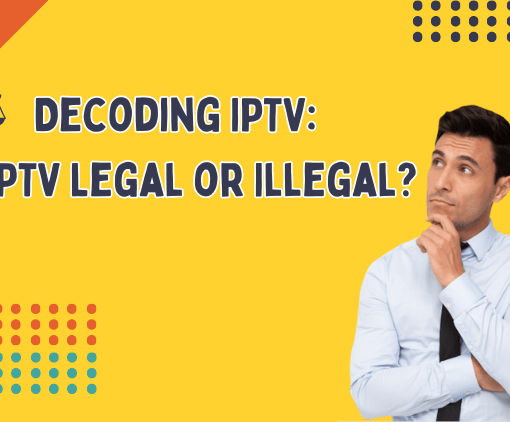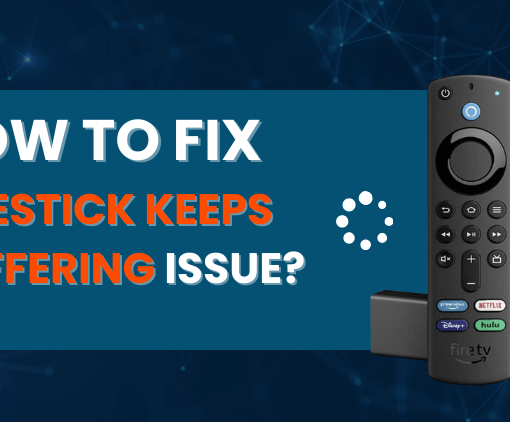If you’re experiencing trouble with your Firestick remote, you’re not alone. Many users find themselves needing to reset Firestick remote to maintain the seamless operation of their IPTV subscription. Whether it’s a syncing issue or a non-responsive remote, a quick reset can often be the simplest solution. This article will guide you through the process of resetting your Firestick remote, ensuring that you can continue to enjoy your favorite shows and movies provided by your IPTV service without any hassle. Remember, a functioning remote is key to fully enjoying the offerings from your chosen IPTV provider.



What is Firestick Remote?



Firestick remote is controller designed for navigating and operating Amazon Fire TV devices. They come in various versions:
- Alexa Voice Remote: The most prevalent type, equipped with a microphone button for voice commands, allows searching and playback control.
- Alexa Voice Remote Lite: A basic version of the voice remote, lacking voice search but still facilitating standard navigation and control.
- Fire TV Remote App: An Amazon mobile app that enables your smartphone or tablet to function as a Firestick remote for navigation and control.
- Advanced or Alternative Remotes: Third-party remotes that might offer unique designs, extra features, or a broader range of control options.
It’s important to pick a remote that’s compatible with your specific Firestick model and caters to your preferences in functionality.
Impacts of a Malfunctioning Firestick Remote
With a damaged Firestick remote, you lose the ability to easily navigate menus, select content, manage playback, and utilize various features and settings on your Firestick device. Operating your Firestick without the remote can be challenging.
However, there are alternative solutions and troubleshooting steps that can help, which we will explore in the next section.
How to Buy a New Firestick Remote?
If you need to go buy a new Amazon Firestick remote at the first swing of a switch, you can do so on the Amazon website or in any electronics store that sells Amazon products. Before purchasing a new remote, ensure that it is compatible with your specific Firestick model.
Before concluding that the remote is permanently damaged, you should consider troubleshooting steps such as replacing the batteries, resetting the remote, or contacting customer support. Avoid the overhead of unnecessary replacement remotes.
Why is the Firestick Remote Not Working?
There may be several reasons why your Firestick remote is not working. Here are some common troubleshooting steps to identify and fix the problem:
- Check the batteries: Make sure the batteries in the remote are properly inserted and have sufficient charge. Try replacing the battery with a new one to see if that solves the problem.
- Restart the Firestick: Unplug the power cord from the Firestick device, wait a few seconds, and then plug it back in. This usually solves minor connection problems between the remote control and the Firestick.
- Pairing the remote control: If the remote control is not responding, it may have lost its pairing with the Firestick. To pair again, press and hold the Home button on the remote control for about 10 seconds until it reconnects.
- Remove obstructions: Make sure there are no physical obstacles between the remote control and the Firestick device. Move any objects or devices that may be blocking the signal.
- Check for interference: Other electronic devices or sources of interference, such as Wi-Fi routers, can disrupt the remote’s signal. Try moving these devices away from the Firestick or switching to a different Wi-Fi channel.
- Reset the Firestick: Navigate to the Firestick settings and perform a factory reset. This will restore the Firestick to its default settings and may resolve any software-related issues.
If none of the above steps work, there may be a hardware problem with the remote control itself. Consider purchasing a new remote or contacting Amazon Customer Support for further assistance.
How to Reset Firestick Remote?
You know that there are different versions of the Firestick remote control, which more or less affects the steps to fix the remote control, but, in fact, the difference is not very big. The diagram below illustrates the common functions of a Firestick remote, which you can identify on your own Firestick remote to follow the upcoming instructions.



How to Reset Basic Edition Remote?
If you’re using the Firestick Basic remote control, here’s a step-by-step guide to perform a reset:
- Press and hold the Home button (like a little house) and the Menu button on the remote control three times at the same time
- Then release the Home button and press the Menu button 9 times. (Don’t be surprised)
- Remove the batteries from your remote control
- Unplug the firestick like the first generation remote control and wait 60 seconds
- Reinstall the remote control batteries and plug in the Fire Stick or Fire TV
- When the home screen appears, press and hold the home button for 40 seconds
- This process will take about a minute to complete the setup
How to Reset Firestick Remote First Generation?
Starting with the basics, as outlined by Amazon, ensure your Fire Stick Remote is within 10 feet (3 meters) of the Fire Stick device for optimal performance. With that in mind, let’s dive into the process of resetting the first-generation Alexa Voice Remote:
- Unplug your Fire Stick device and wait 60 seconds.
- Then press and hold the Left button and the Menu button at the same time. Hold for 12 seconds.
- Release the button and wait 5 seconds.
- Remove the batteries from the remote control.
- Reinsert your firestick device and wait until you see the screen indicate that the remote is not detected.
- Put the batteries back in the remote. Make sure the battery is correctly aligned with the positive terminal (+/-) when reinserting it.
- Press the Home button on the remote.
- Your remote should now be paired. If your remote is not paired, press and hold the Home button for 10 seconds.
How to Reset Most Fire TV Remotes?
For users with the second or third generation of Fire Stick remotes, such as the Fire TV or Lite versions, please note the reset instructions will differ slightly from those of the basic or first-generation models. Here are the specific steps tailored for these more advanced remotes.
- As usual, loosen your firestick plug and wait 60 seconds
- Find the Menu button and the back build and the Left button on the remote control and press them simultaneously and continuously for 12 seconds
- Release the button and wait for more than 5 seconds
- Take out the battery, insert the firestick and wait, a prompt will appear then install the battery back in.
- Press the home button
- Wait for the remote control to complete the reset process. the LED indicator flashes blue to indicate successful pairing and attempt to navigate and control the Firestick device
- If pairing is not successful, press and hold the Home button for 10 seconds
These are the three ways to reset the Fire Stick remote control. If you are the FireStick itself is not working and you want to restart the Fire Stick, please check the related tutorial.
Tired of the same old TV channels and feeling the pinch from expensive subscription fees without finding anything you want to watch? GTV IPTV could be the solution you’re looking for.
This top-tier IPTV subscription service is a hit among users, offering broad device compatibility with Android and Firestick. Dive into a world rich with international channels, an extensive library of VOD, PPV events, and must-have sports content. Don’t miss out – grab your chance for a complimentary 3-day IPTV trial with just a click.



3-Day IPTV Free Trial
- 1300+ Live TV
- 3000+ VOD Movies & Sports Events
- TV Guide (EPG)
- Plus with Catch Up & Cloud PVR
- Reliable & Stable Server
- Available for Android & Firestick
- Instant Activation, No CC
Video Tutorial – How to Reset Amazon Fire TV Remote
This video tutorial provides a step-by-step guide on how to reset your Amazon Fire TV Remote.
How to Reset the Jailbroken Firestick
When you need to reset a Firestick that has been modified beyond its original settings, such as those that have been jailbroken, the process mirrors that of a standard reset. Yet, it’s crucial to remember that this action will clear all apps and custom configurations that were added during the jailbreaking. To perform a reset on a jailbroken Firestick, follow these instructions:
- Press the Home button on your Firestick remote to access the Firestick home screen.
- Navigate to the “Settings” option of the menu and select it.
- In the “Settings” menu, scroll to the right and select “My Fire TV” or “Devices and Software” (depending on the Firestick’s firmware version).
- Select “Reset to Factory Defaults” or “Reset to Factory Defaults” (again, the wording may vary depending on your Firestick’s firmware version).
- A warning message will appear informing you that all data will be erased. Confirm the reset by selecting “Reset” or “Reset” again.
- Your Firestick will begin the reset process, which may take several minutes to complete.
- Once the reset is complete, your Firestick will be restored to its original factory settings and all jailbreak modifications will be removed.
- Follow the on-screen instructions to set your Firestick to the same new settings.
After the reset, you can choose not to jailbreak your Firestick again, or you can continue to jailbreak it. Please remember that jailbreaking your device may void the warranty or violate the Terms of Service, so do so at your own risk and responsibility.
Related reading:
- Essential & Best Apps for Jailbreak Firestick
- Best Downloader Codes: Top 40+ Picks
- Is Your Firestick Slow? Here’s What You Can Do
- How to Fix Firestick Keeps Buffering Issue?
- 8 Best Unlinked Codes UK
FAQs about Reset Firestick Remote
How do I reset my Fire Stick without the remote?
If you need to perform a factory reset on your Fire Stick but don’t have the remote handy, you can still proceed with the following methods:
- Utilize the Fire TV application on a mobile phone to navigate your Fire Stick’s interface.
- Navigate to the “Settings” menu, then select “My Fire TV.”
- Opt for the “Reset to Factory Defaults” option and affirm your choice to reset. If your Fire Stick model includes a physical “Reset” button, you can also simply press and hold this button for 10 seconds to initiate the reset process.
How do you pair a fire stick remote?
- Access the “Settings” section within your Fire TV’s main screen.
- Proceed to “Controllers & Bluetooth Devices.”
- Click on “Amazon Fire TV Remotes.”
- Keep the “Home” button on your remote depressed for a duration of 10 seconds.
This should establish a connection between your remote and the Fire Stick. Should the pairing be unsuccessful, try these steps once more or refer to the user manual for additional guidance.
Why is my remote not working even with new batteries?
Your remote may not be working with new batteries due to several reasons such as the batteries being inserted incorrectly, a defect in the new batteries, or potential issues with the remote’s hardware that may include damaged battery contacts or internal faults. Additionally, there might be interference from other devices or the remote may need to be re-paired with your device.
How do I Reset my Fire TV Stick if my remote is not working?
To reset your Fire TV Stick if your remote is not working, try these steps:
- Restart Firestick – Unplug the Firestick from its power source, wait around 30 seconds, then plug it back in. This can resolve issues by refreshing the device’s settings.
- Pair the Remote Again – If a restart doesn’t help, attempt to re-pair your remote. Press and hold the Home button on the remote for 10 seconds until the pairing mode message appears, then follow the on-screen instructions.
If you don’t have access to your remote:
- Use the Fire TV app on a smartphone as an alternative remote control.
- If available, press and hold the Reset button on the Fire TV Stick for 10 seconds.
- As a last resort, you can connect a USB keyboard to navigate the on-screen menu and perform a factory reset.
These methods should help you regain control of your Fire TV Stick and resolve the issue with the remote.
Why is my remote not responding?
Your remote may not be responding due to a variety of reasons:
- Dead Batteries: The most common issue is that the batteries are depleted and need to be replaced.
- Pairing Issues: The remote may have lost its connection with the device and needs to be re-paired.
- Distance or Obstacles: You might be too far away from the device, or there may be obstacles blocking the signal from the remote.
- Interference: Other electronic devices can interfere with the signal from a remote control.
- Hardware Malfunctions: The remote or the device’s IR sensor/Bluetooth receiver could be damaged.
- Software Glitches: Temporary software glitches in the device can cause the remote to become unresponsive.
If you’re facing this issue, check the batteries first, try re-pairing the remote, and ensure there are no obstacles or interference. If the problem persists, you may need to troubleshoot further or contact customer support.
Summary
In summary, resetting your Firestick remote is a quick and painless process that can solve a variety of common issues that might interrupt your IPTV subscription service. We’ve gone through the steps to ensure that you can troubleshoot problems on your own and get back to enjoying your IPTV service with minimal disruption. Always keep in mind that maintaining your equipment, including your Firestick remote, is crucial for the best experience with your IPTV provider. Should you encounter further issues, don’t hesitate to contact your IPTV service’s support team for additional assistance.