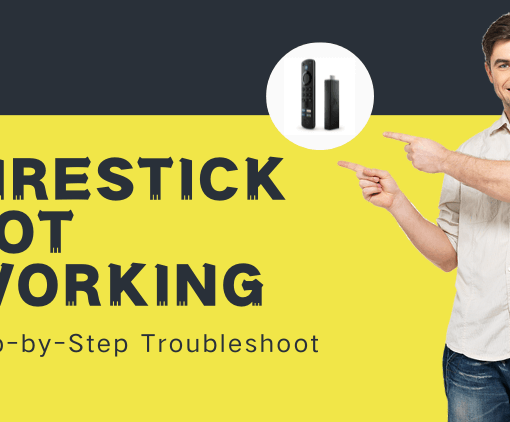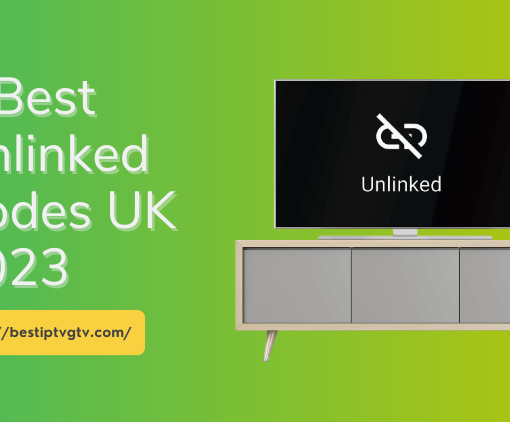Are you constantly facing the frustrating issue where your Firestick keeps restarting? This common problem can disrupt your entertainment experience, especially if you’re in the middle of enjoying your favorite shows through your IPTV subscription. It’s not just an annoyance; it’s a barrier to the seamless streaming experience that IPTV services promise. But don’t worry! In this article, we’re going to dive into some practical solutions to resolve the ‘Firestick keeps restarting’ issue, ensuring that you can get back to enjoying your best IPTV service without any interruptions.



Why FireStick Keeps Restarting?
1. Check Power Supply: Recurrent reboots on your Fire Stick might be due to power issues. It’s essential to use the original power adapter and cable. An insufficient power supply can often trigger unwanted reboots, disrupting your streaming experience.
2. Prevent Overheating: Overheating is a common culprit behind the Fire Stick’s restarting issue. Ensure your device has proper ventilation to prevent high temperatures, which can force the Fire Stick to reboot for safety reasons.
3. Software Failures: Various software issues can lead to restarting problems. These include downloading outdated software, installing incompatible applications, and having conflicting system settings. Addressing these software failures is crucial for smooth operation.
4. Hardware Issues: Your Fire Stick’s restarting problems might stem from hardware issues. Investigate potential problems like a faulty power adapter, a damaged HDMI cable, or a defective Fire Stick unit.
5. Internet Connection: An unstable internet connection can also contribute to frequent reboots. Ensuring a stable and reliable network connection is vital for uninterrupted streaming.
6. Memory Usage: If your Fire Stick’s memory is full, it may lead to constant reboots. Managing and optimizing your device’s storage can help mitigate this issue.
Identifying the root cause of why your Fire Stick keeps restarting is essential. Once you understand the issue, you can take targeted steps to ensure uninterrupted streaming on your Fire Stick.
How to Fix FireStick Keeps Restarting?
Let’s begin exploring the solutions for fixing the frequent restarts of Firestick devices, ensuring a smooth and uninterrupted streaming experience.
1. Inspect the Power Supply
Ensure your FireStick has sufficient power by connecting it to the power supply with its original adapter and cable. Refrain from using TV USB ports or other devices for power, as they might not offer adequate electricity. If you’re missing the official adapter and cable, they are available for purchase on the official Amazon website.
2. Swap Out Cables and Adapters
As stated above, we recommend that you use the original cables and adapters. If you have used them before for too long and they have deteriorated and worn out badly, you should have to replace them. Just go to Amazon official to find the right cable and power adapter for your product and re-purchase it.
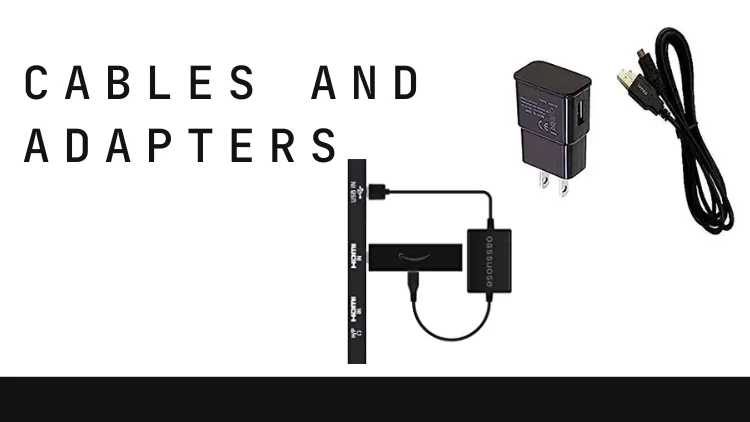
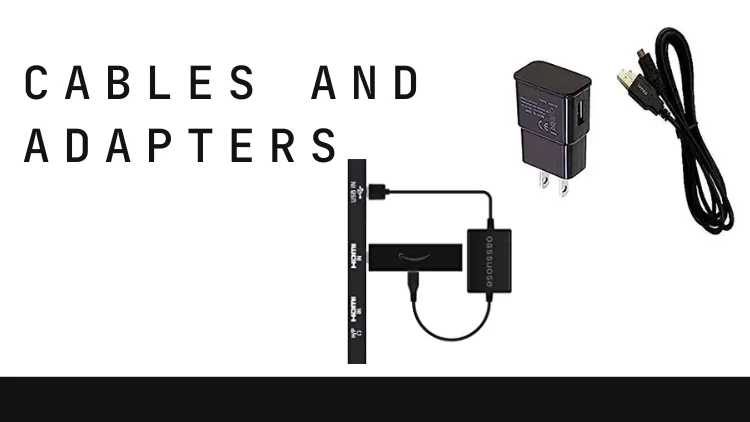
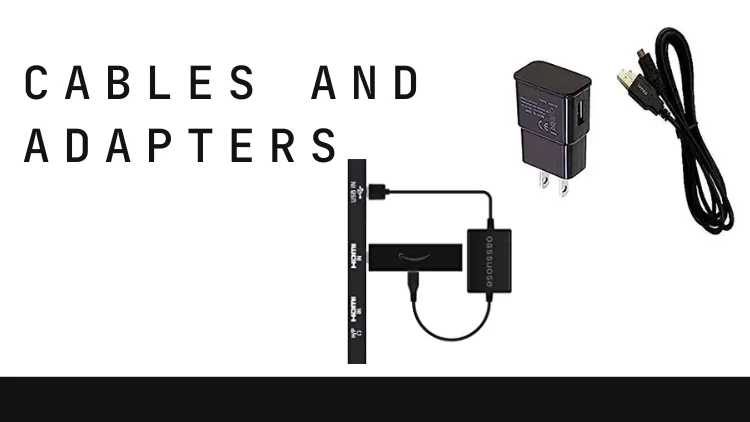
3. Restart FireStick
Often, rebooting can be an effective fix. To reboot your FireStick, first disconnect it from your TV and unplug the USB cable. Wait for about 10 seconds before plugging the cable back in and reconnecting the FireStick to your TV’s HDMI port. For a more thorough reset, navigate to the FireStick settings, choose ‘Device’ or ‘My Fire TV’, and then select ‘Reboot’. After the device reboots, check to see if the issue persists.
Related Tutorials: Reset Firestick Remote
4. Experiment with Another USB Port
Some users have tried and fed back that plugging the FireStick into a different USB port can solve the problem. For example, the other USB port of the TV or the USB port of the power adapter. By changing the USB port, you can rule out possible problems with the original USB port, such as erratic power supply or compatibility issues with other devices. If the FireStick does not reboot after changing the USB port, the problem is most likely related to the original USB port.
If the reboot problem persists, continue to try the next option.
5. Unplug the Extension Cord
If your device is using an extension cord, remove it directly and try to see if the problem is solved. If it is related to the extension cord, we recommend you to buy it from Amazon Firestick TV official. Because if you buy a poor quality extension cable, the power connection is unstable.
6. HDMI device settings
Sometimes, specific HDMI devices may interfere with the FireStick, causing erratic connections and restart problems. Try replacing the HDMI cable between the FireStick and the TV.
Or if you have other HDMI devices connected to the TV (e.g. game consoles, DVD players, etc.), try temporarily disconnecting those devices and connecting only the FireStick to the TV. Reconnect HDMI devices one by one and observe if any specific device interferes with the FireStick and causes restart problems.
7. Advanced Fixes for FireStick Restarting Loop
If after the above basic fixes fail to solve the problem of FireStick constantly restarting, you can continue to try the advanced fixes given below.
1. Soft Reset
To solve frequent reboots, you can try Soft Reset. It is a commonly used method to resolve problems such as your FireStick application crashing, system freezing or slow response, etc. Soft Reset operates as follows:
- On the FireStick remote controller, press and hold the following three buttons at the same time: Menu, Play/Pause, and Select.
- Press and hold these buttons until the FireStick device reboots. The Amazon logo will appear on the screen.
- Release the buttons and wait for the FireStick to fully boot.
A soft reset will not delete your applications, settings, or personal data. It is simply similar to rebooting the device and helps clear temporary data and reset the system state. This usually helps to resolve some common software issues and get your FireStick back up and running again.
However, a soft reset will not resolve hardware-related issues, such as connection problems or device failures.
2. Disable HDMI CEC Device Control
HDMI CEC (Consumer Electronics Control) is a feature that allows communication and control between devices connected via HDMI. It allows multiple connected HDMI devices to be controlled by a single remote control or device without the need for an additional remote control.
You can try to turn it off to solve the reboot loop problem. Here are the steps to do so.
- Turn on your FireStick and make sure it is connected to your TV.
- Use the remote to navigate to the top menu bar on the home screen and select “Settings”.

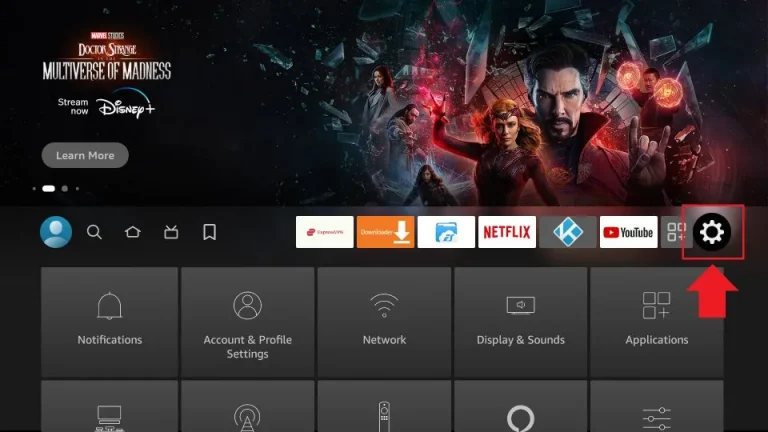

- Scroll down and select Display and Sounds.

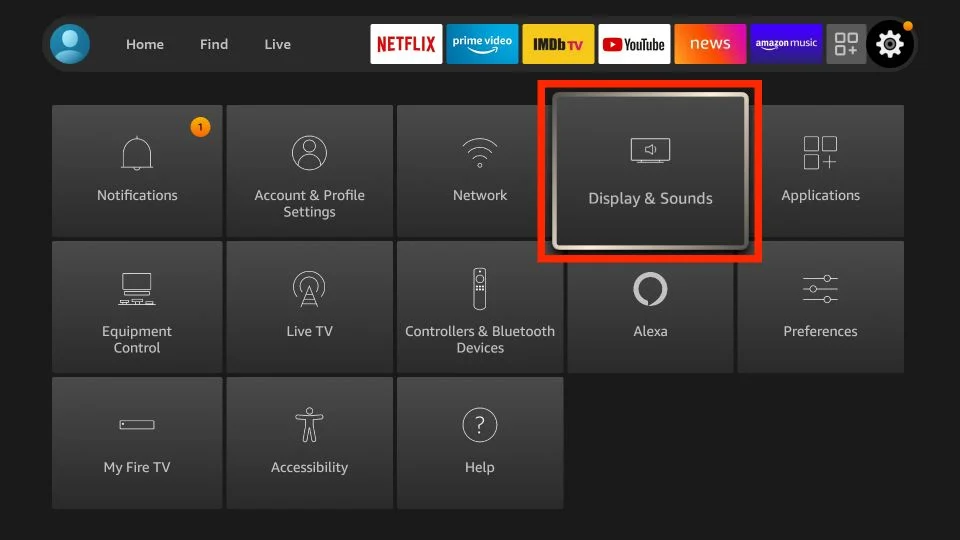


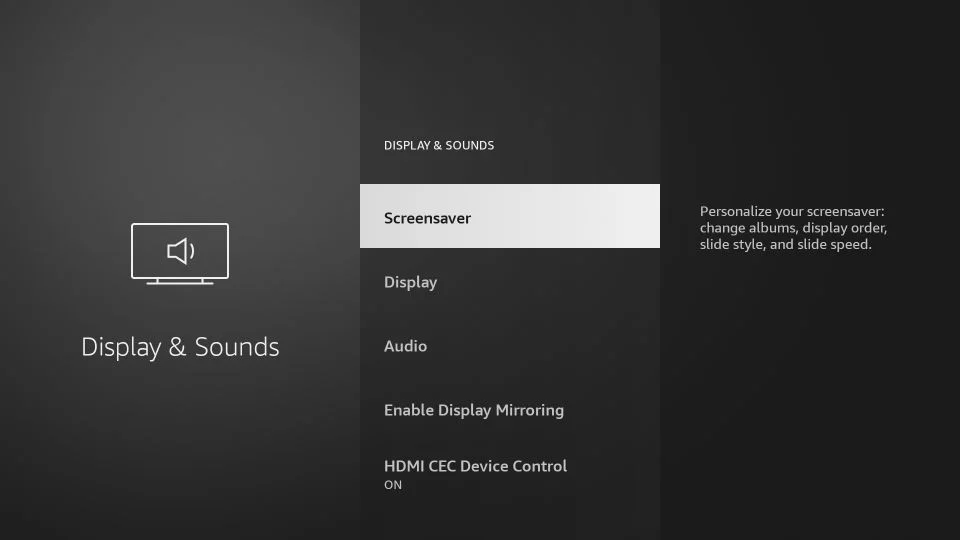

- Scroll down and select “HDMI CEC Device Control”.

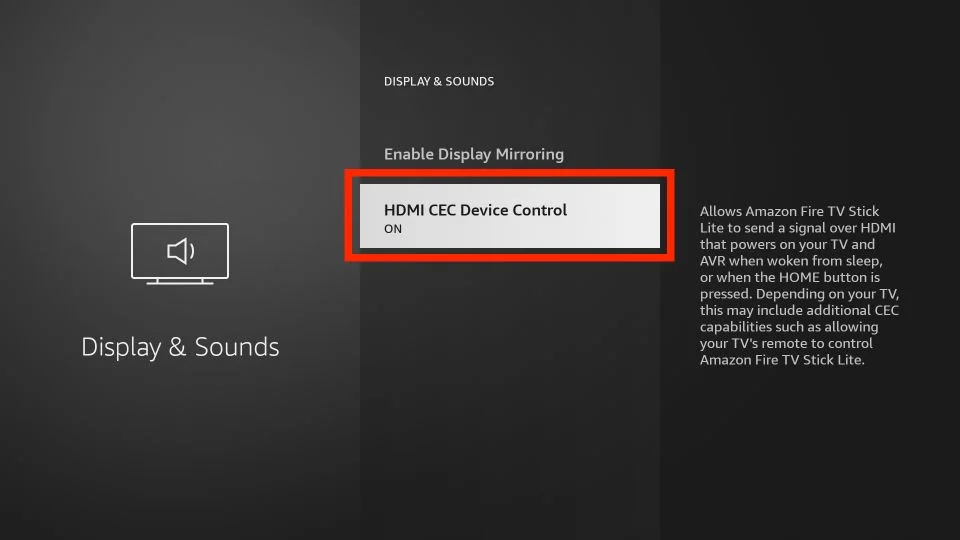

- In the “HDMI CEC Device Control” menu, toggle the switch to turn off the feature.

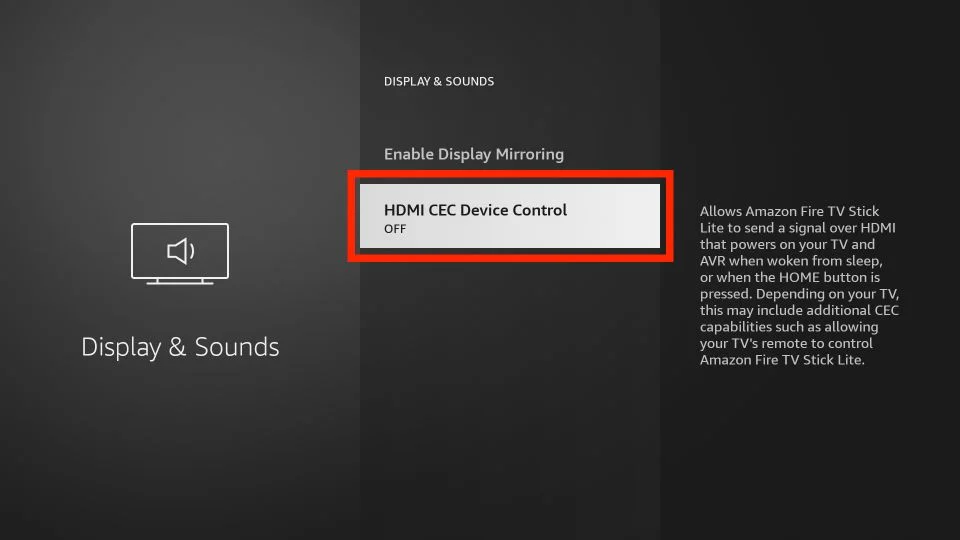

- After closing the HDMI CEC device control, return to the Home screen and restart the FireStick.
3. Clear cache on Firestick
Accumulated cache files can sometimes cause problems. To clear the cache, go to FireStick Settings, select Applications, and then Manage Installed Applications. Select the problematic application and select Clear Cache.
4. Check for software updates
Make sure your FireStick’s software is up to date. Go to Settings, select My Fire TV or Device, and select About. Click “Check for updates” to see if there are any available updates and install them if necessary.
5. Uninstall Apps Causing Issues
If the problem started after installing a specific app, it may cause a conflict. Uninstall the application by going to Settings, selecting Applications, then Manage Installed Applications, and selecting the problematic application. Select “Uninstall” to remove it. And unused apps on the Fire Stick can take up storage space, load slower, and possibly cause a reboot.
6. Restore factory reset
Restore factory reset: If all else fails, performing a factory reset will usually resolve persistent problems. Keep in mind that a factory reset will delete all applications, data, and settings on your FireStick, so be sure to back up any important data before proceeding. Settings – My Fire TV – Reset to factory default.
7. Confirm HDCP Compatibility with Your TV for Fire Stick
The Amazon Fire Stick requires connection to an HDCP-compatible display. HDCP is a digital content protection technology used to protect HD content delivered over an HDMI connection from unauthorized copying or recording by non-authorized devices.
If you are using a TV that does not support HDCP, this may cause your Fire Stick to reboot as it constantly searches for a compatible connection.
Related Tutorials:
We have prepared an IPTV free trial for new IPTV users:



3-Day IPTV Free Trial
- 1300+ Live TV
- 3000+ VOD Movies & Sports Events
- TV Guide (EPG)
- Plus with Catch Up & Cloud PVR
- Reliable & Stable Server
- Available for Android & Firestick
- Instant Activation, No CC
Video Guide: Fixing a Restarting Firestick & Update Issues
This video guide tackles the ‘Fire Stick Keeps Restarting & Won’t Update’ problem. Discover the reasons behind these issues and learn effective ways to fix them for a smooth Fire Stick streaming experience.
FAQs
How do I reset my Firestick stuck in Bootloop?
To reset a Firestick stuck in a boot loop, unplug it for a few minutes, then plug it back in. If it’s still stuck, use the remote to press and hold the Select and Play/Pause buttons simultaneously for about 10 seconds.
Why my firestick keeps restarting?
Your Firestick may keep restarting due to power issues, overheating, software bugs, hardware malfunctions, unstable internet, or memory overload.
What does it mean when your firestick keeps restarting?
When your Firestick keeps restarting, it usually suggests issues with power supply, overheating, software glitches, hardware problems, internet connectivity, or memory overload.
What to do if your firestick keeps restarting?
If your Firestick keeps restarting, check the power supply, ensure it’s not overheating, remove any problematic apps, and consider resetting it to factory settings. For a detailed guide, see the complete tutorial on troubleshooting Firestick restart issues.
Conclusion
In conclusion, dealing with a Firestick that keeps restarting can be a challenging experience, especially when it interferes with your best IPTV subscription. However, by following the steps outlined in this guide, you should be able to resolve the issue effectively. Remember, maintaining your Firestick device and keeping it updated are key to enjoying a seamless IPTV service experience. If the problem persists, don’t hesitate to reach out to customer support for your Firestick or IPTV service provider. With these solutions, you can now sit back, relax, and enjoy uninterrupted streaming on your Firestick.