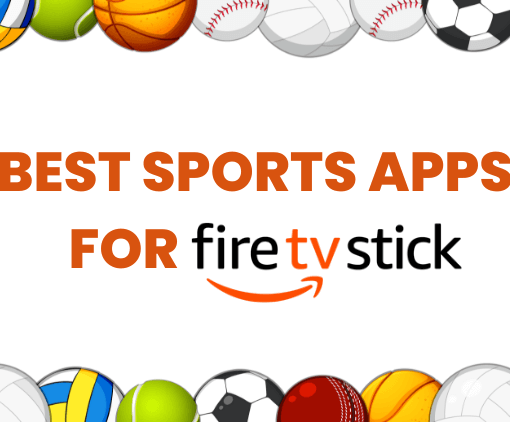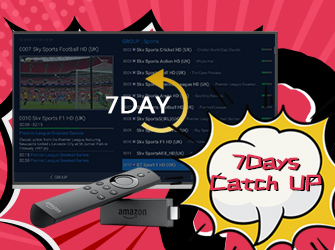Welcome to our detailed guide on how to use GTV IPTV on Amazon Firestick. In this article, we will thoroughly explain the installation process of GTV IPTV on Amazon Firestick, ensuring that users can correctly and efficiently set up this popular IPTV service. Whether you’re new to IPTV or a seasoned viewer, this guide aims to simplify the process and enhance your streaming experience with GTV IPTV on Firestick.



How to Download and Install the GTV IPTV APP on Firestick?
GTV IPTV app cannot be found inside any Play Store, it must be sideloaded when installing the Downloader app to the Firestick. So you will download and install the GTV IPTV APK file on the Firestick via the Downloader app.
GTV IPTV Installation Notes:
- We recommend using a high-speed internet connection of 30Mbps or above to download the software.
- We have compiled common questions in the Help>FAQ section of the navigation bar. If you have any doubts during the installation process, these answers may assist you. You can also contact us.
- The Amazon Fire TV Stick is one of the compatible devices for GTV IPTV. You can also install our GTV APK on other Android devices. Detailed tutorials are available in the GTV User Guide. Please ensure to download the APK version that corresponds to your subscription package and device.
If you already have the Firestick connected to your HDTV or Smart TV, proceed below…
STEP 1: Create Account and Get IPTV Code
Register an account for free on our GTV IPTV website and subscribe to an IPTV package you like. Click to view detailed instructions on how to buy IPTV, Get IPTV free trial.



3-Day IPTV Free Trial
- 1300+ Live TV
- 3000+ VOD Movies & Sports Events
- TV Guide (EPG)
- Plus with Catch Up & Cloud PVR
- Reliable & Stable Server
- Available for Android & Firestick
- Instant Activation, No CC
When you’ve completed STEP 1, come back to this post and go to STEP 2 below…
STEP 2: Install GTV IPTV on Firestick via Downloader
Download/install Downloader
1. On your Amazon Fire home page, press Up to select the navigation tabs. Scroll to the right until you reach the Settings option and click on it.
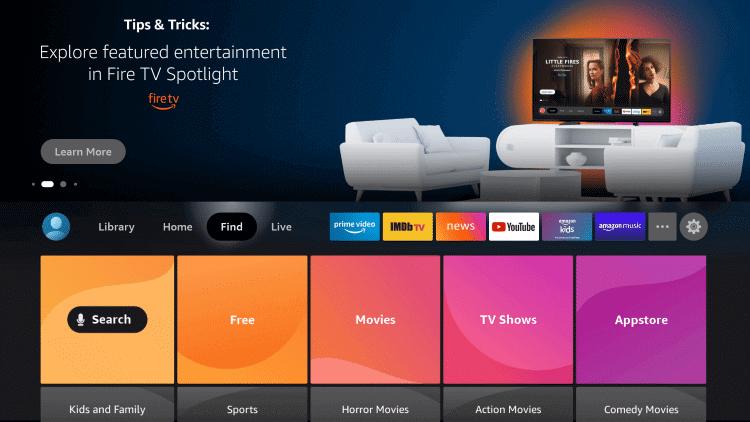
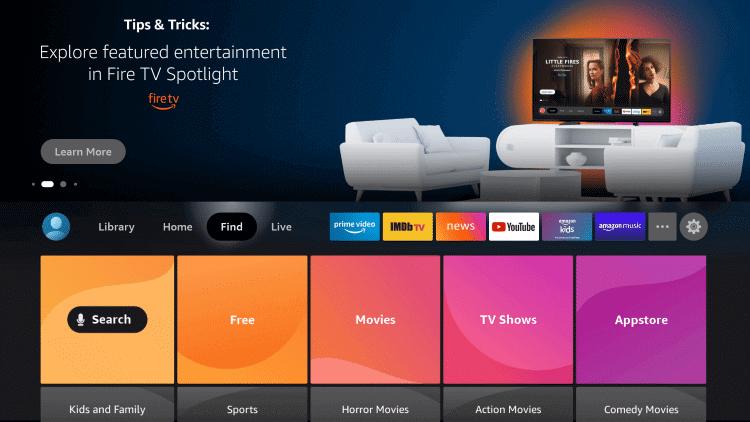
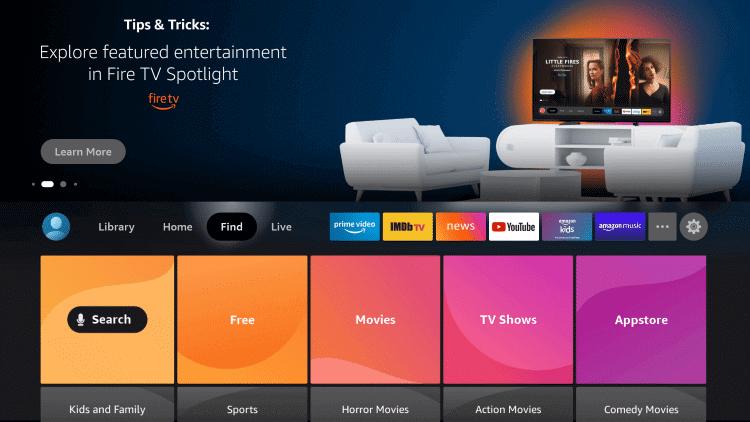
2. Select Developer Options. Scroll down to the option “ Install unknown sources ” and make sure it says ON (click on it if it doesn’t).
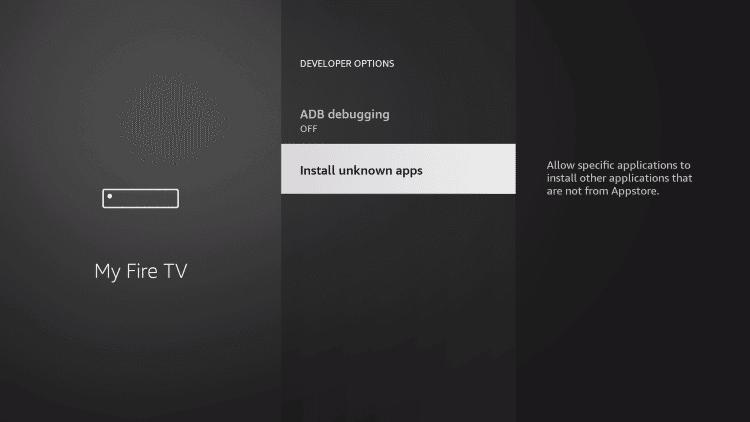
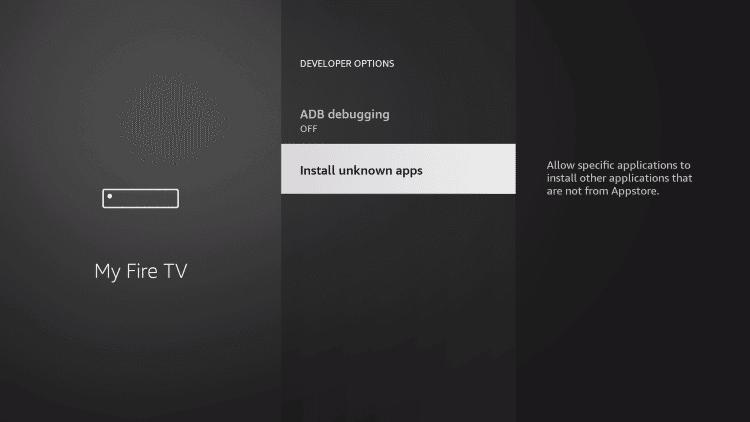
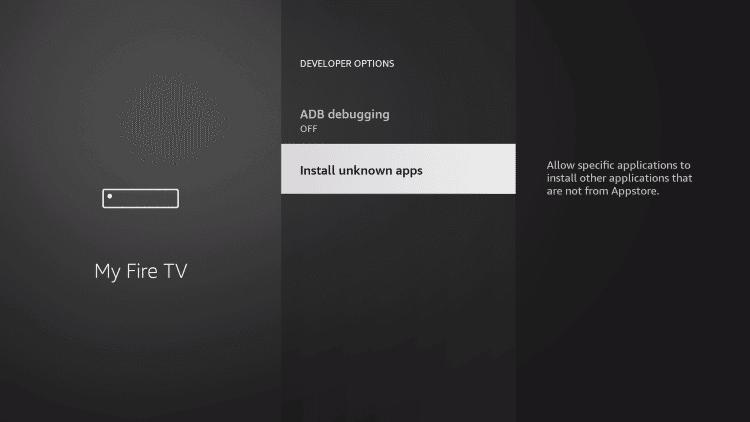
3. Launch the Amazon Fire Store and search for Downloader.
4. Click on the Downloader icon and then press Install. Allow Downloader any permissions it requests. When it is done downloading, click Open to launch it.
Enter the GTV IPTV APK URL in Downloader
1. Go to the GTV website and sign in to your My Account.
2. To get the GTV IPTV app URL to enter into the Downloader address bar, click the ‘Download’ link at the top of the website
3. Pay close attention… There are 3 categories: GTV, GTV Plus & GTV Plus Sub-Device. Please select the appropriate version of the APK corresponding to the subscription or IPTV free trial code you have obtained.
- GTV standard (Blue) for Firestick: https://www.iptvapkdownload.com/app/stbgtv
- GTV Plus (Red) for Firestick: https://www.iptvapkdownload.com/app/stbgtvp
- GTV Plus Sub-Device for Firestick: https://www.iptvapkdownload.com/app/substb
4. Type the URL inside the Downloader address bar.
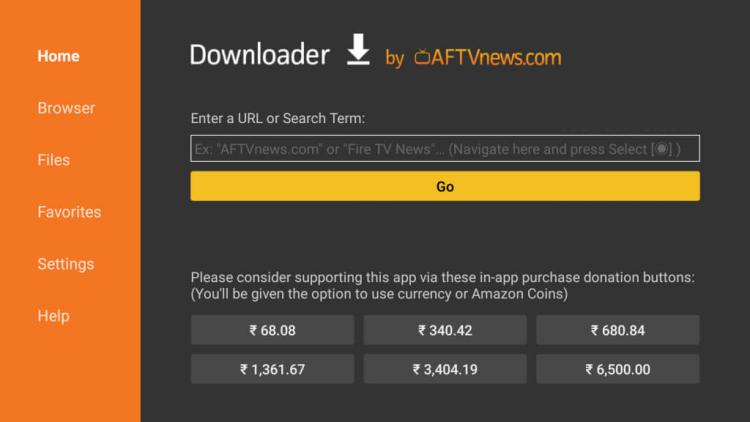
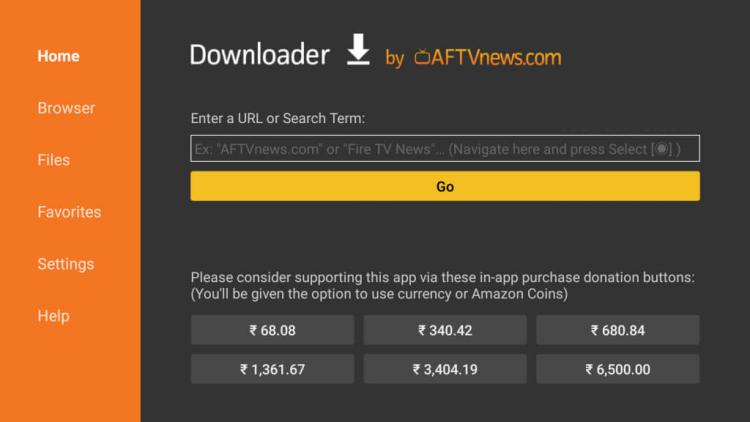
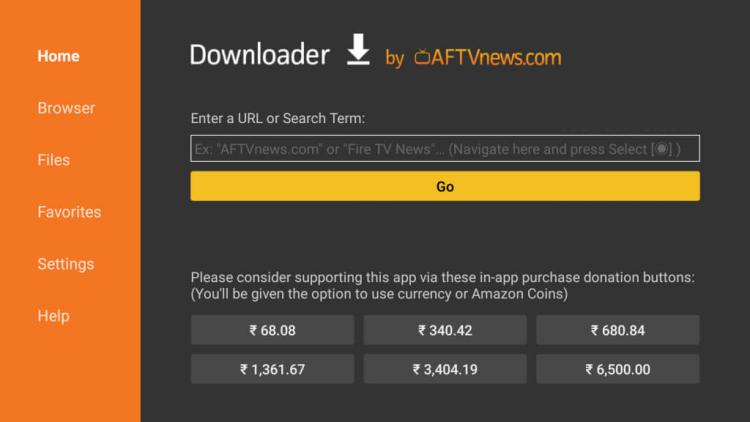
5. After typing in the URL, click the ‘Go’ button to start the GTV Apk player download process.
6. Next, a popup window will appear with a ‘Cancel’ button and the ‘Install’ button. Highlight and click the ‘Install’ button to commence installing the Apk.
7. After installed, open the GTV APK. (Tips: After completing all installation steps, you can delete the downloaded GTV Apk file to free up device memory. )
Note: It’s very important that the category subscription and Apk are both related. You cannot deviate from this and try to install, for instance, the GTV Apk with a GTV Plus subscription on your device.
STEP 3: Activate on the GTV IPTV APP
1. You will need the Activate Code from your ‘My Account’ on the GTV website using your computer or smartphone. Go to My Account >> Orders, under the CODE section is your Activation Code.
Related reading: Find IPTV Code
2. Open the GTV IPTV app and choose “User Center” from the upper-left corner.
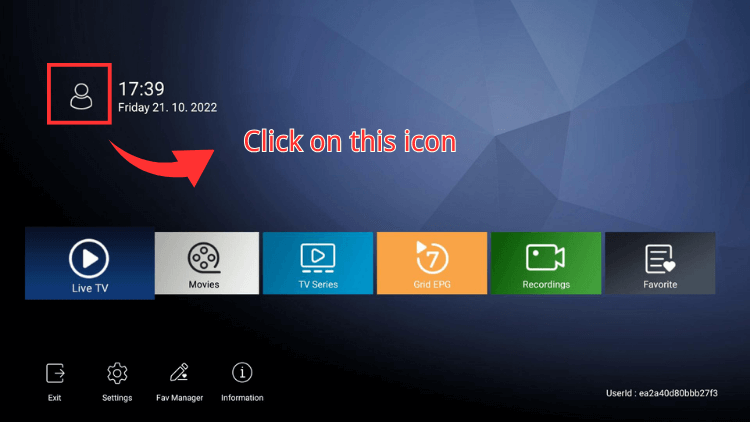
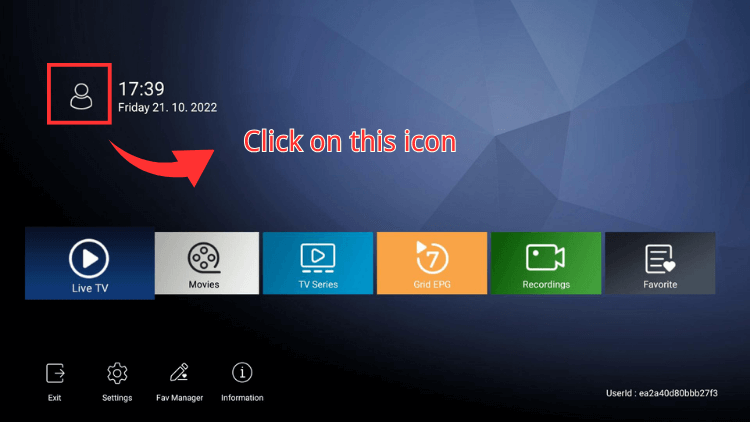
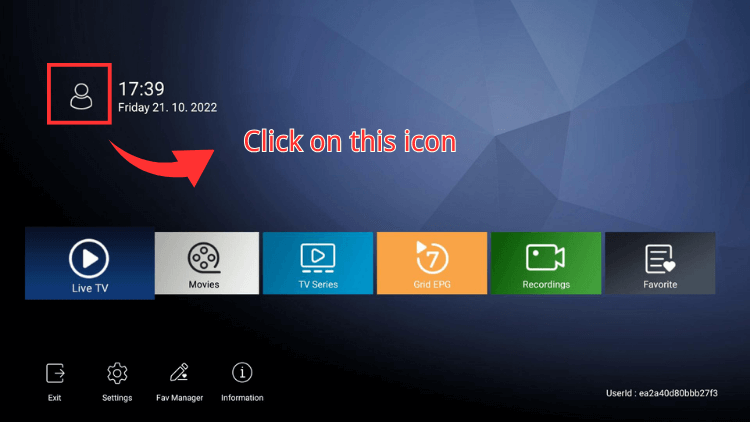
3. Enter the GTV IPTV activation code, then click the OK button. You should see ‘Recharging, please wait. When done, you should be all set to watch TV online.
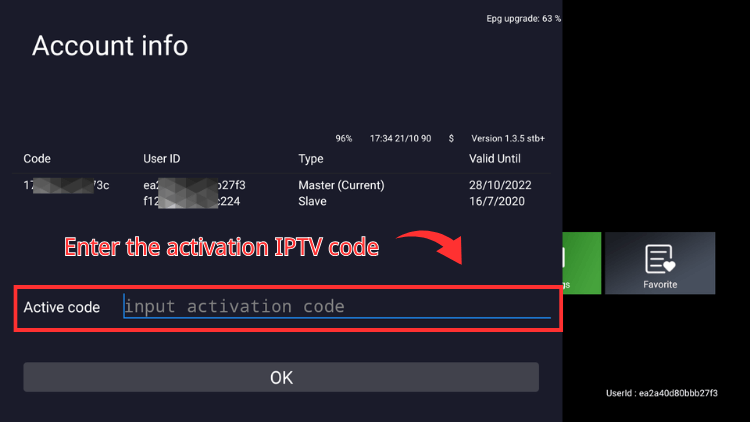
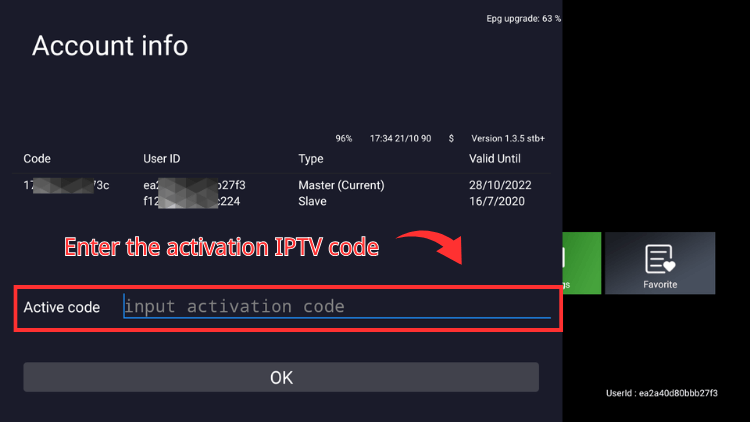
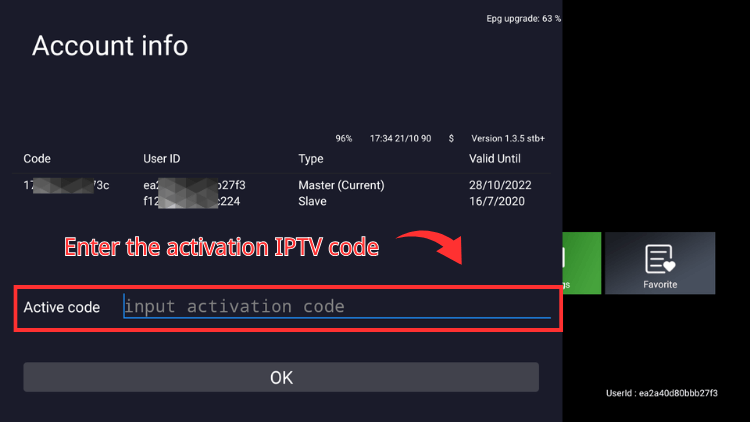
FAQ
How to download IPTV on firestick?
It is easy and simple, just two steps:
First, install our APK on your Android Device (Android TV Box, Firestick, Android Phone, Android Tablet ect.)
Second, fill in the subscription code. That is ALL.Enjoy the IPTV directly!
Conclusion
In conclusion, having followed the steps outlined in this article, you should now have a comprehensive understanding of how to install and use GTV IPTV on Amazon Firestick. This guide aimed to simplify the process of setting up your IPTV subscription on Firestick, ensuring you can enjoy your favorite shows and channels with ease. Remember, a reliable IPTV service like GTV can significantly enhance your streaming experience on Amazon Firestick, offering a wide range of content at your fingertips. We hope this guide has been helpful in navigating the setup process and that you’re now ready to enjoy the diverse world of IPTV.
How to Register and Get Free Trial or Subscription