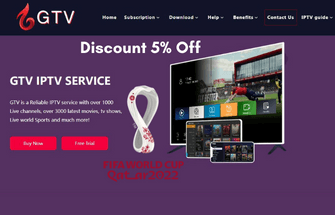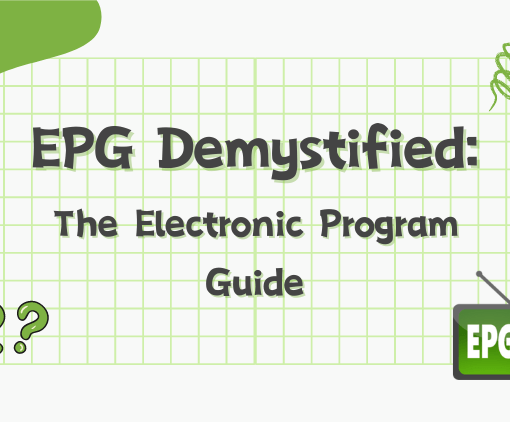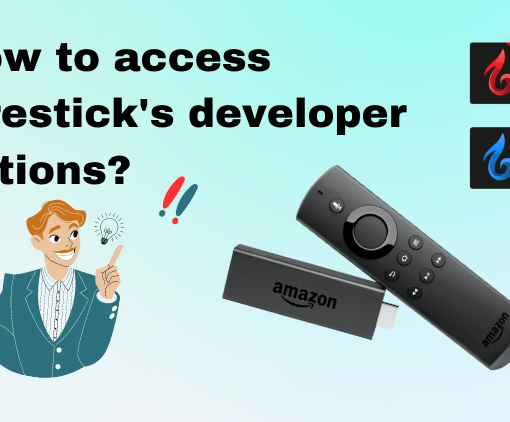Smart TV is designed to provide more entertainment content than standard TV. Its users can tune in, turn on TV channels, and play content from YouTube, Netflix, or streaming services integrated into the device. Most smart TVs are based on Android operating systems, so apps developed for the Android platform can run on smart TVs without a problem. In this guide, I will show you some steps on how to install GTV IPTV on Smart TV.



What is an IPTV and how does it work?
IPTV is an acronym for Internet Protocol Television, a system that allows you to watch Television using an Internet connection and over the TCP/IP Protocol.
If you have a smart TV and want to know how to choose the IPTV services, GTV IPTV is the ideal choice. The GTV IPTV is suitable for the installation system. As a result, you can access all the IPTV channels of GTV services, including live channels, on an Android smart TV, and VOD channels.



3-Day IPTV Free Trial
- 1300+ Live TV
- 3000+ VOD Movies & Sports Events
- TV Guide (EPG)
- Plus with Catch Up & Cloud PVR
- Reliable & Stable Server
- Available for Android & Firestick
- Instant Activation, No CC
How to install the GTV IPTV on a smart TV machine?
The process of configuring an IPTV on a smart TV is very simple. Follow the following step-by-step procedure to install the IPTV on your smart TV. To ensure your device is compatible with streaming IPTV, you need to make sure your smart TV is Android.
Step 1: Download GTV application
1 # Allow / enable applications from an unknown source in your smart TV Settings. Read Install App from Unknown Sources on Android Device.
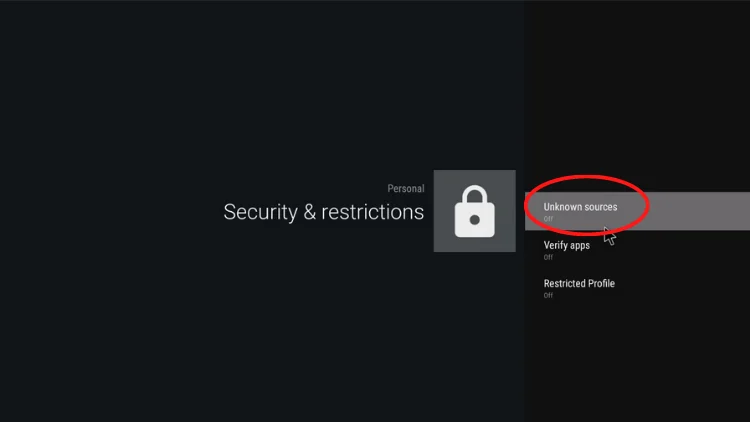
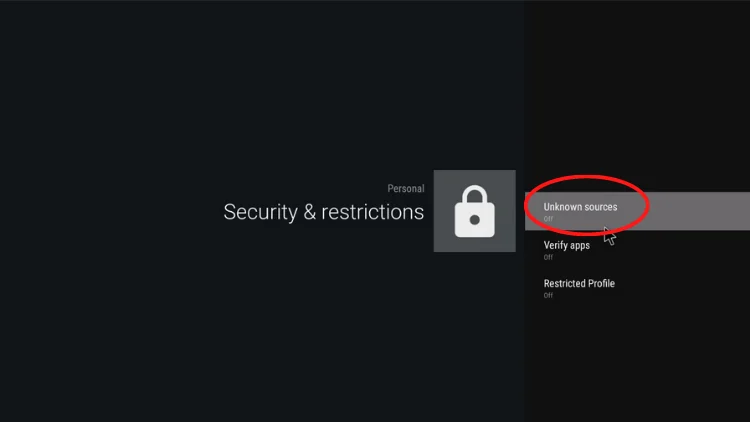
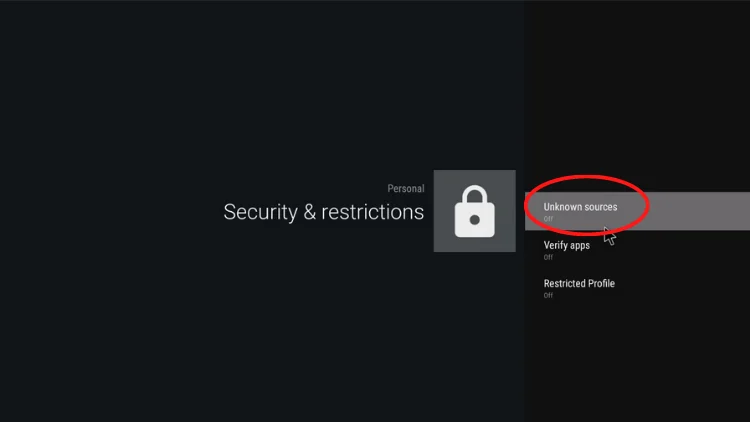
2# Open the Browser on a smart TV, enter the GTV website, and download it (https://bestiptvgtv.com).
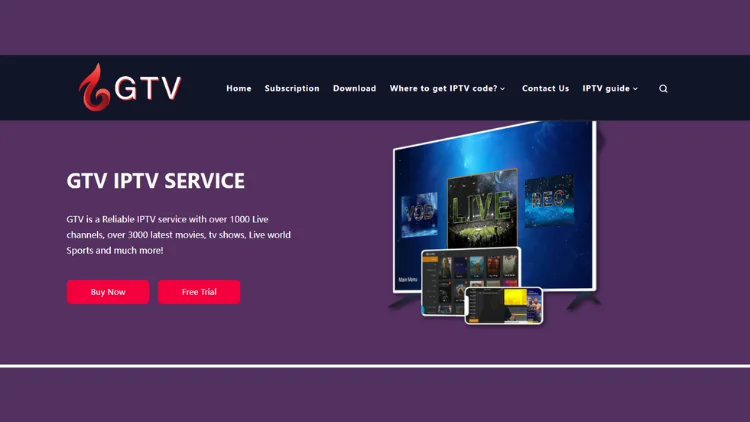
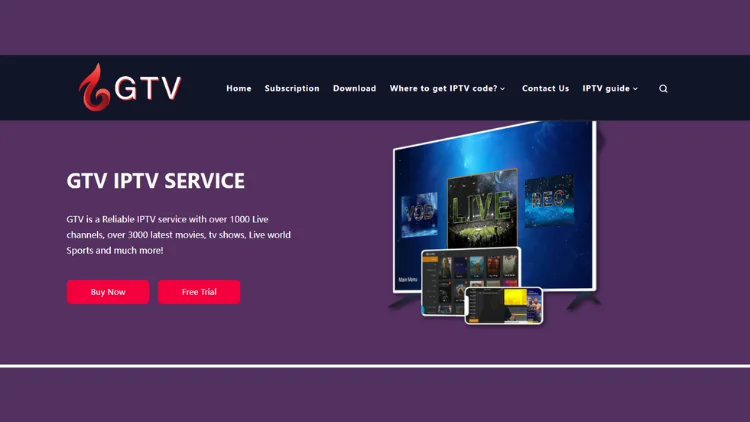
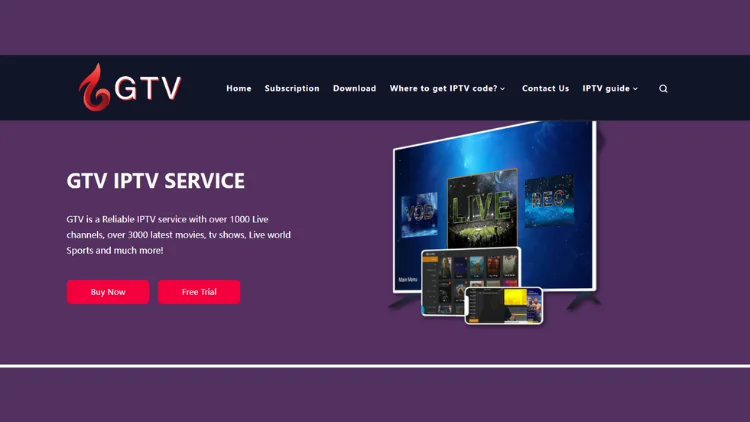
3 # Scroll to the download interface, select the APK for your subscription package and download the corresponding version in red or blue.
Note: Log in to the GTV website, click on ‘My Account,’ and then select ‘Order‘ to view your subscription information.
There are three Android Smart TV versions of the download links:
- GTV App(blue): https://www.iptvapkdownload.com/app/stbgtvb
- GTV Plus App (red): https://www.iptvapkdownload.com/app/stbgtvpr
- GTV Sub-Device App: https://www.iptvapkdownload.com/app/substb
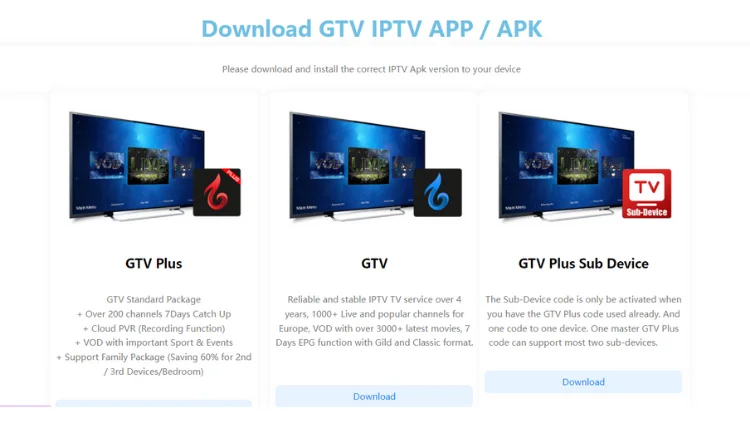
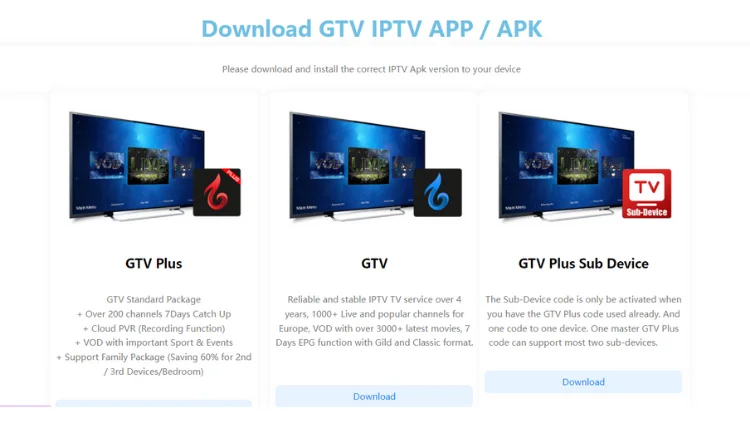
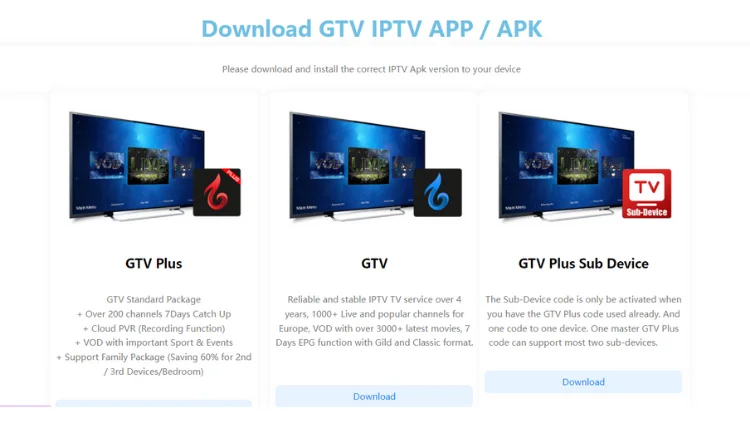
Note: Make sure your download version is the same as the free trial or IPTV subscription version you received
Step 2: Install GTV application
1 # Open the downloaded APK file and install it.
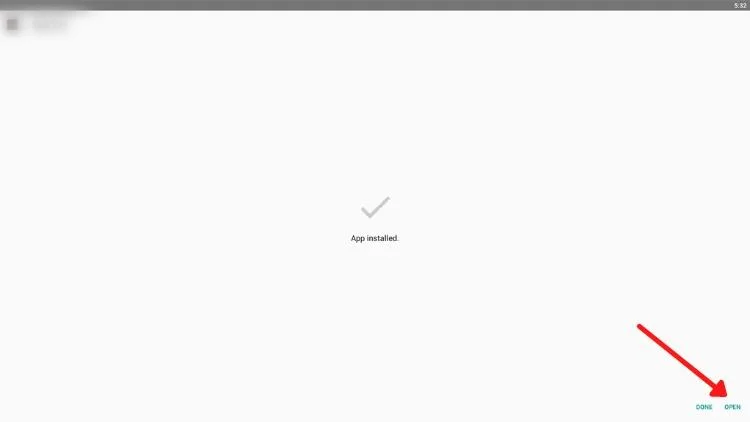
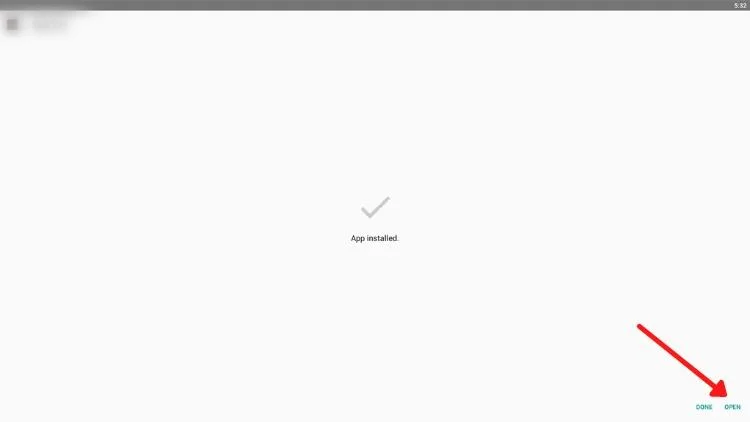
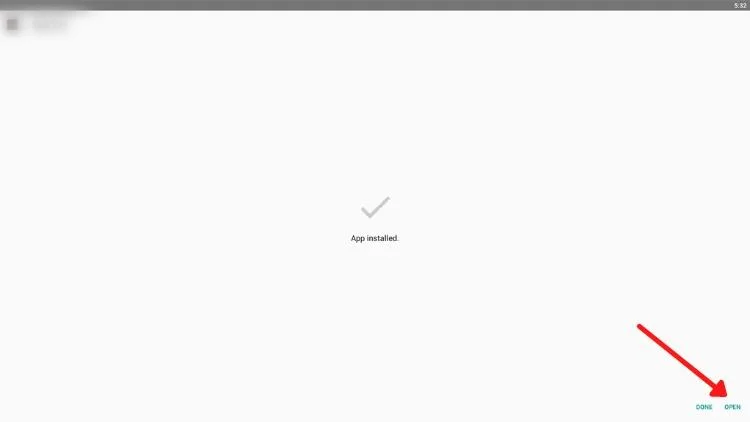
2 # Installation ended. Click on the app to open it.
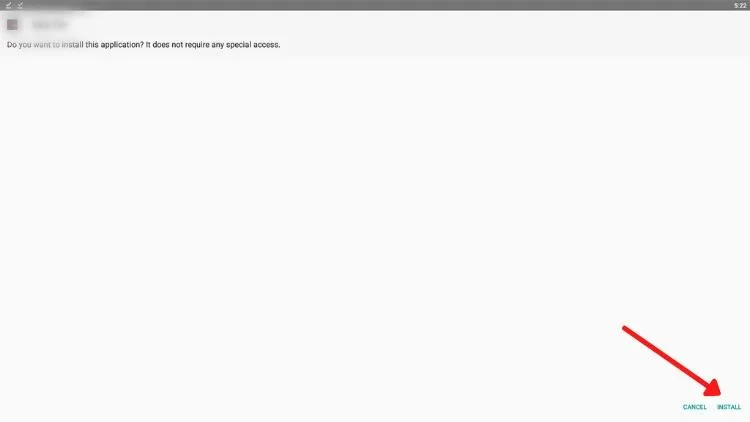
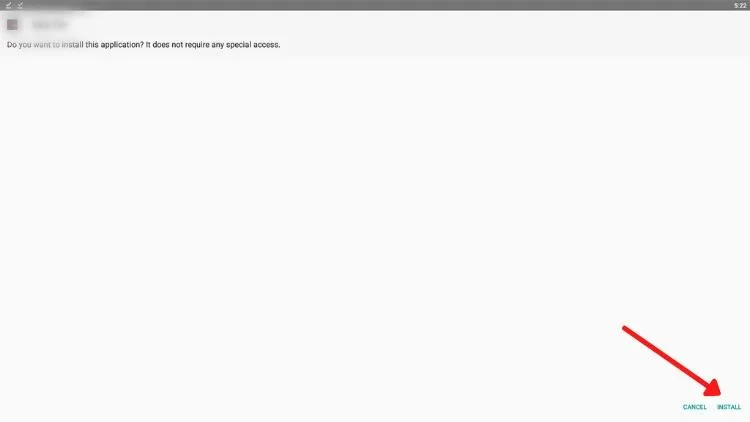
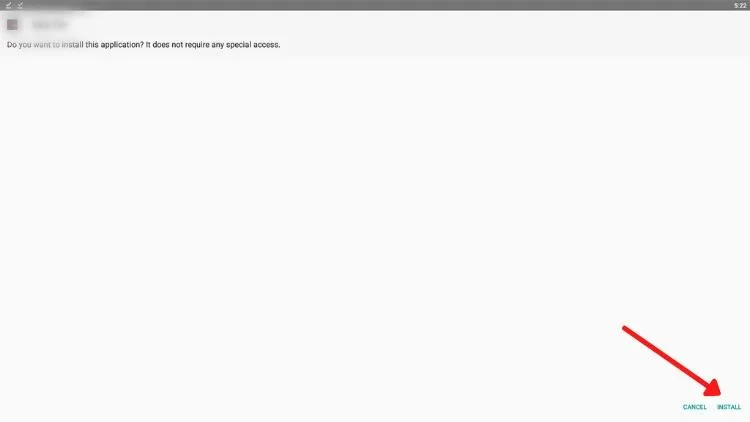
Step 3: Activating GTV configuration application
1 # Open the GTV App home page.
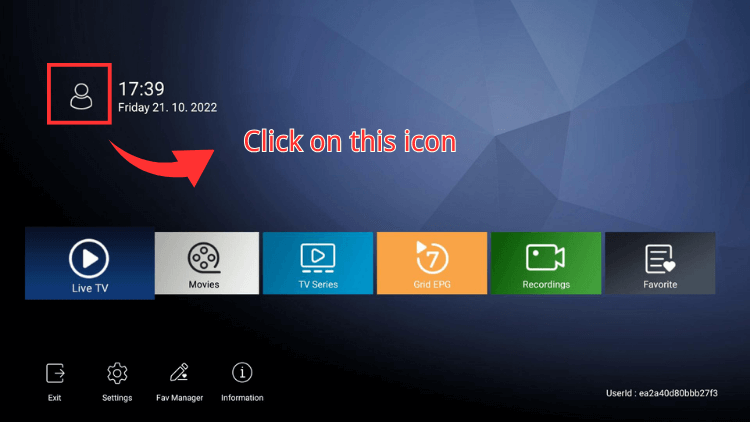
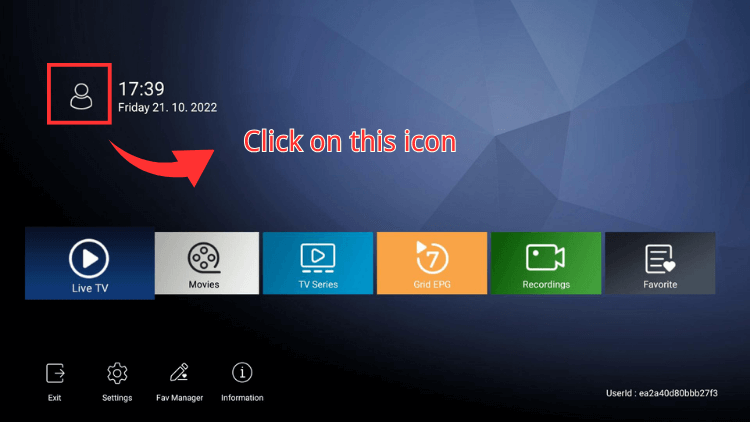
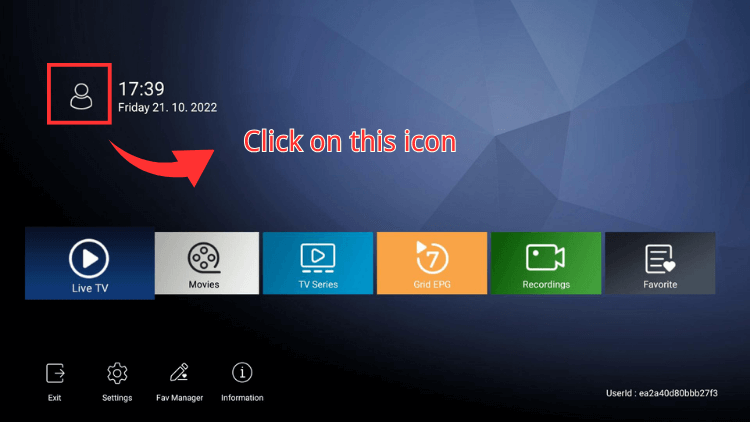
2 # Click the “User Center” button to enter your IPTV subscription code and you will get it when you purchase the subscription.
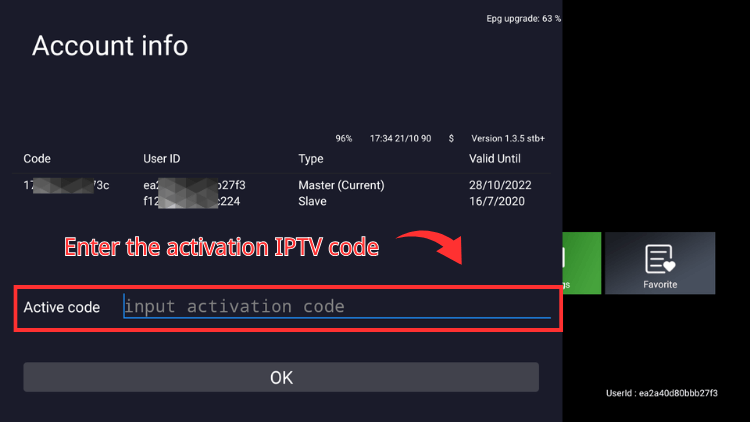
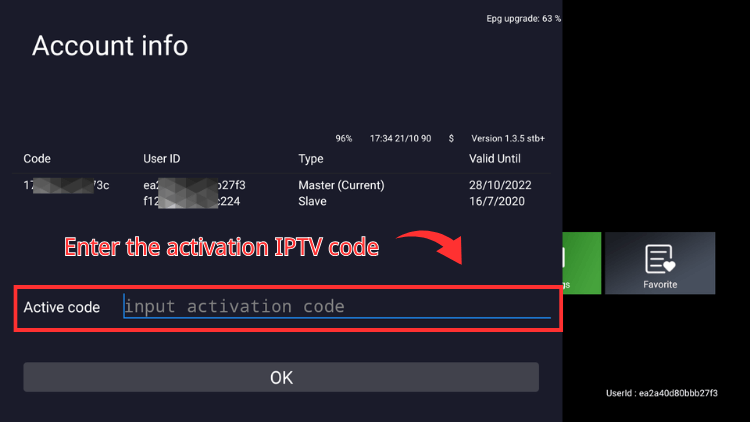
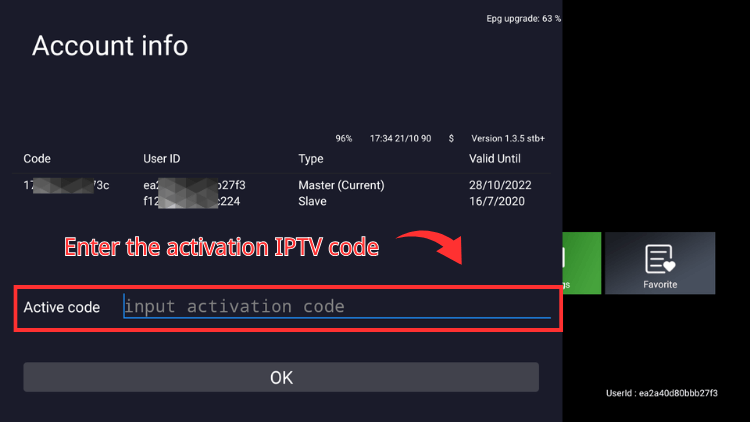
Note: the activation code is sent to your email after you subscribe. If you encounter problems, please contact the customer service in time.
The GTV IPTV installation on Smart TV has been completed. Now you can watch all your favorite programs on the smart TV in HD picture quality, and you can use the remote control to view the channel, enjoy it!
Conclusion
In conclusion, this guide has shown you how to install GTV IPTV on your Smart TV, bringing a world of entertainment to your fingertips. Whether you’re looking to enhance your IPTV subscription or explore a new IPTV provider, GTV IPTV offers a seamless IPTV service on your Smart TV. Enjoy a wide range of content and the convenience of IPTV on your chosen device. Start streaming with GTV IPTV and elevate your viewing experience today!
What others are reading:
- How to install GTV IPTV on Nvidia Shield
- How to install and use IPTV GTV on Android
- How to install IPTV Sub-Device on Firestick
- How to use IPTV for Amazon Firestick
- How to install GTV IPTV on Forumler Z8
- How to install and use GTV IPTV on Android phones or tablets
- How to Install IPTV GTV on Mi Box