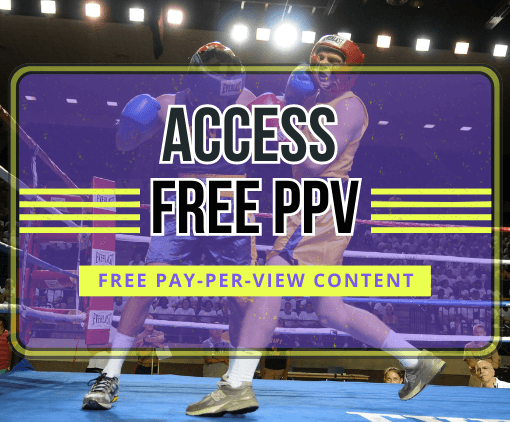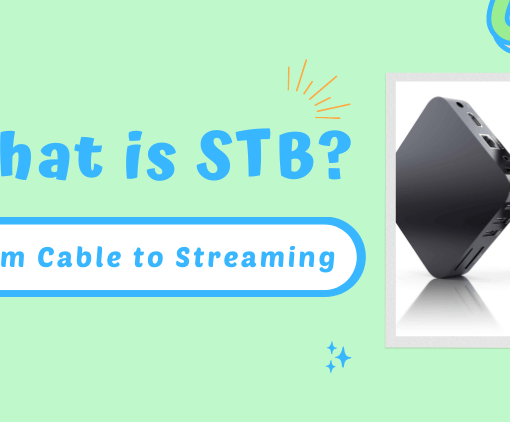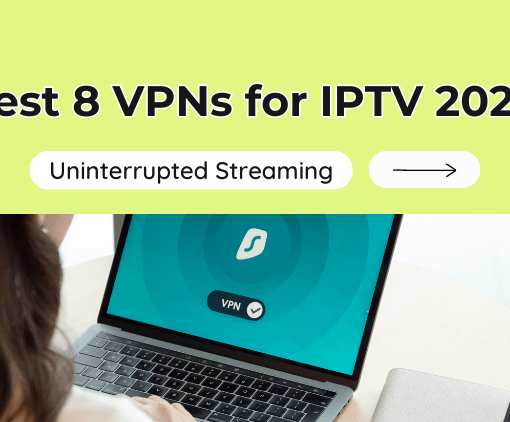Are you looking to enhance your streaming experience by learning how to watch IPTV on Roku device? With the increasing popularity of IPTV subscriptions, it’s no surprise that many are turning to their Roku devices to access a world of diverse IPTV services. In this article, we’ll guide you through the simple steps to set up and enjoy your favorite IPTV service on Roku, ensuring a seamless and enjoyable streaming journey.



What is Roku?
Roku is a brand of hardware digital media players manufactured by the American company Roku,
Inc. that enables streaming of media content, including shows, movies, and music, from the internet to your television. It offers a convenient and cost-effective solution for adding internet streaming capabilities or expanding the options available for streaming on your TV and home theater setup.
Setting up Roku is a straightforward process, similar to connecting your computer to the internet. Roku devices come with their own operating system (OS) that allows users to access and manage a wide range of internet streaming content. With Roku, users can enjoy a seamless and user-friendly experience while accessing their favorite online media services on their television screens.
What is IPTV? Is IPTV legal?
IPTV, which stands for Internet Protocol Television, is a digital television service delivered over the internet. It allows users to stream live TV channels, movies, and other content through their internet connection, often providing flexibility in viewing options across various devices. With IPTV, viewers can enjoy high-definition channels and quality content, enhancing their viewing experience.
Regarding the legality of IPTV, it largely depends on the nature of the service being utilized. IPTV itself is a legitimate technology, and many legal IPTV service providers operate within the confines of copyright laws. These legal providers typically require a subscription and offer access to licensed and authorized channels and content.
To use IPTV legally, it is crucial to subscribe to reputable and licensed IPTV services. These providers ensure compliance with copyright regulations and offer authorized, legitimate content. To avoid legal issues and support fair content distribution, it’s advisable to thoroughly research and choose legitimate IPTV providers for a responsible and legal streaming experience.
How to Install IPTV on Roku?
To install the IPTV Smarters app on Roku, you need complete four sequential steps:
- Enabling Developer Options on Roku
- Add the IPTV Smarters Channel
- Download the IPTV Smarters app on your PC
- Install IPTV Smarters on Roku
Enabling Developer Options on Roku
- Turn on Roku, and on your remote, press the Home button 3 times. > Up button 2 times > Right > Left > Right > Left > Right.
- You can see the Developer secret menu displayed on the screen.

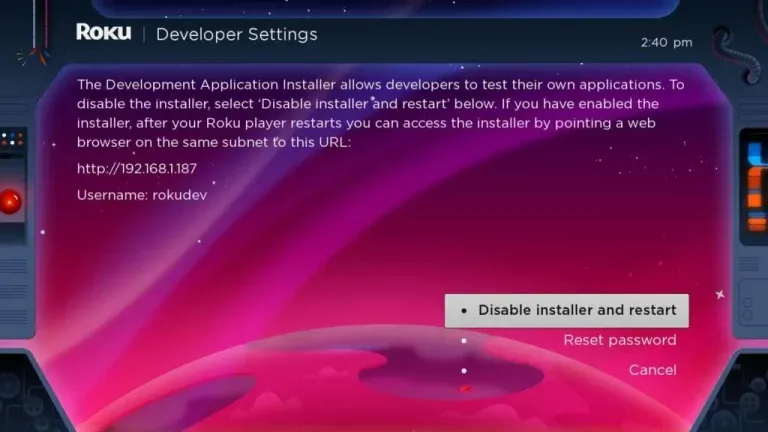

- Note down the IP address displayed on the screen.

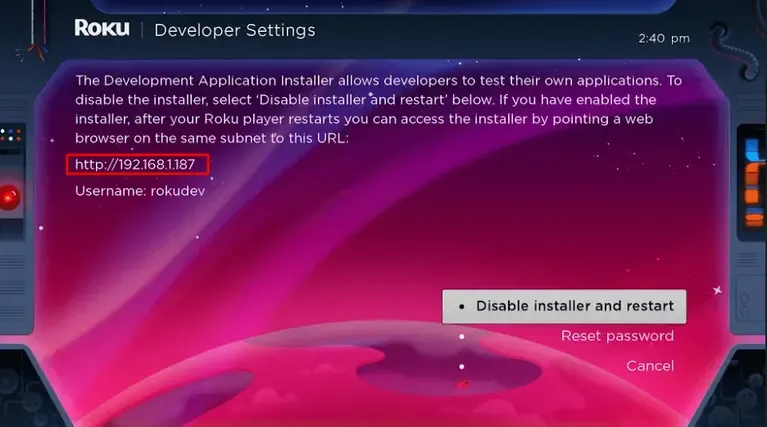

- Select Enable Installer and Restart button.
Note: In the below image, you are seeing Disable Installer and restart buttons because the Developer option has already been enabled. - After that, scroll down from the screen and select I Agree.
- Create a web server password and select the Set password and reboot button.

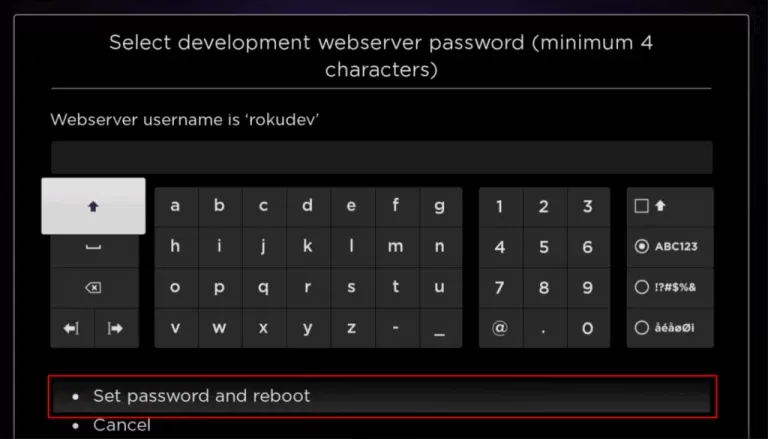

Adding IPTV Smarters Channel
- From a web browser on your smartphone or PC browser, go to:https://channelstore.roku.com/.
- Log in with your Roku username and password.
- Click on the Profile icon and choose My Account from the drop menu.

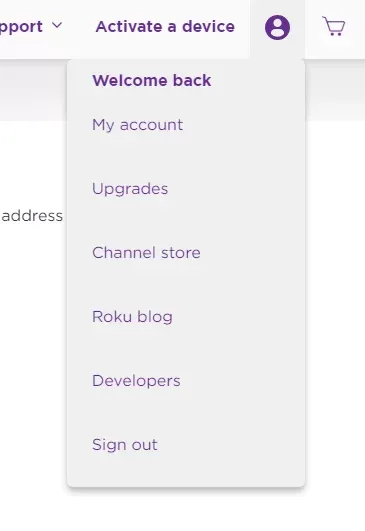

- Under Manage Account, choose to Add a channel with a code.
- Enter the iptvsmarters in the required field and click on Add Channel.

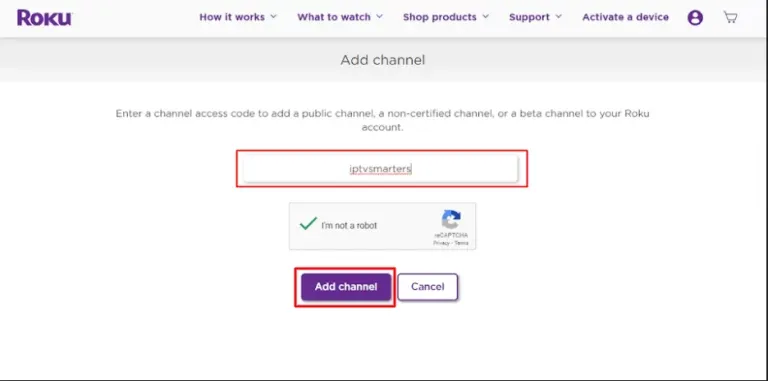

- Click OK on the warning popup.
- On the confirmation page, click on Yes, Add channel.
Downloading IPTV Smarters Player on Your Computer
- On your PC browser, visit https://www.whmcssmarters.com/clients/dl.php?type=d&id=108 to download the IPTV Smarter app’s file.
- Next, save the IPTV Smarters package in a convenient location on your PC for easy access.
Installing IPTV Smarters on Roku
- Open a PC browser and visit the IP address you noted down earlier.
- Now, enter the username Rokudev and the web server password you created earlier to sign in to your account.

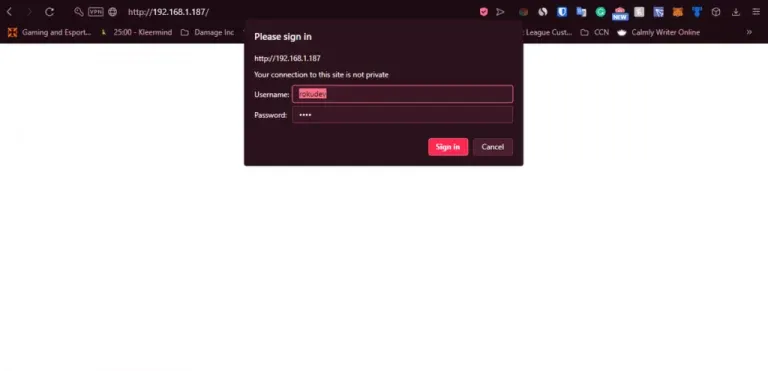

- On the next page, select the Upload button.
- Go to the location where you have saved the IPTV Smarters package and open it to upload.
- Click on Install once the IPTV Smarters file is uploaded.
- Finally, the IPTV Smarters app will be installed on your Roku.

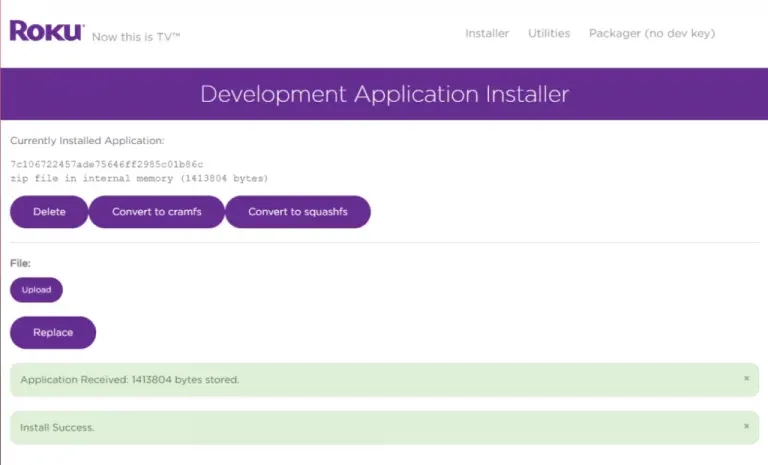

How to Watch IPTV on Roku By Screen Mirroring
To stream IPTV on your Roku-connected TV, follow these steps:
- Install the Smart IPTV app on your device.
- Enable screen mirroring on your Roku device.
- Use the cast or mirror option on your device to display IPTV content on your TV.
Ensure that screen mirroring is enabled on your Roku to successfully enjoy IPTV on your television.
Screen Mirror IPTV on Roku using Android
1: Plug in your Roku device to the HDMI port on the TV.
2: Connect your Mobile and Roku device to the same WiFi.
3: Open the Google Play Store app on your Android device.
4: Search for the Smart IPTV app and select the app from the search result.
5: Install and launch the Smart IPTV app on your mobile device.
6: Enter your IPTV login credentials and subscription details into the app.
7: Go to Settings and choose Connection & Sharing option.
8: Select Cast and tap the Cast toggle to enable it. You can also click the Cast icon on the Notification Panel on your smartphone.
9: It will search for nearby devices connected to the same network as your mobile is connected.
10: Select your Roku device from the search result.
11: Choose either Accept or Always Accept on the Roku-connected TV screen.
12: Now, your TV screen will display the contents of your mobile screen. Open the Smart IPTV app on your mobile and stream any IPTV content. It will be displayed on your TV screen.
Screen Mirror IPTV on Roku from iPhone
When it comes to iPhones and iPads, the options for IPTV players on the App Store are limited. Here are a few examples of IPTV players available:
- GSE SMART IPTV Player
- 247 IPTV Player
- IPTV Streamer Pro
1: Install any one of the IPTV Player apps on your iPhone or iPad.
2: To screen mirror your iPhone or iPad to Roku, you need the AirBeam app. Install the AirBeam app for Roku Screen Mirroring + Cast from the App Store.
3: Then, connect your iPhone or iPad and Roku to the same WiFi connection.
4: Now, open the Roku Screen Mirroring + Cast app on your iPhone.
5: Click the Screen Mirror option from the app.
6: From the list of devices, choose your Roku device.
7: Then, open the IPTV Player app and sign in with your IPTV Provider account.
8: Play any of the IPTV video content on your iOS device. It will appear on your Roku screen.
Screen Mirror IPTV on Roku Using PC
To screen mirror your Windows PC to a Roku device and enjoy IPTV videos on a larger screen, follow these simple steps. First, ensure that both your PC and Roku are connected to the same WiFi network. Then, check if your IPTV provider offers a dedicated app for PCs or a web player. Once you have confirmed the availability, proceed with the following instructions.
1: Go to the IPTV website or the IPTV app on your PC.
2: Sign in with your IPTV account.
3: Press the Windows + P buttons. Choose the Duplicate button.
4: Choose your Roku device.
5: Now, play any IPTV video from your PC.
6: It will appear on your Roku screen.
Best IPTV Subscription Service: GTV IPTV
If you’re looking for the Best IPTV Subscription Service that offers the flexibility to seamlessly switch between mobile devices and your television, consider GTV Plus. GTV Plus IPTV is compatible with all Android devices and offers two versions of its APK: one for set-top boxes and another for tablets. The set-top box version is ideal for Android TV boxes, while the tablet version is optimized for Android smartphones. By installing the right version on each device, you can enjoy your favorite programs on your TV or mobile device with ease.
Get GTV IPTV Free Trial Now!



3-Day IPTV Free Trial
- 1300+ Live TV
- 3000+ VOD Movies & Sports Events
- TV Guide (EPG)
- Plus with Catch Up & Cloud PVR
- Reliable & Stable Server
- Available for Android & Firestick
- Instant Activation, No CC
Main features:
- 3 days IPTV Free Trial
- Favorites and EPG
- 7 days catch-up and PVR
- Standalone GTV application
- Instant activation
- Sports events on demand
- PPV
- Home service, multi-device
Cons:
- Only Android devices are supported
- No Xtream code or M3u support
GTV Plus IPTV subscription plan
| Subscription Duration | Subscription Price | Device Quantity |
|---|---|---|
| 1 month | $32.99 | 1 |
| 3 months | $79.99 | 1 |
| 6 months | $129.99 | 1 |
| 12 months | $199.99 | 1 |
Best IPTV Services for Roku IPTV
| IPTV Provider | Features |
|---|---|
| King IPTV | With 15000+ Live TV channels and 20000+ Movies & Series, King IPTV is compatible with all devices or IPTV players. Try their service for free for 24 hours. |
| Purple IPTV | you will get live TV, on-demand content, and more. The IPTV also provides an EPG guide. In the IPTV app, you will get multi-screen support and catch-up reminders. Based on your device specs, you can choose from different apps like Purple IPTV Player, Purple VOD, Purple Lite Player, Purple TV Launcher, and more. |
| Yeah! IPTV | Get access to 6,000+ live TV channels, including exclusive sports channels, and more services. The website offers tutorials for easy installation on various devices like smart TVs, Windows PC, Macs, Android, Amazon Fire TVs, and more. |
| Apollo Group | Apollo Group TV has 1000 HD channels and over 5000 VODs. Contains various types. offers a feature-rich service that includes an EPG (Electronic Program Guide), PPV (Pay-Per-View) events, live sports, and a diverse range of categories such as sports, entertainment, news, and kids’ content. |
| Kemo IPTV | With 150,000+ live TV channels on Roku. In addition, to live TV channels, you will also get on-demand content. All the content available in the IPTV can be streamed on 4K quality, |
| SSTV IPTV | Providing over 8,000 live channels, shows, and movies to watch on your TV screen, SSTV IPTV is a quick choice for many looking for IPTV on Roku. It now has apps on all sorts of devices, so you can expand watching past your Roku device. |
Please note that the prices and payment options may vary and it’s recommended to visit the respective IPTV provider’s website for the most accurate and up-to-date information.
Best Legal IPTV Services for Roku IPTV
In the Roku Channel Store, you will get some legal IPTV providers. They are:
Hulu + Live TV
Hulu provides a comprehensive streaming experience by offering a wide range of on-demand content and lives TV channels in one place. The subscription plans include a $9.99/month and $12.99/month option for on-demand content only, while the $69.99/month plan grants access to both live TV and on-demand content. With Hulu on Roku devices, you can enjoy unlimited access to the entire library of on-demand content and live TV channels. As a bonus, Hulu offers a one-month free trial for all new users.
YouTube TV
With over 85 live TV channels, YouTube TV provides a wide range of entertainment, news, sports, and other content. Starting at $64.99 per month, the subscription offers great value. First-time users can also take advantage of a special offer of $54.99 per month for the first three months. If you’re eagerly anticipating the NBA Finals, you can exclusively access them through the YouTube TV app. To enjoy YouTube TV on your Roku device, follow our helpful guide for installing the YouTube TV app.
Philo
Philo is a leading IPTV provider that boasts over 60 channels and unlimited DVR recording. With a convenient seven-day free trial, you can explore the service and take advantage of various add-ons. Additionally, Philo allows streaming on up to three devices simultaneously and supports up to ten profiles per account, offering a flexible and personalized viewing experience.
Sling TV
Sling TV, the pioneering app-based IPTV service, is exclusively available in the United States. It offers three package options: Sling Orange for $40/month, Sling Blue for $45/month, and the combined pack (Sling Orange + Blue) for $60/month. Additionally, Sling TV provides a generous 14-day free trial. To access Sling TV on your Roku device, simply install the Sling TV app from the Channel Store.
What others are reading:
- How to Jailbreak Chromecast with Google TV
- Firestick Keeps Restarting? Here’s How to Solve
- Where and How to Watch Monday Night Football Live
- Reset Firestick Remote: Quick Fixes for Common Issues
- 8 Best Unlinked Codes UK 2023
FAQs
Can Roku be jailbroken?
Regarding jailbreaking Roku, it’s important to note that traditional jailbreaking, as commonly understood in the context of devices like iPhones, isn’t possible with Roku devices. Roku’s operating system is designed in a way that doesn’t allow for the kind of modifications associated with jailbreaking. Therefore, Roku cannot be jailbroken in the conventional sense. But you can enable Developer mode on your Roku device, which is different from jailbreaking.
How do I enable developer mode on Roku?
To enable developer mode on Roku, follow these steps:
- Turn on your Roku device.
- Using your remote, press the following sequence of buttons: Home button 3 times, Up button 2 times, Right, Left, Right, Left, Right.
- The Developer secret menu will appear on the screen.
- Note down the IP address displayed.
- Select “Enable Installer and Restart” button. (If you see “Disable Installer and Restart,” it means Developer mode is already enabled).
- Scroll down and select “I Agree” to the terms and conditions.
- Create a web server password and select the “Set password and reboot” button.
How do I add downloader apps to my Roku?
Adding downloader apps directly to Roku isn’t possible because Roku doesn’t support the installation of third-party apps outside of the Roku Channel Store. To access content or apps not available on the Roku Channel Store, you can use alternative methods like screen mirroring or casting from compatible devices (like smartphones or PCs) that have the downloader app installed. This method allows you to view content from the downloader app on your Roku device. Remember to use these methods responsibly and legally.
What streaming apps can you download on Roku?
On Roku, you can download a wide range of streaming apps from the Roku Channel Store. This includes popular services like Netflix, Hulu, Amazon Prime Video, Disney+, YouTube, HBO Max, Spotify, and many others. The availability of specific apps may vary depending on your region. Roku provides a variety of content across different genres, including movies, TV shows, music, news, sports, and more.
What is the difference between Roku and Roku channel?
Roku is a brand of digital media players that allows users to access various streaming services. When you buy a Roku device, you can connect it to your TV to stream content from different platforms like Netflix, Hulu, Amazon Prime, and more.
The Roku Channel, on the other hand, is a specific streaming service offered by Roku. It provides access to free and paid content, including movies, TV shows, and live TV. The Roku Channel is available on Roku devices, but it can also be accessed on other devices through a web browser or certain apps, offering a selection of free and subscription-based content.
Conclusion
In conclusion, mastering how to watch IPTV on Roku opens up a universe of entertainment possibilities. Whether you’re a seasoned streamer or new to the world of IPTV subscriptions, Roku devices provide an excellent platform to access a vast array of IPTV services. With these easy steps, you’re now equipped to dive into an expansive world of streaming content, all from the comfort of your Roku device.