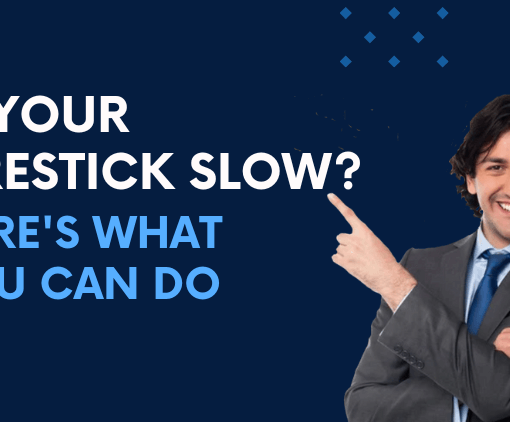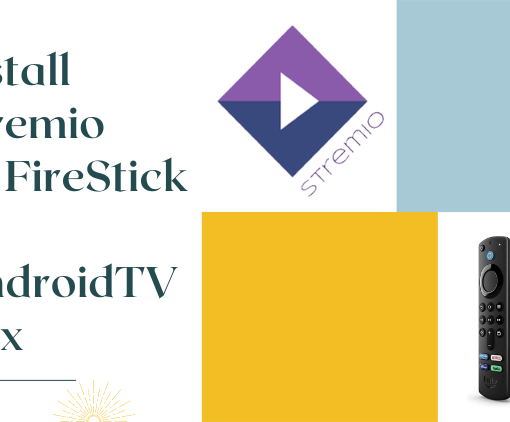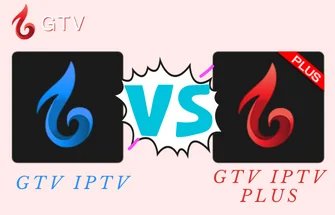GTV IPTV works on all Android systems, such as Android TV Boxes, Firestick, Fire TV, and Android smartphones. Learn how to install GTV IPTV App on your device for seamless streaming.
GTV IPTV is one of the best sports IPTV services in Europe, offering hd channels from the UK, Ireland, Germany, Greece, and other countries. It has more than 1,000 live channels, more than 3,000 latest movies, programs, and live world sports. Channel categories include sports, entertainment, news, soap operas, children, and so on.
Here are the popular devices compatible with GTV IPTV services:
| Android devices | Android TV Box | Fire TV / Fire Stick |
| Samsung Phone | Formuler Android OTT | NVIDIA SHIELD Box / Shield TV |
| Smart TV (Android OS) | Android Phone/ Tablet | Enimga2 DVB Box |
If you are on GTV IPTV, then you need to install the GTV IPTV application on your device. So you can watch premium IPTV channels on your own device
Note: If you have not purchased an IPTV subscription or your subscription has expired, the application will not run.
Here, I’ll cover the details of installing and using GTV IPTV on various streaming devices.
But before I go, you need to know how to get our IPTV subscription code.



3-Day IPTV Free Trial
- 1300+ Live TV
- 3000+ VOD Movies & Sports Events
- TV Guide (EPG)
- Plus with Catch Up & Cloud PVR
- Reliable & Stable Server
- Available for Android & Firestick
- Instant Activation, No CC
How do I find my IPTV subscriptions?
Once your order has been processed, our system will send you a subscription activation code. Here are three ways to find your IPTV subscription activation code.
1. after login into our website, you can get it by yourself: My Account -Order -CODE (that is your subscription code)
2. gets it from auto email. And the code will be sent to you after paid. If not received within 5mins, please check your Spam box.
3. Or you can contact us with the order number by email then we will send you by hand.
Click here for more information about IPTV subscription activation code.
How to Install GTV IPTV APP on Smart TV?
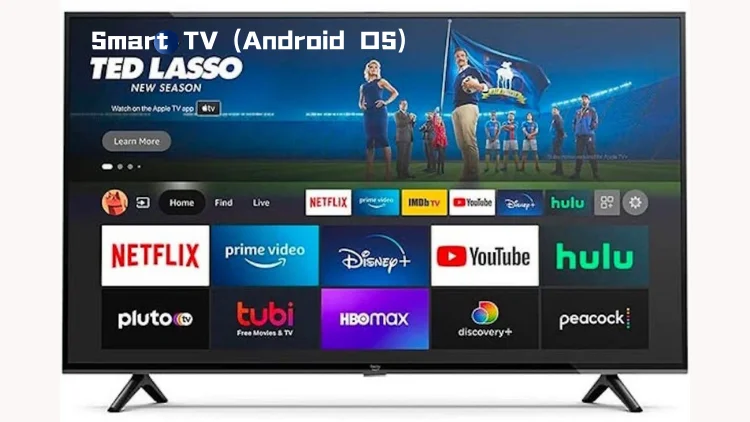
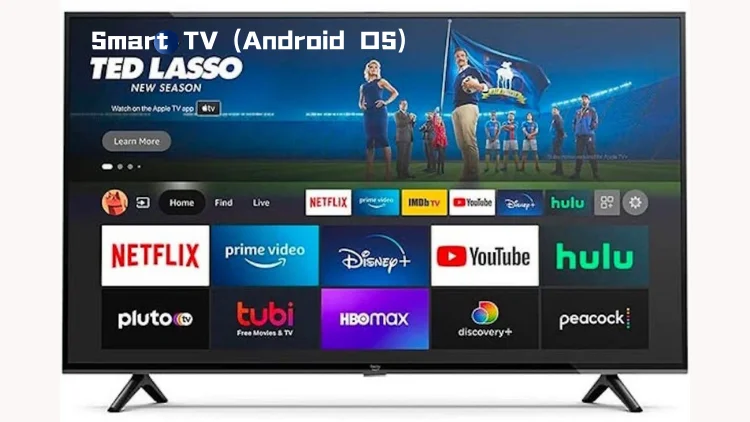
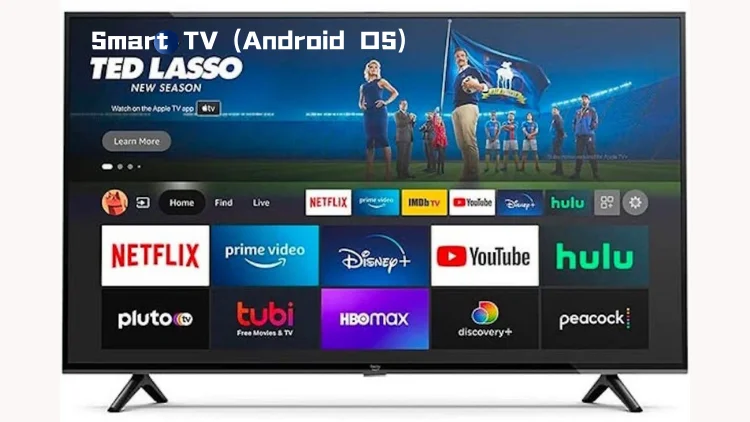
If your smart TV happens to be the android system, then you can install GTV IPTV in your smart TV. No TV box is required.
1. To make sure your device is compatible with streaming IPTV, you need to make sure your smart TV is android OS.
2. Then, you go to the GTV IPTV download page through your browser.
3. Select the APK corresponding to your subscription package and download it, Red or Blue.
4. Open the downloaded APK file and install it.
5. Open the app and input your IPTV Subscription code. You will get it when you buy IPTV subscription.
Now you can view the channels with the remote control.
Note: Download the GTV Blue, GTV Red, or GTV Sub-Device STB version of APK.
- GTV Blue for Android Smart TV: https://www.iptvapkdownload.com/app/stbgtvb
- GTV Red APP for Android Smart TV: https://www.iptvapkdownload.com/app/stbgtvpr
- GTV Sub-Device APP for Android Smart TV: https://www.iptvapkdownload.com/app/substb
Check out the complete tutorial: How to install GTV IPTV on a Smart TV
How to Install GTV IPTV on Firestick / Fire TV / FireCube ?
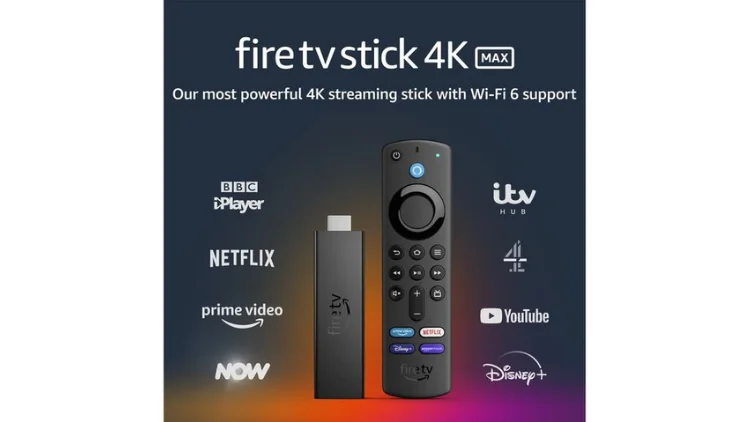
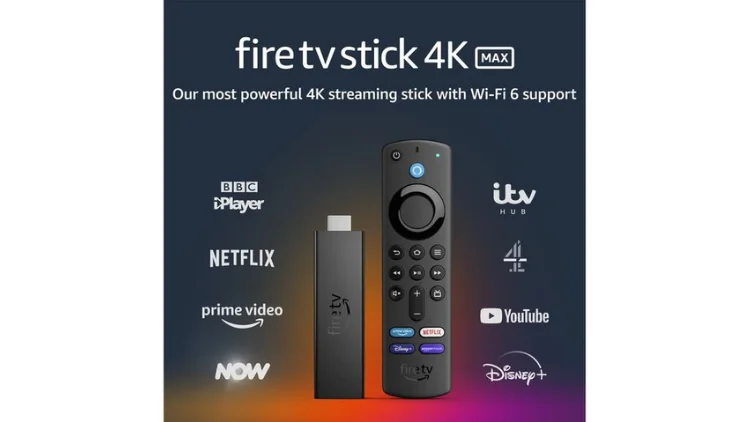
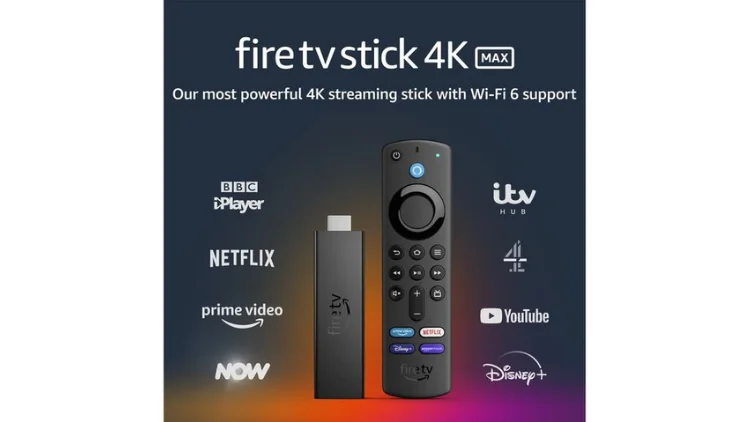
Follow the instructions below to install GTV IPTV on your Amazon Fire TV device (box or stick).
Install GTV IPTV on Amazon Fire TV Stick:
1. Settings-Preferences-Privacy settings–Device usage data (OFF) -Collect app usage data (OFF) -Data monitoring (OFF).
2. Go back to Settings-My Fire TV- Developer Options–Apps from unknown sources (ON). Read How to Turn on Firestick Unknown Sources.
3. Go back to home and search for the app Downloader and install it.
4. Open downloader and navigate to GTV APK download page here.
5. Download the app and install it. Open the GTV app and add your activation code. You will get it when you buy your subscription.
Note: Download the GTV Blue, GTV Red, or GTV Sub-Device FireStick version of APK.
- GTV Blue for FireStick: https://www.iptvapkdownload.com/app/stbgtvb
- GTV Red for FireStick: https://www.iptvapkdownload.com/app/stbgtvpr
- GTV Sub-Device APP for FireStick: https://www.iptvapkdownload.com/app/substb
Click here for a more detailed IPTV on FireStick tutorial.
How to Install GTV APP on Android Smartphone ?



We support all smartphones and tablets running Android, and you can subscribe to watch great shows.
1. Visit the GTV IPTV Website
2. Select the version of APK to which you subscribe and open the download page.
3. Scroll to the Phone button and click it.
4. Install the APK you downloaded.
5. Open the app and input your IPTV Subscription code. You will get it when you buy your subscription.
Note: Download the GTV Blue, GTV Red, or GTV Sub-Device Android Smartphone/tablet version of APK.
- GTV Blue for Android Smartphone/tablet: https://www.iptvapkdownload.com/app/padgtv
- GTV Red APP for Android Smartphone/tablet: https://www.iptvapkdownload.com/app/padgtvp
- GTV Sub-Device APP for Android Smartphone/tablet: https://www.iptvapkdownload.com/app/subpad
Check out the complete tutorial: IPTV on Android Smartphone
How to Install GTV IPTV APP on Android TV / Android TV Box?



Now follow the instructions to install GTV IPTV on your Android TV/ box, subscribe and enjoy the service immediately.
1. Download “GTV Player APK” from our website.
2. Install and open the GTV Player app.
3. Input your GTV IPTV Subscription code that you will receive when you buy the subscription
4. Now, you can enjoy watching your favorite channels and VOD.
Note: Download the GTV Blue, GTV Red, or GTV Sub-Device Android TV Box version of APK.
- GTV Blue for Android TV Box: https://www.iptvapkdownload.com/app/stbgtvb
- GTV Red APP for Android TV Box: https://www.iptvapkdownload.com/app/stbgtvpr
- GTV Sub-Device APP for Android TV Box: https://www.iptvapkdownload.com/app/substb
Click here for a more detailed IPTV on Android Box tutorial
How to Install GTV IPTV APP on Formuler Box ?
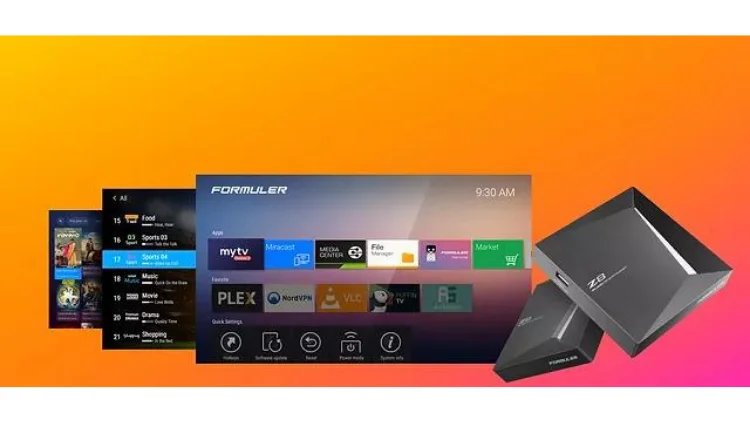
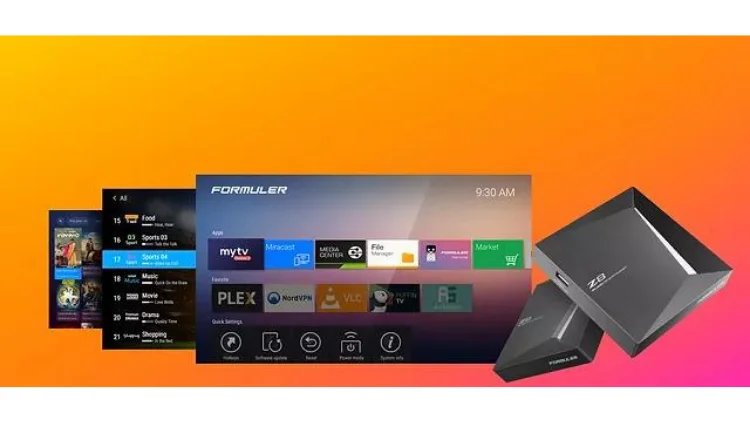
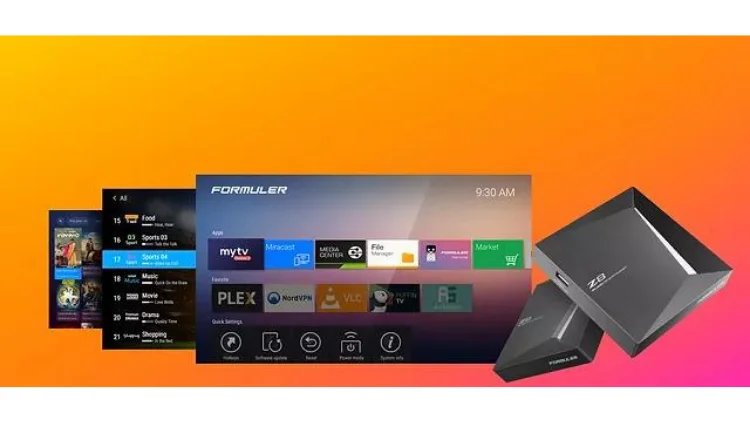
We support all Formuler STB. Subscribe today to get our portal and activate your box.
1. Visit the GTV IPTV Website
2. Click the download button and download the GTV APK file to your PC.
3. Save the downloaded file into the USB drive.
4. Insert the USB drive into your device.
5. Go to Home > File Manager/File Browser app and install the app.
6. Press the ‘Back’ or ‘EXIT’ button on your remote to go back to the main screen.
7. Find the installed GTV Apps from the MyApps section or the list of installed apps.
8. Input your IPTV Subscription code. You will get it when you buy your subscription
Note: Download the GTV Blue, GTV Red, or GTV Sub-Device Formuler Box version of APK.
- GTV Blue for Formuler Box: https://www.iptvapkdownload.com/app/stbgtvb
- GTV Red APP for Formuler Box: https://www.iptvapkdownload.com/app/stbgtvpr
- GTV Sub-Device APP for Formuler Box: https://www.iptvapkdownload.com/app/substb
Check out the complete tutorial: IPTV on Formuler Box.
How to Install GTV IPTV APP on Nvidia Shield TV Box?



If you have got a new shiny Nvidia Sheild TV which we must admit is the best android tv box out there by far performance. Subscribe to our IPTV service today and activate it on your Nvidia Shield.
1. Visit the GTV IPTV Website
2. Download GTV Player APP for the PAD version on your PC.
3. Save the APK file into the USB drive.
4. Insert the USB drive into your Nvidia Shield device.
5. On the Shield, use ES File Explorer App. If you don’t have it installed, Find and install it from Google Play.
6. From ES File manager, find your USB find the file you copied from the PC, and install it.
7. Open the app and input your IPTV Subscription code. You will get it when you buy your subscription.
Note: Download the GTV Blue, GTV Red, or GTV Sub-Device Nvidia Shield TV Box version of APK.
- GTV Blue for Nvidia Shield TV Box: https://www.iptvapkdownload.com/app/stbgtvb
- GTV Red APP for Nvidia Shield TV Box: https://www.iptvapkdownload.com/app/stbgtvpr
- GTV Sub-Device APP for Nvidia Shield TV Box: https://www.iptvapkdownload.com/app/substb
Click here for a more detailed IPTV on Nvidia Shield tutorial.
The Last
In conclusion, with GTV IPTV, you can enjoy a wide range of content on various devices. This article has provided tutorials for installing the GTV IPTV App on popular devices, including Android Box, Android SmartTV, Fire TV/Fire Stick, Formuler Box, NVIDIA SHIELD Box, Android Phone/Tablet, and more. By following these easy steps, you can unlock a world of entertainment at your fingertips. If this tutorial does not have your current streaming device, please leave a comment or contact customer service.
(Email: Support:support@bestiptvgtv.com)