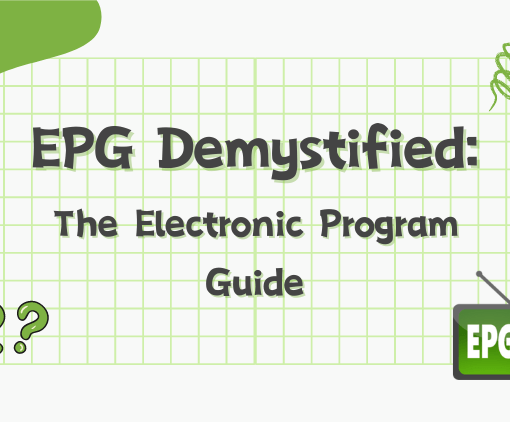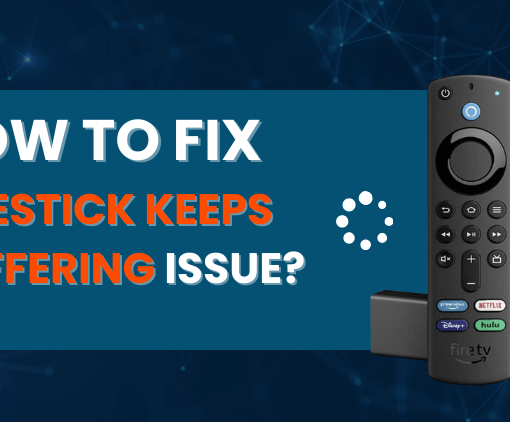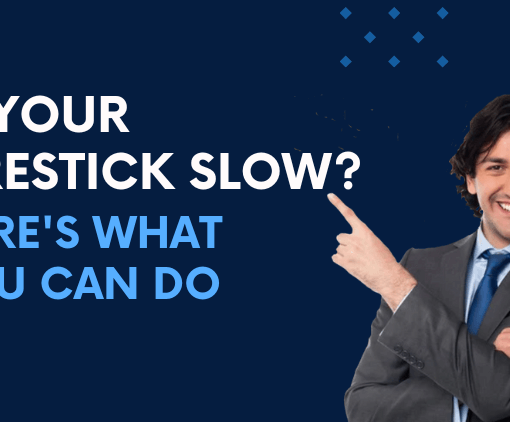Welcome to our guide on how to install GTV IPTV on Android phones and tablets. This article is dedicated to helping you navigate the process of setting up your IPTV subscription on your Android device, ensuring a seamless integration of GTV’s IPTV service. As a leading IPTV provider, GTV offers a variety of content that can enhance your streaming experience. Whether you’re a seasoned user of IPTV services or new to this digital streaming world, this guide will provide you with step-by-step instructions to get GTV IPTV up and running on your Android devices.



It is easier than ever to watch on-demand TV shows and movies on your Android phone and tablets. But what about live TV? Actually, you only need one IPTV application and one IPTV source. GTV IPTV can offer most of the cable features and they offer a 3-day free trial and IPTV subscription. The user interface is also super-and you can browse the application.



3-Day IPTV Free Trial
- 1300+ Live TV
- 3000+ VOD Movies & Sports Events
- TV Guide (EPG)
- Plus with Catch Up & Cloud PVR
- Reliable & Stable Server
- Available for Android & Firestick
- Instant Activation, No CC
What is a GTV IPTV?
Exclusive Content ——GTV IPTV offers global channels by country, including news, entertainment, sports, PPV, and other live channels, including the UK, Italy, Germany, Greece, and others.
APK Installation —— GTV IPTV is an Android-based IPTV service that is fast and easy to set up.
High-quality streaming —— flow is very stable, with no freezing, and no buffer channels.
Devices support ——GTV IPTV applications compatible with all Android TV boxes and Amazon’s Fire family of devices, including FireStick.
Free Trial —— offers a 3-day free trial. Free tests can be performed before the subscription.
TV Guide —— supports 3 EPG styles. Mesh EPG / Classic EPG / Regular EPG support.
DIY recording —— -GTV IPTV package with cloud PVR function (recording function, stored in the cloud).
Catch Up TV —— GTV IPTV offers 7 days of Catch up (playback) capabilities to revisit more than 200 key channels and sporting events.
GTV IPTV packages now support multi-devices with home packages.A 2nd / 3rd / 4th device.When you watch sports events in the living room, your wife can watch the series in the bedroom.
How do I install and use GTV IPTV on Android phones or tablets?
Step1: Set up your own account
1. Open the browser and enter the link: https://bestiptvgtv.com/
2. Click on the “Registration” link at the top of their website.
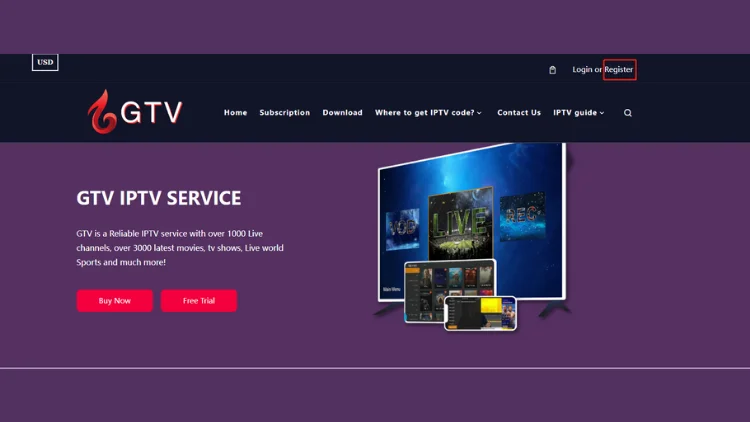
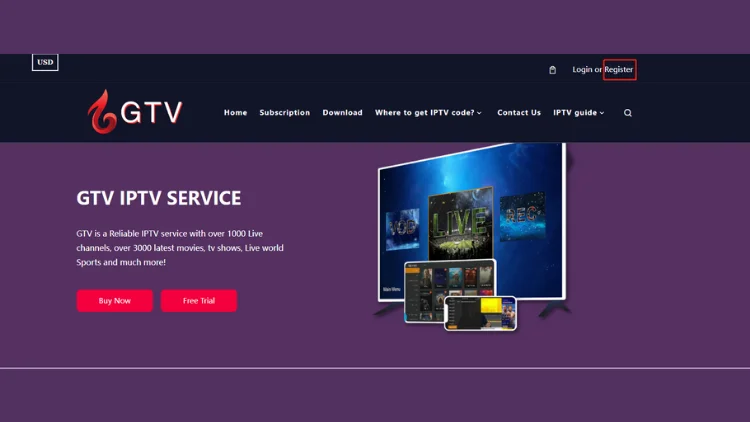
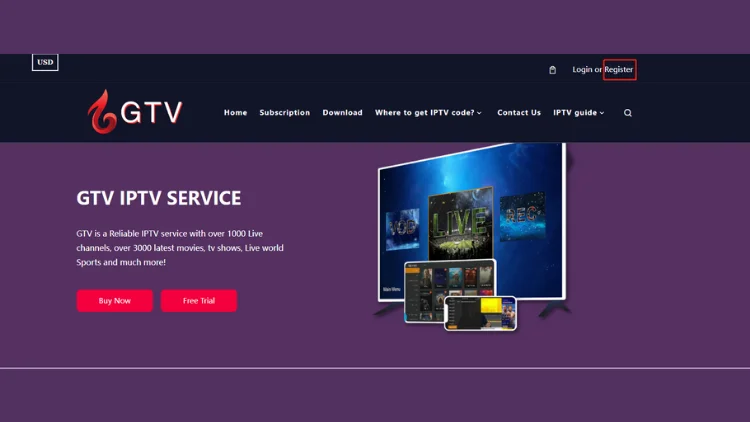
3. Click the “Register now” button.
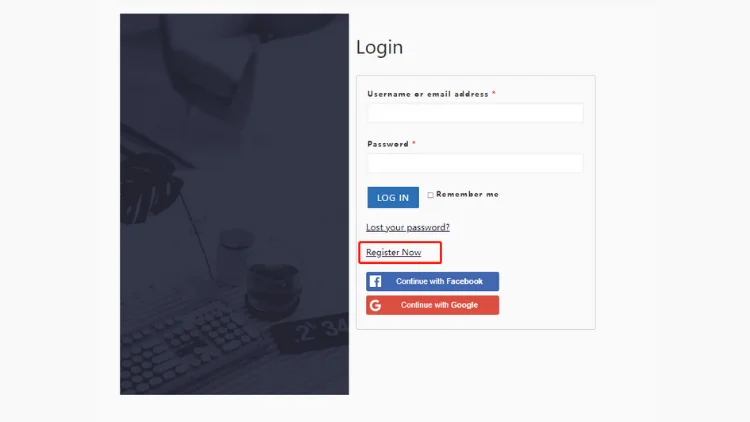
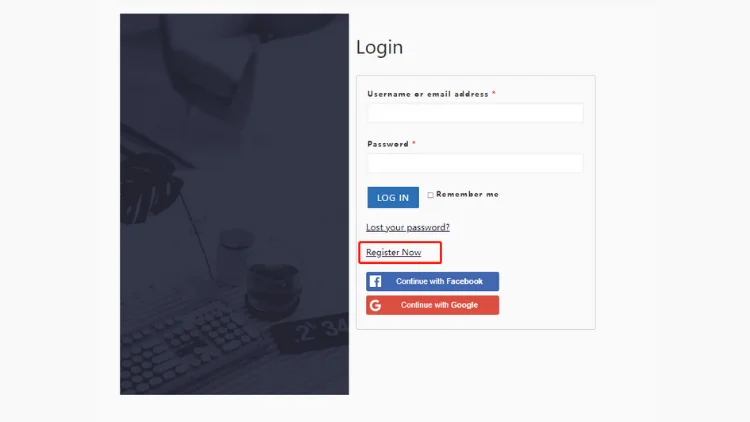
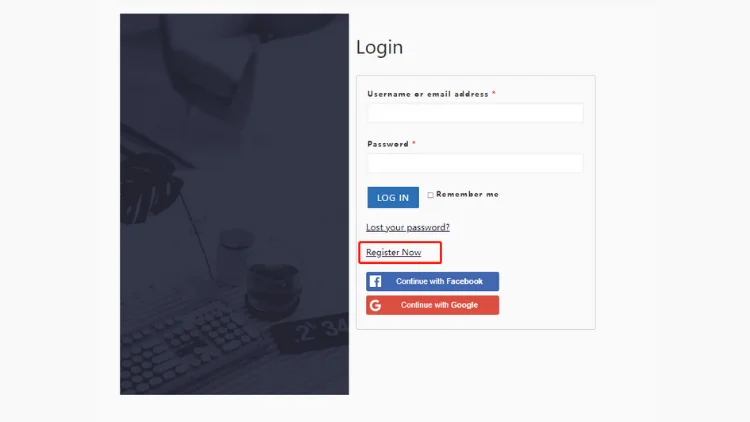
4. Under Create a New Account, enter your message —— Note You must enter the red asterisk of the message. Be sure to click the I Am No Robot check box and follow the instructions and click the Register button below.
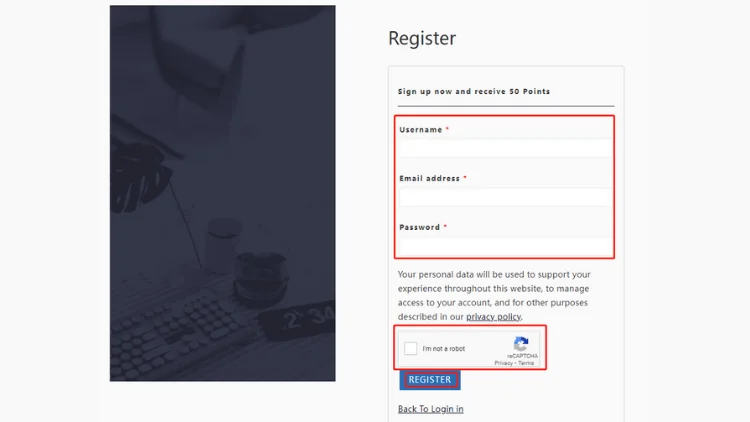
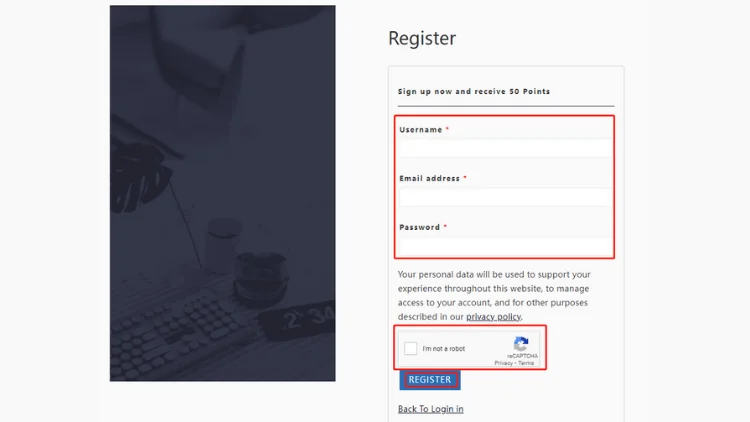
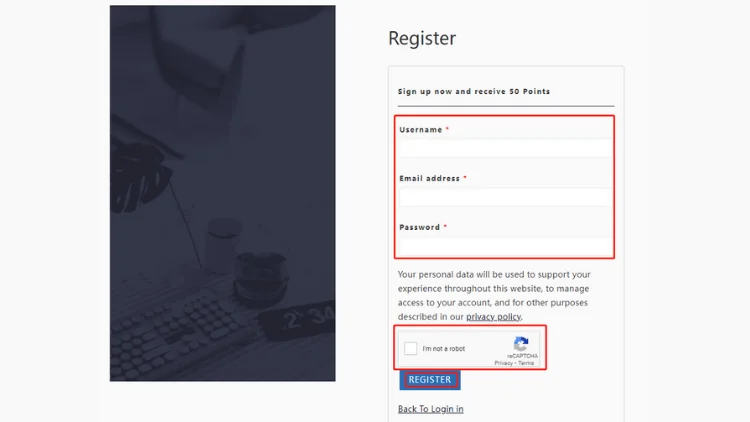
Note: Make sure that you have entered the correct email address. Create a password, remember it, and save it somewhere. If you are ready to renew or need your order information, activation code, etc. You need to log in to your GTV IPTV my account.
Step2: Get the IPTV trial code
Okay, let’s get started. The first thing to do on an Android phone or Tablet is to open the browser and enter the GTV IPTV store address: https://bestiptvgtv.com/
1. Log in to the GTV IPTV store account.
2. Click “Subscribe” on the home page, we have 3 IPTV subscription packages, please choose your favorite IPTV plan.
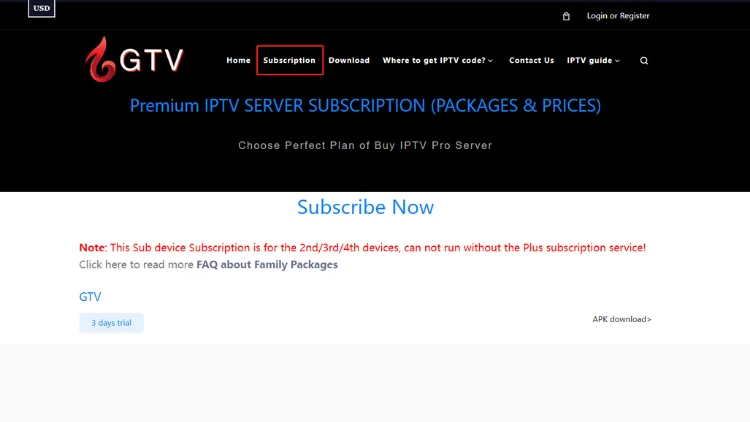
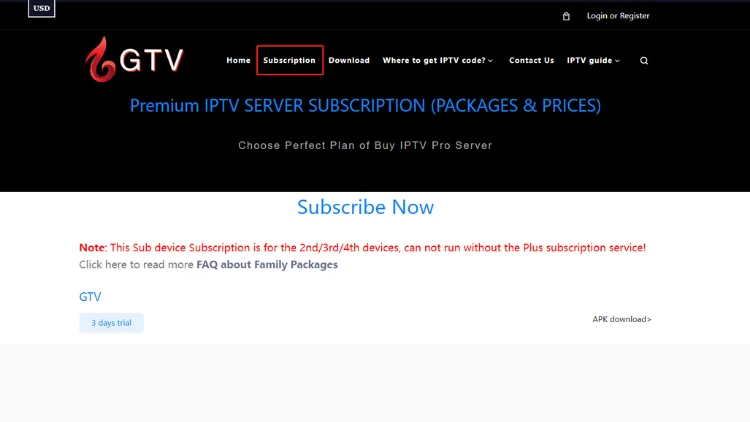
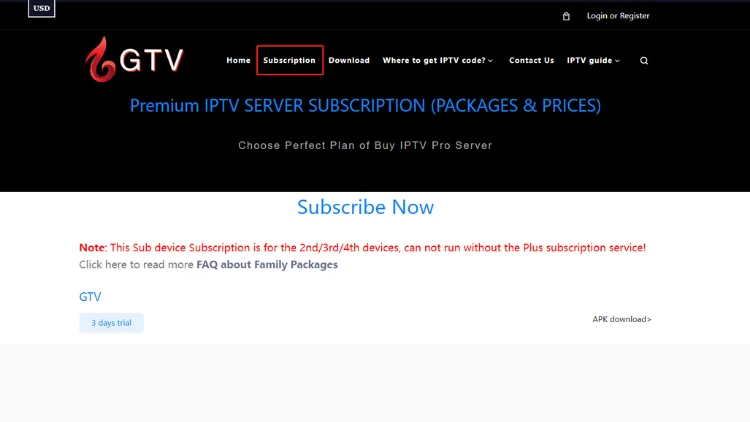
3. Get a 72-hour IPTV trial.
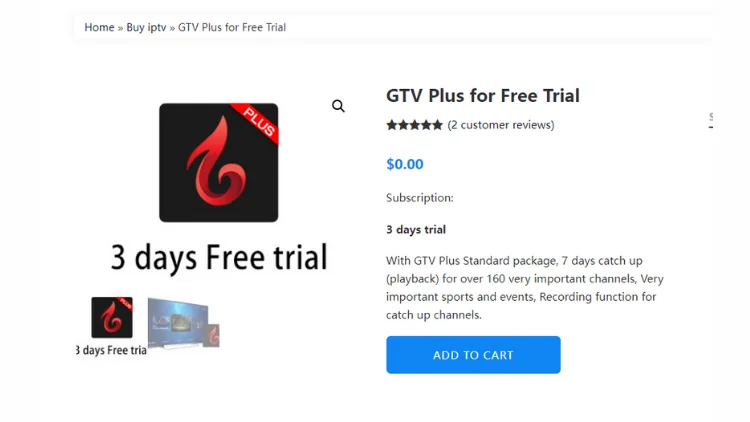
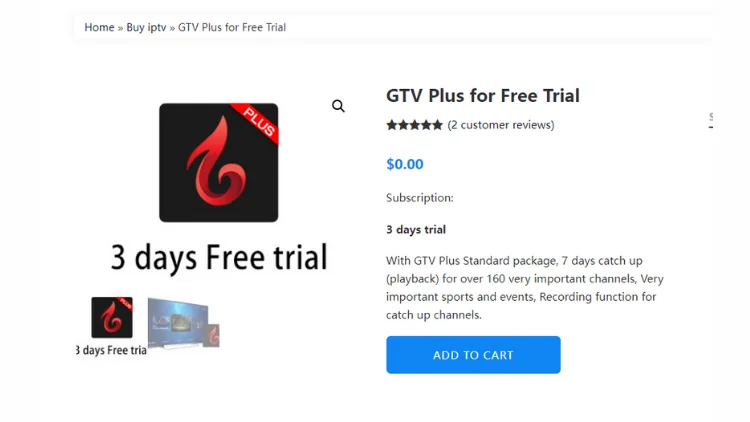
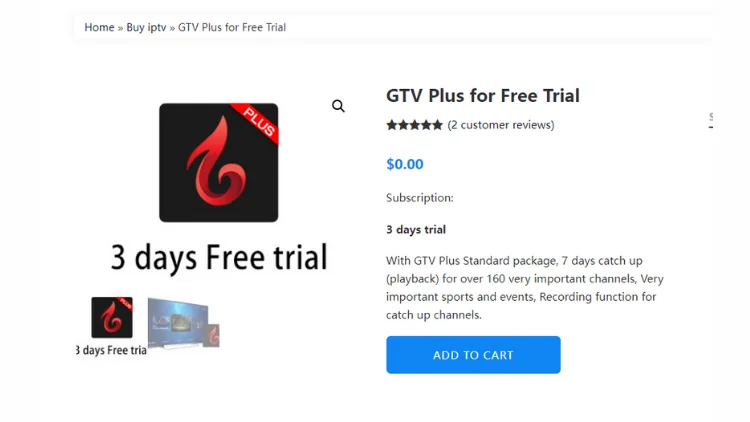
Check out the complete tutorial: IPTV Basic Tutorial – Sign in, Free test, and subscription
Note: the activation code is sent to your email after you subscribe. After your device fills in the activation code, you can watch your favorite TV program. If you encounter problems, please contact the customer service in time.
4. View the free trial codes, please view your trial code, MY ACCOUNT-Order-CODE, at the User Center.
Related Tutorials: Where can I find the GTV activation code
Step 3: Install IPTV APK on Android phone or Tablet
If you have signed up for an account and received a free trial or subscription, please go back to the GTV IPTV home page, log in to your account, and then click the “Download” button at the top of the home page.
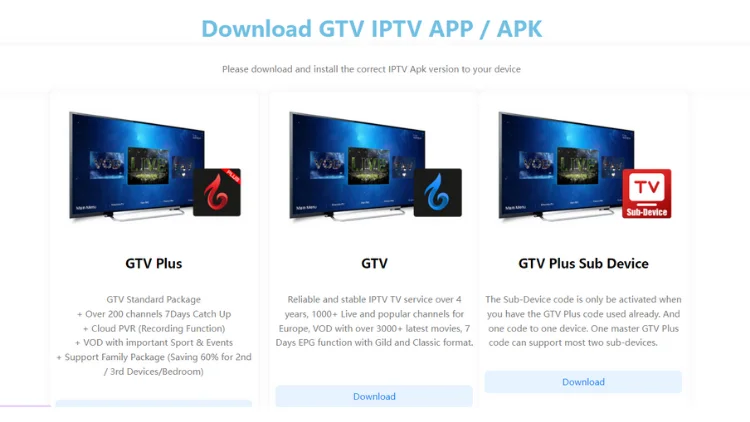
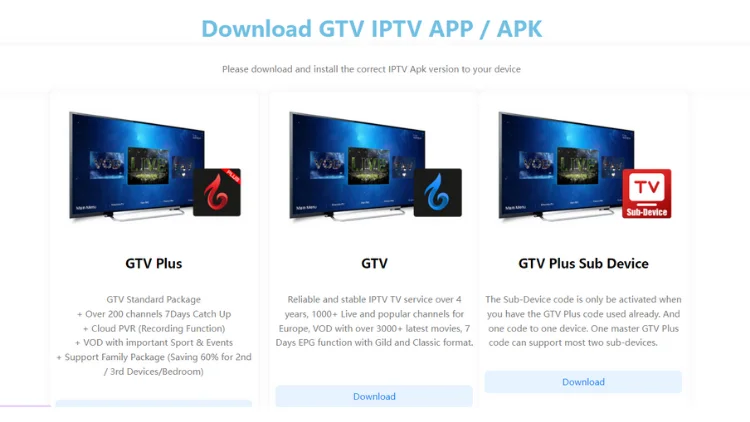
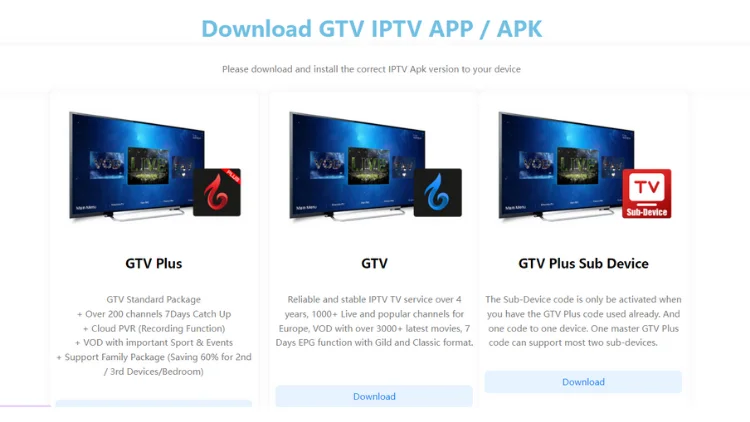
Please make sure you download and install the same version as the free trial or subscription code you receive to activate the device later. Download and install the correct IPTV Apk version to your device from here:
- GTV code with blue Apk: https://www.iptvapkdownload.com/app/padgtv
- GTV Plus code with red Apk: https://www.iptvapkdownload.com/app/padgtvp
- Sub-Device Apk: https://www.iptvapkdownload.com/app/subpad
Step4: Enter the activation code on the Android Phone & Tablet
Open the GTV appliance home page. Click on the User Center, and enter the IPTV activation code. You will get it when you purchase the subscription.
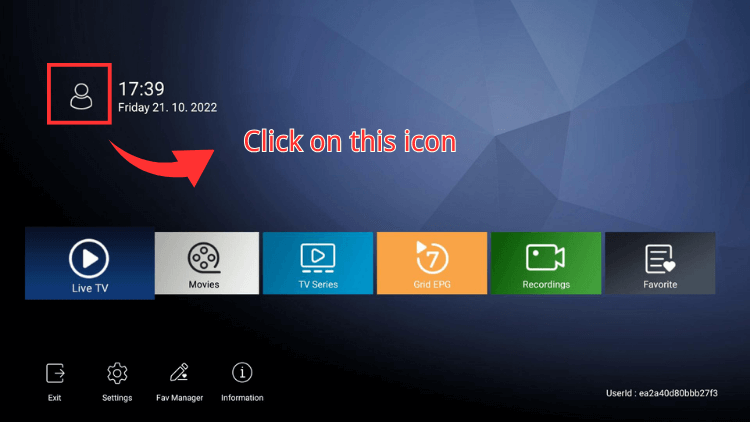
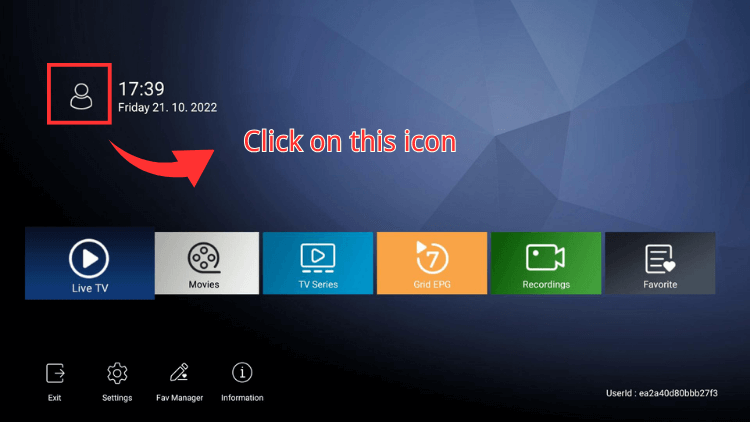
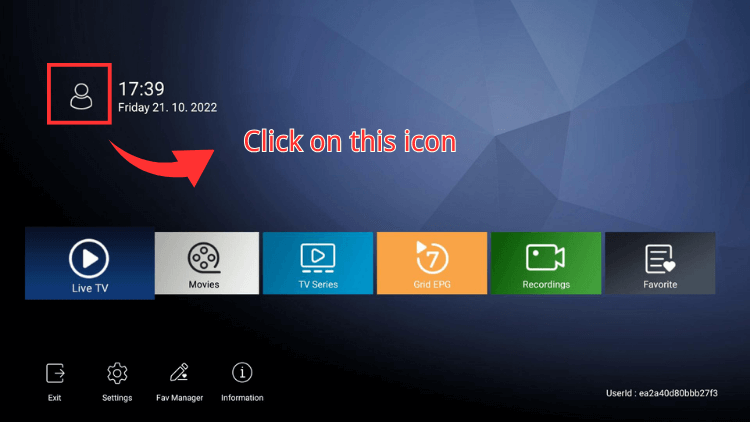
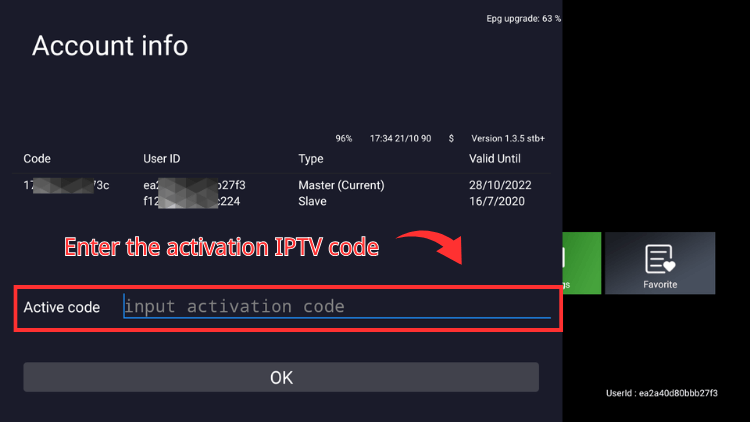
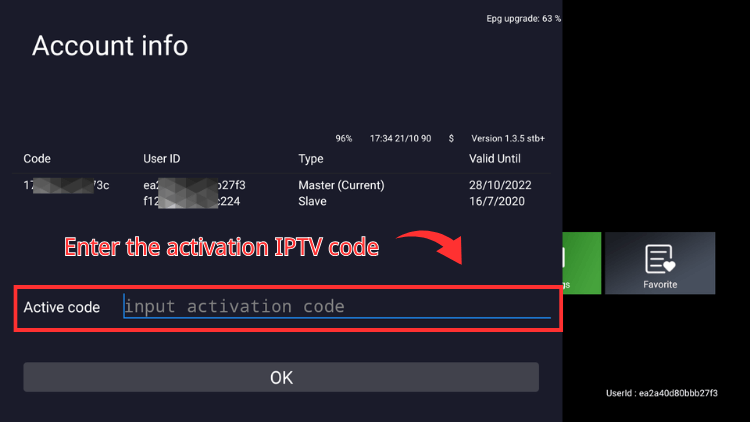
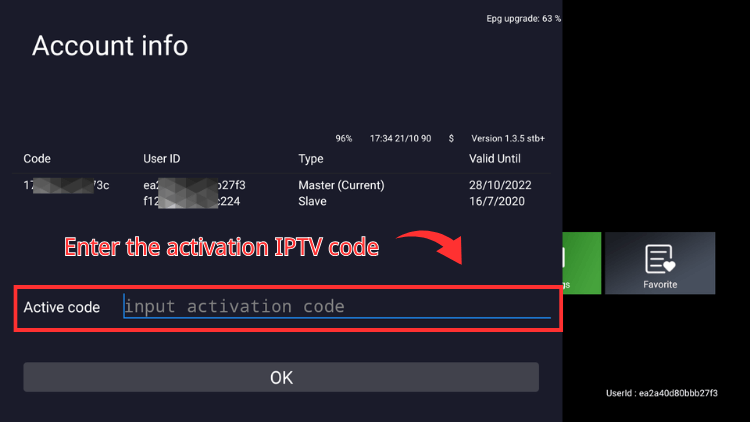
Note: Please install the correct version of the APK that matches your subscription package, or the application will not function properly.
Now you can enjoy all the information about GTV IPTV services on your mobile phone!
Other Tutorial Content:
- How to use IPTV for Amazon Firestick
- How to install GTV IPTV on Nvidia Shield
- How to install GTV IPTV on a Smart TV
- How to install IPTV Sub-Device on Firestick
- How to install and use IPTV GTV on Android
- How to Install IPTV GTV on Mi Box
- How to install GTV IPTV on Forumler Z8
The last
In wrapping up this guide on installing GTV IPTV on Android phones and tablets, we hope you found the steps straightforward and easy to follow. Successfully setting up your IPTV subscription on your Android device unlocks a world of entertainment provided by GTV, one of the best IPTV providers. Now that you have access to their diverse IPTV service, you can enjoy a wide range of content at your convenience, right from your phone or tablet. Remember, the key to a great streaming experience lies in a reliable IPTV service, and with GTV IPTV, you’re all set for endless hours of entertainment.
If this tutorial is helpful, be sure to share to help others release the pure power of their GTV IPTV while enjoying the best UK IPTV subscription.