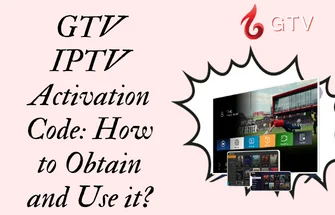GTV IPTV can run on Android devices such as Samsung phones, PADs, TV boxes, Smart TVs, Fire Stick, Fire TV, Shield TV, NVIDIA SHIELD box, Enimga2 DVB Box, etc.
In this tutorial article, you will learn how to download GTV APP on your Android phone to watch the shows you want to watch anytime and anywhere when you are out.
Whether you’re using a Samsung Galaxy, Huawei, Xiaomi, Google Pixel, OnePlus, Vivo, Oppo, or any other Android device, installing the GTV app is a simple process.
About GTV APP
Go to our GTV IPTV website, and click on the “Download” button in the navigation bar to enter the APP page, where you can see that there are three GTV APPs. The blue standard version is GTV APP, the red Plus version is GTV Plus APP, and the Sub-Device version.
The download links are also subdivided into the STB version, PAD version, and Firestick version. Users should pay attention to the links they need to download when installing the APP in the next tutorial.
For more detailed app information, check out: GTV IPTV VS GTV IPTV Plus
Enable Unknown Sources on an Android phone:
By default, Android devices are set to only allow app installations from the Google Play Store. However, in order to install apps from other sources, such as the GTV IPTV app, you need to enable Unknown Sources in your device’s settings. Here’s how you can do it:
1.Open the “Settings” app and select the “Apps & notifications” tab on your Android Phone.
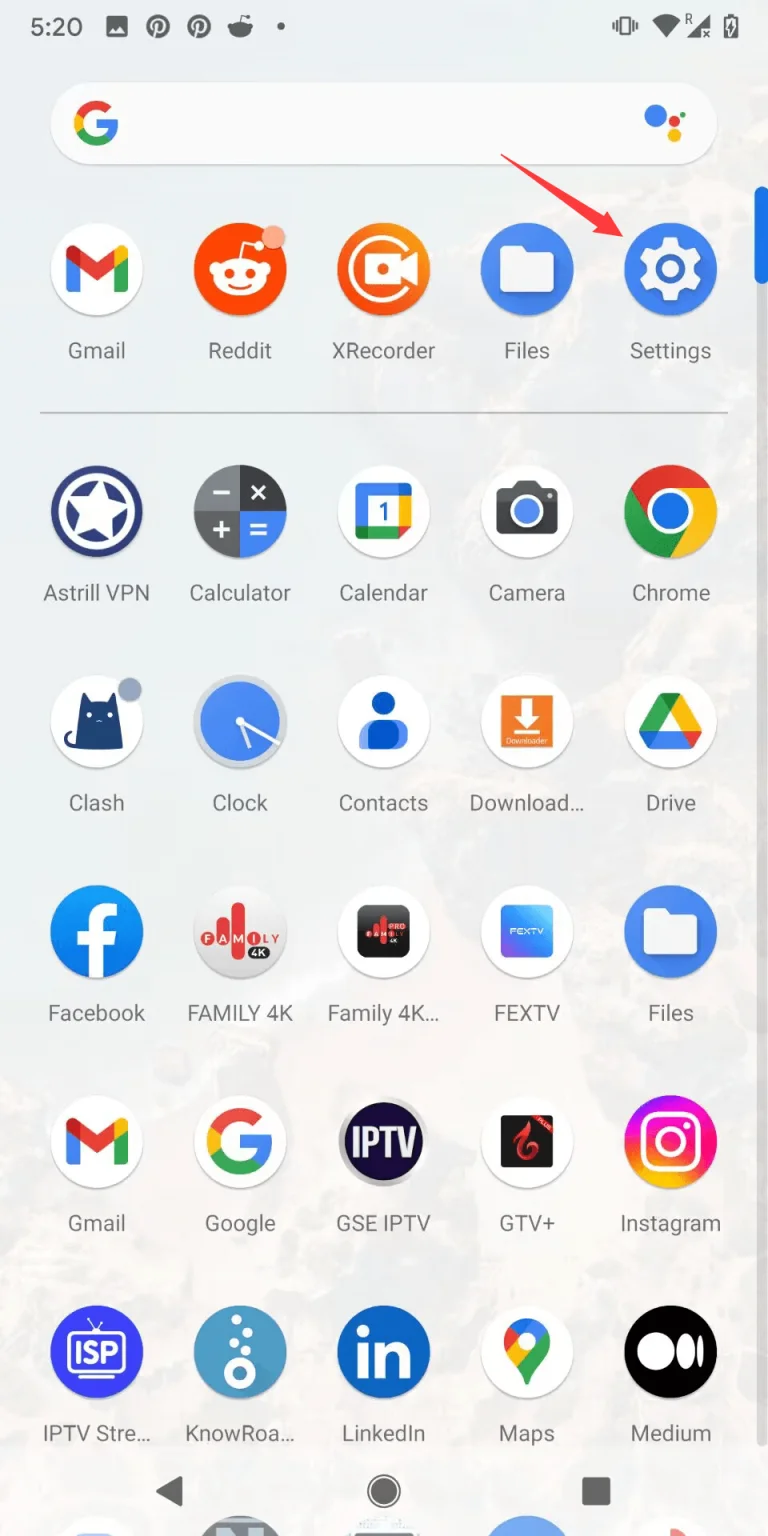
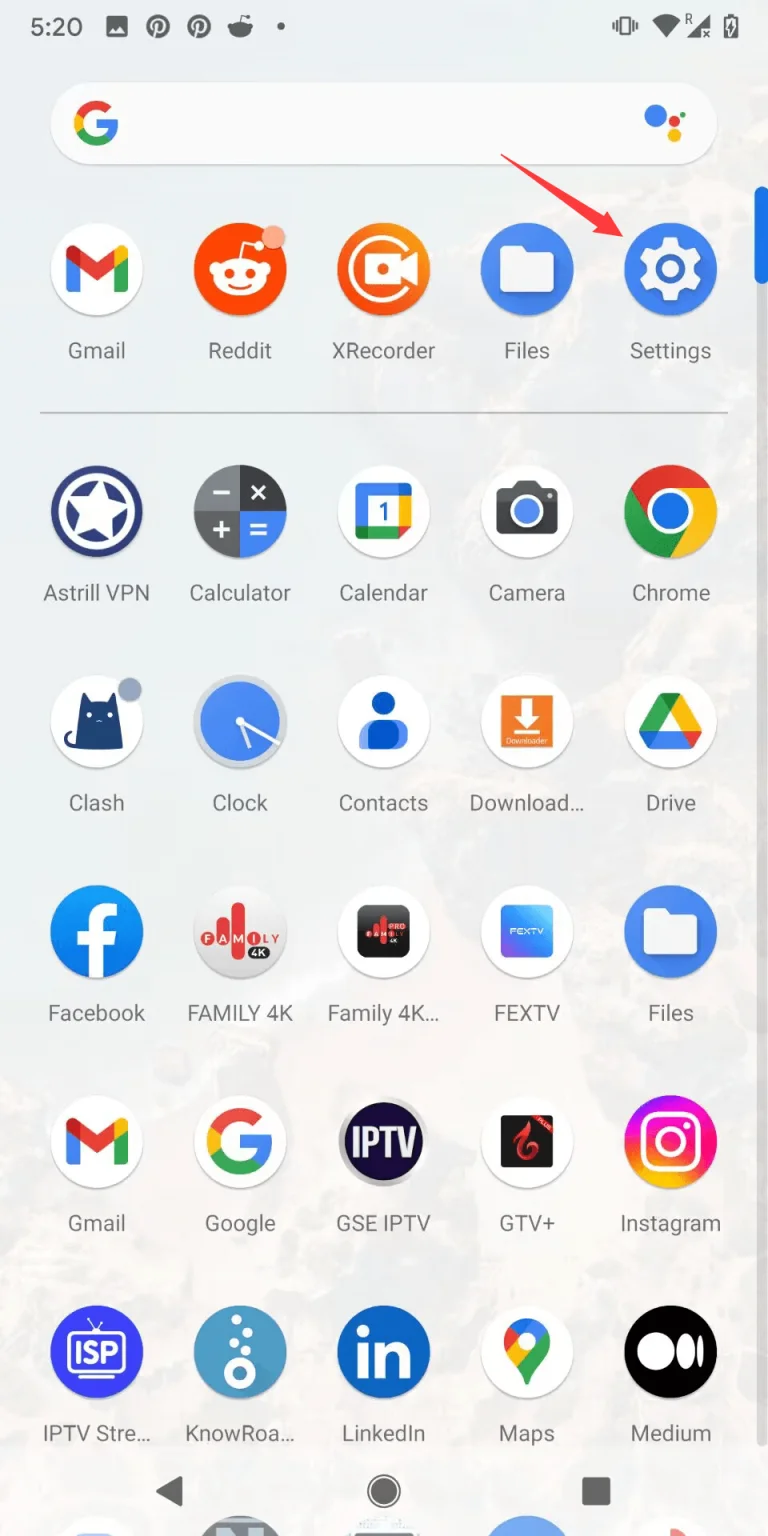
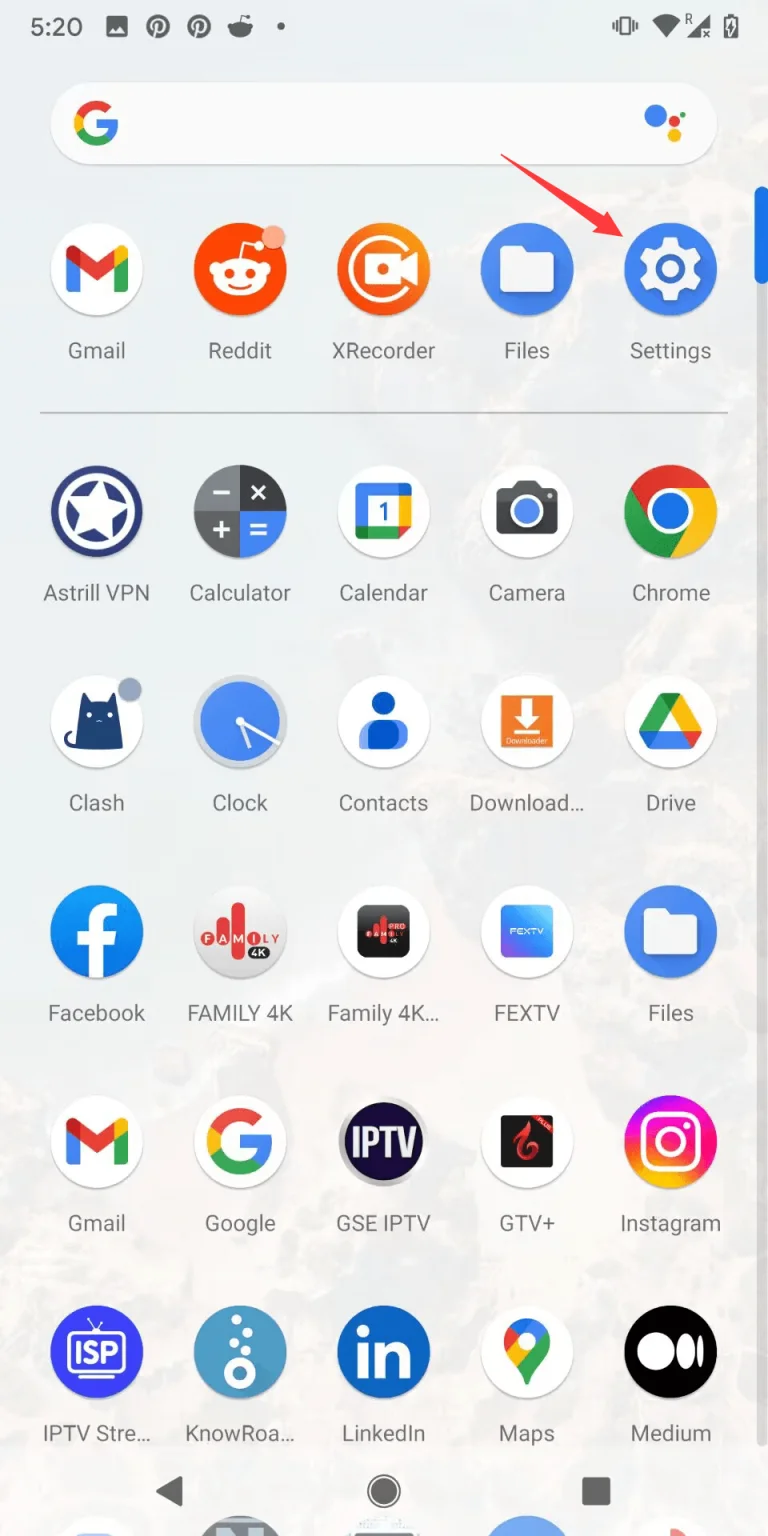
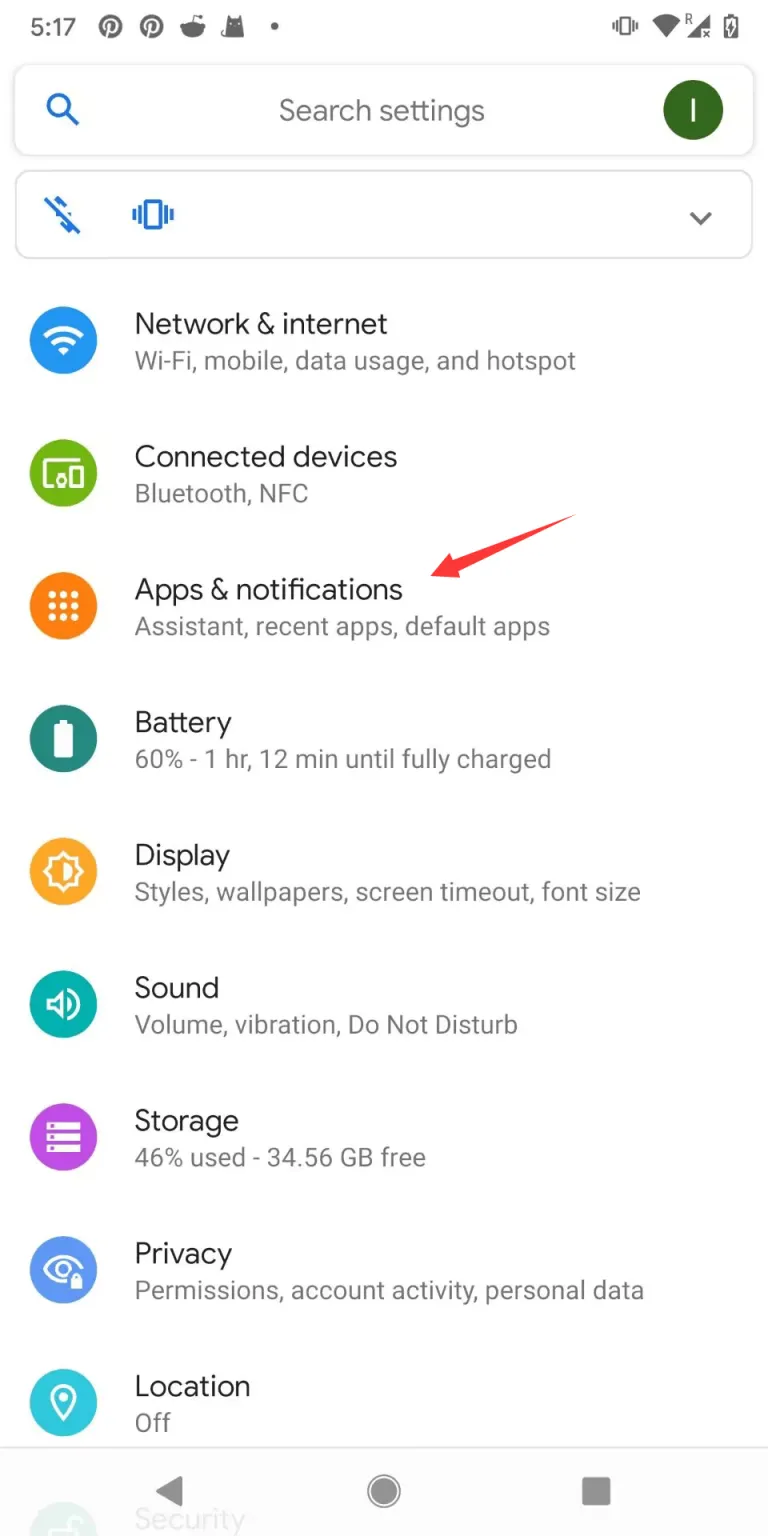
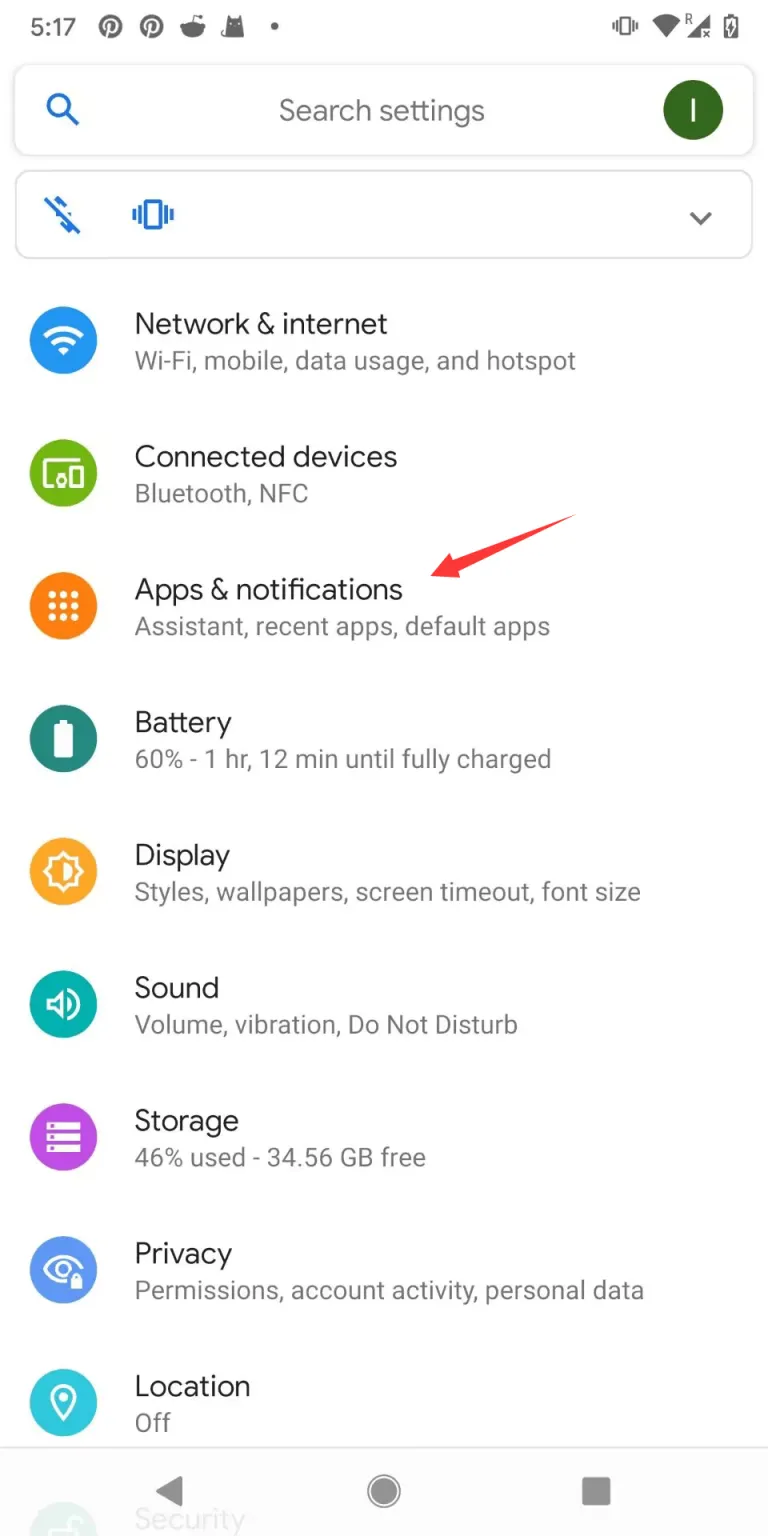
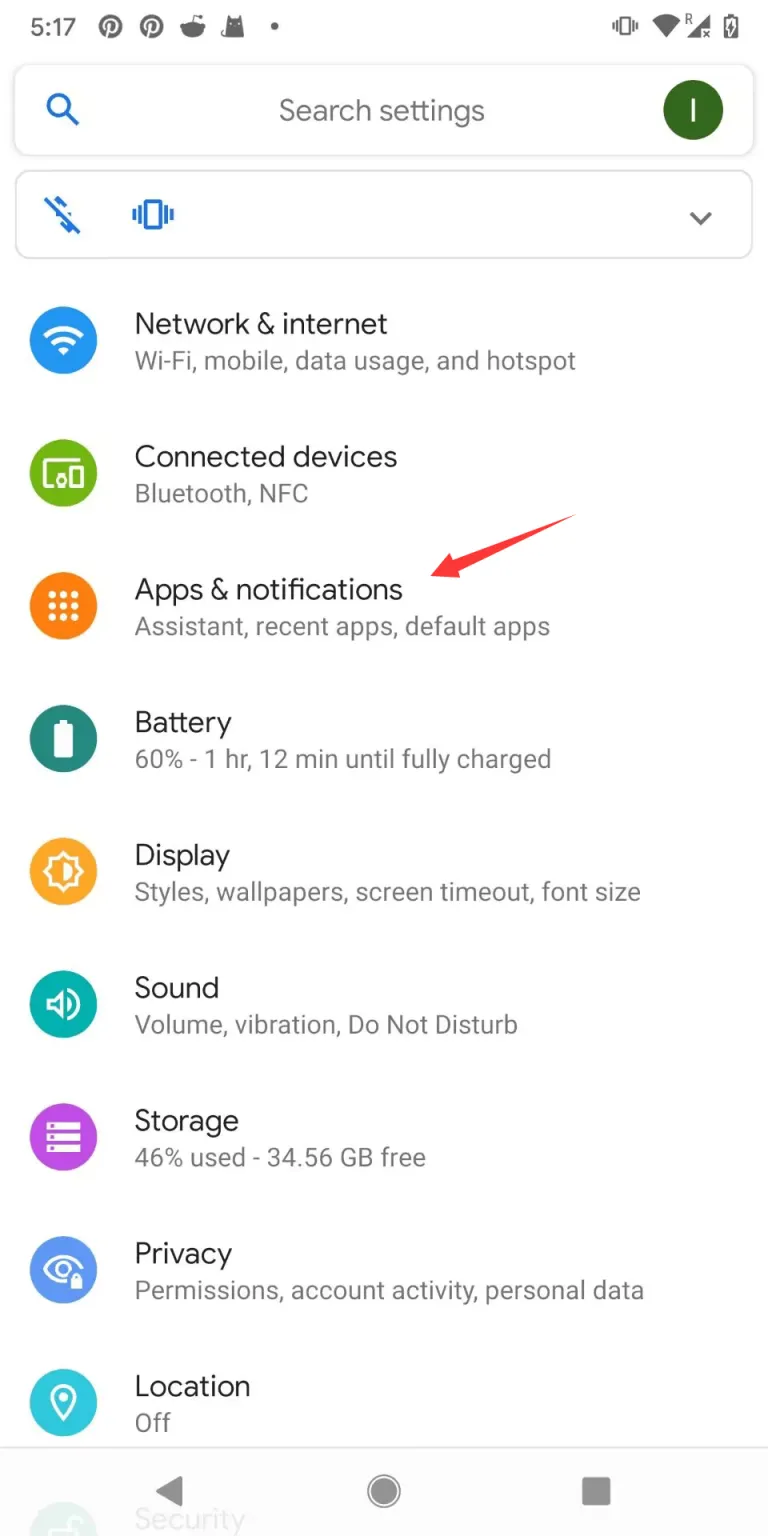
2. Select the “Advanced” section, then choose “Special app access.”
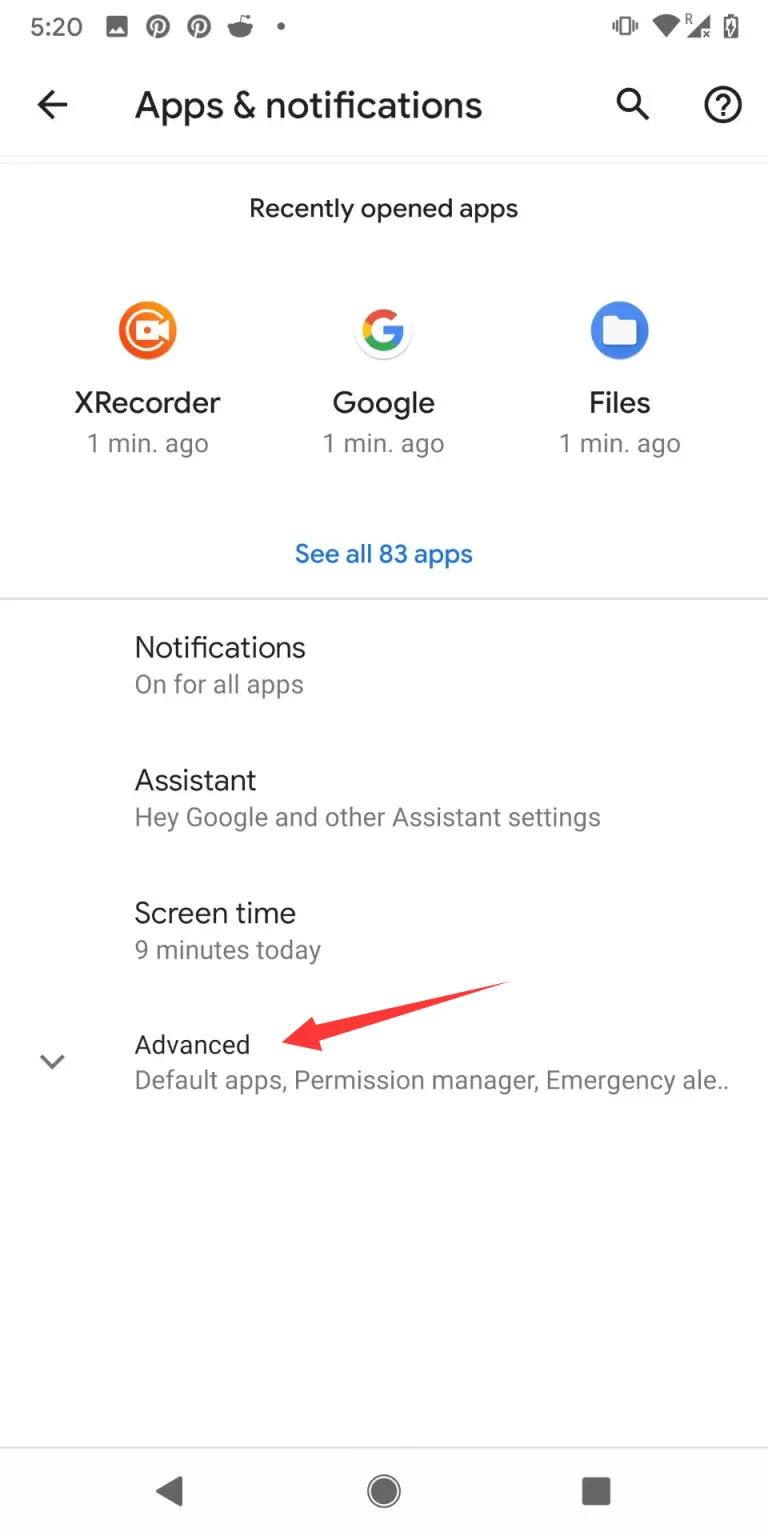
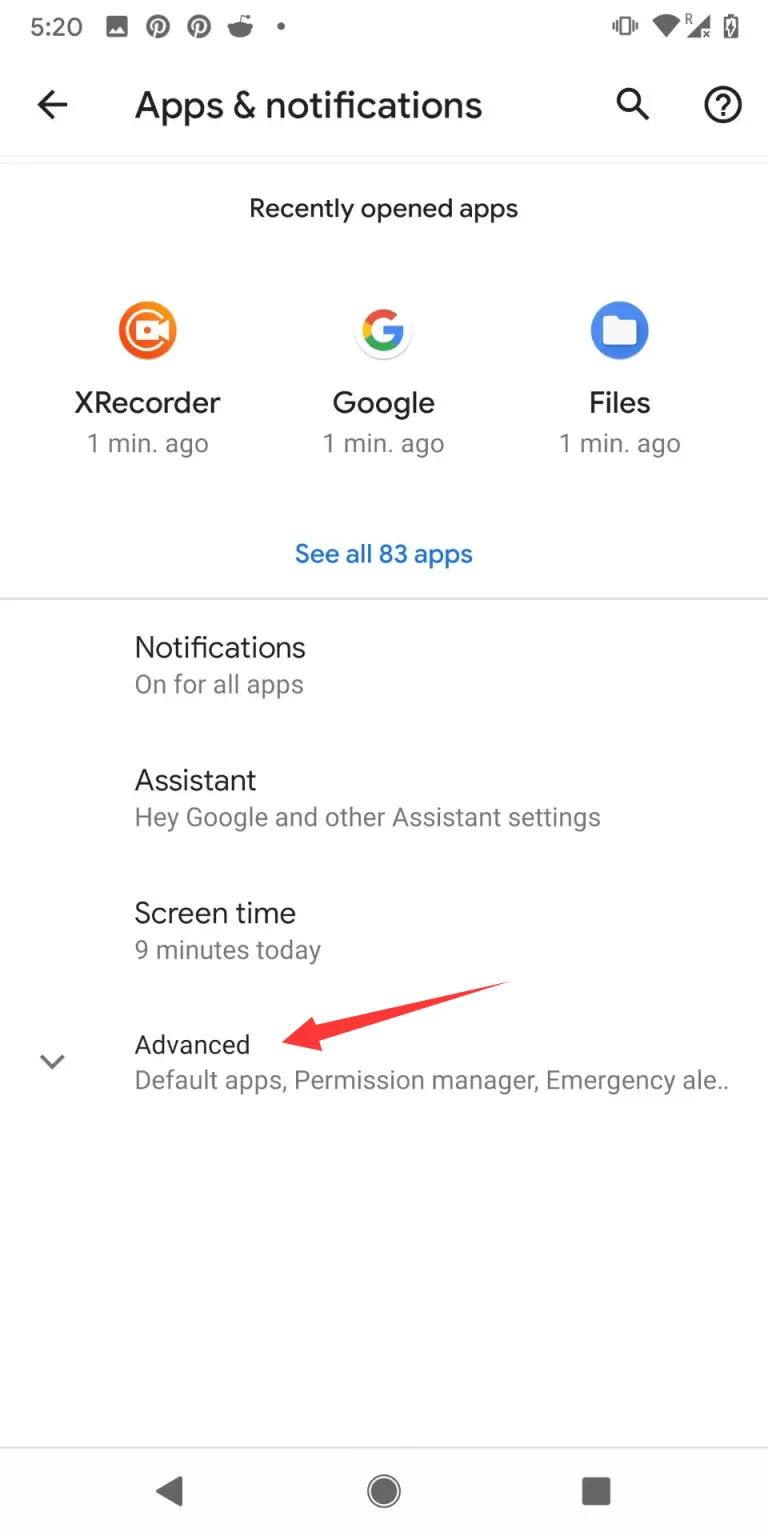
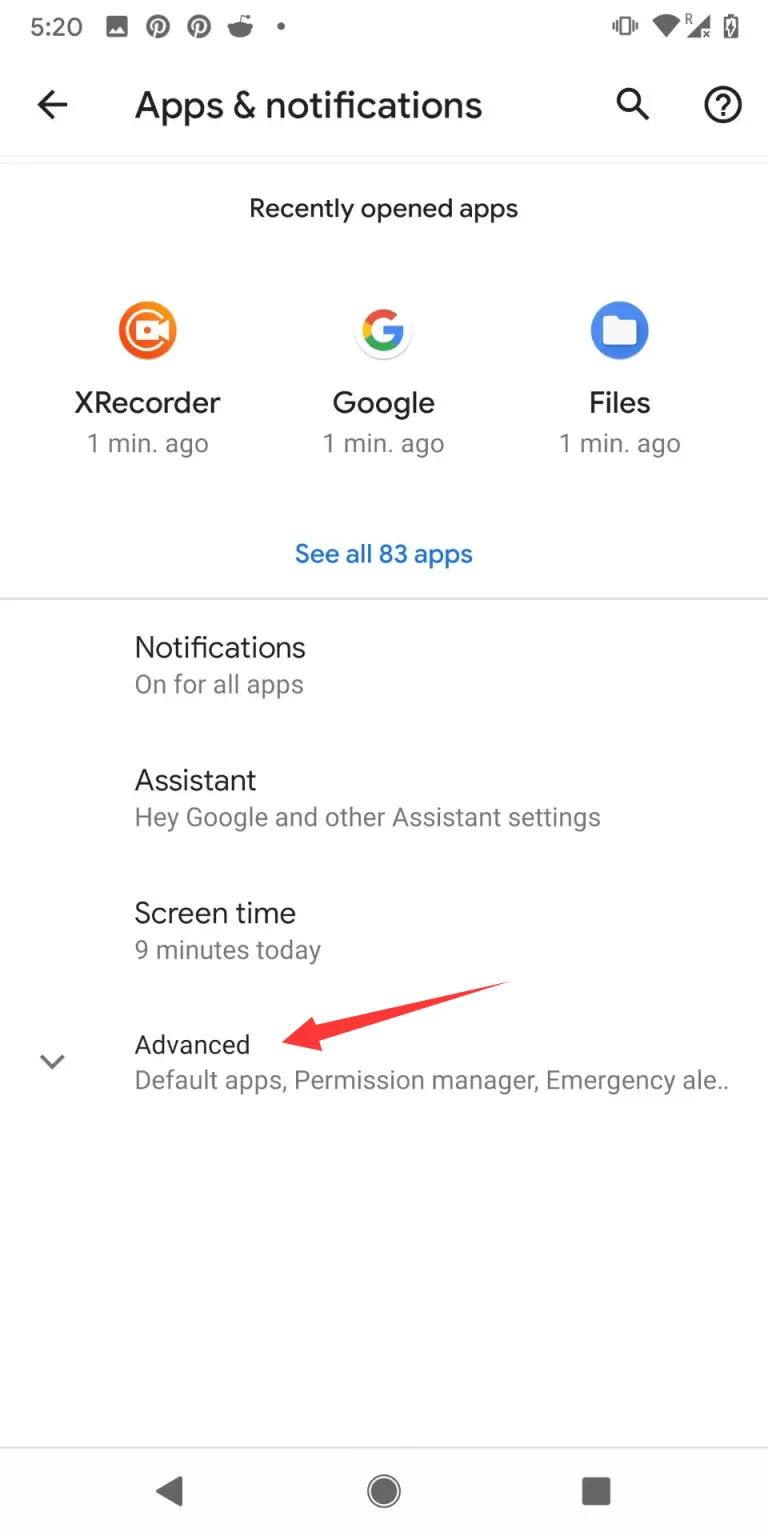
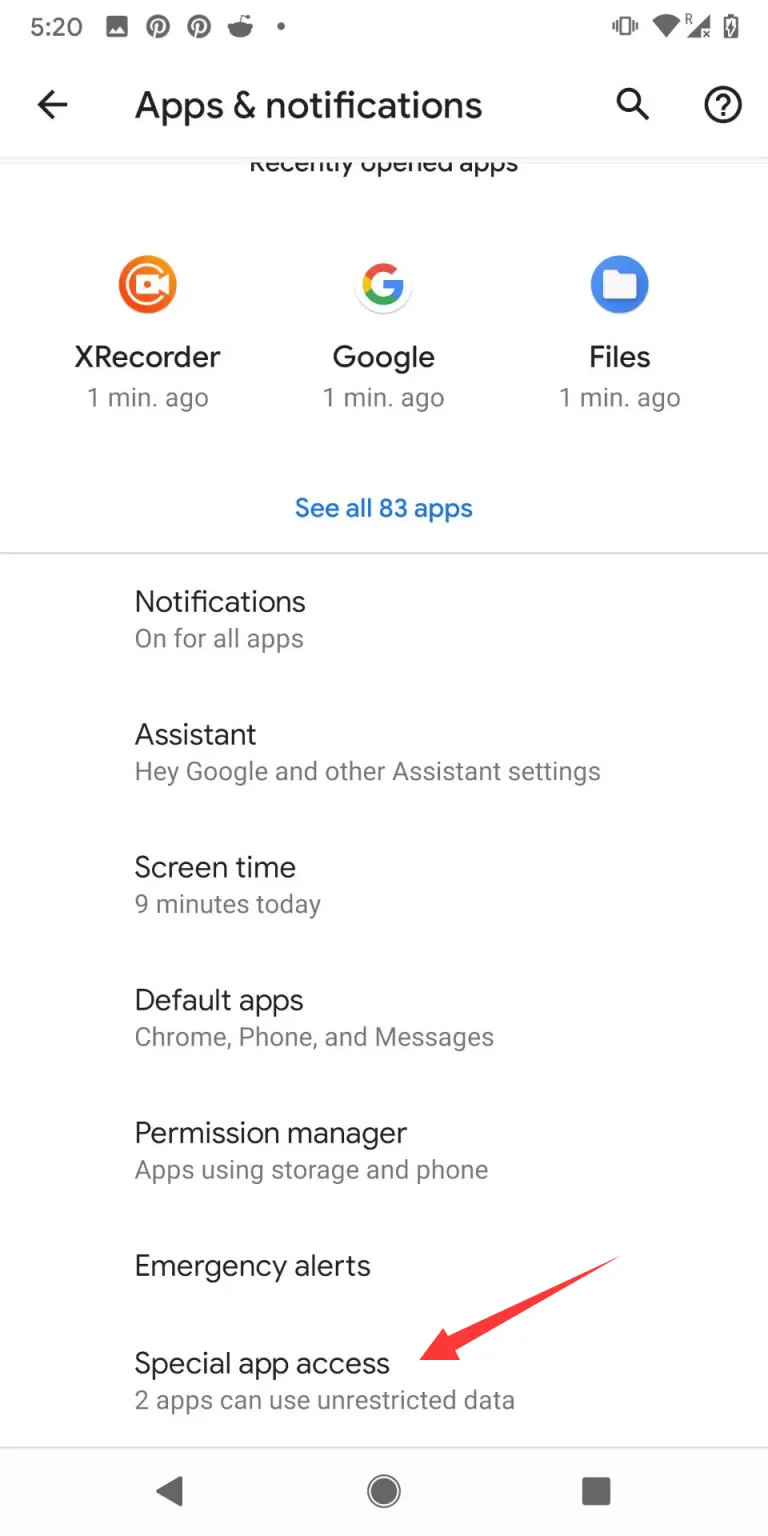
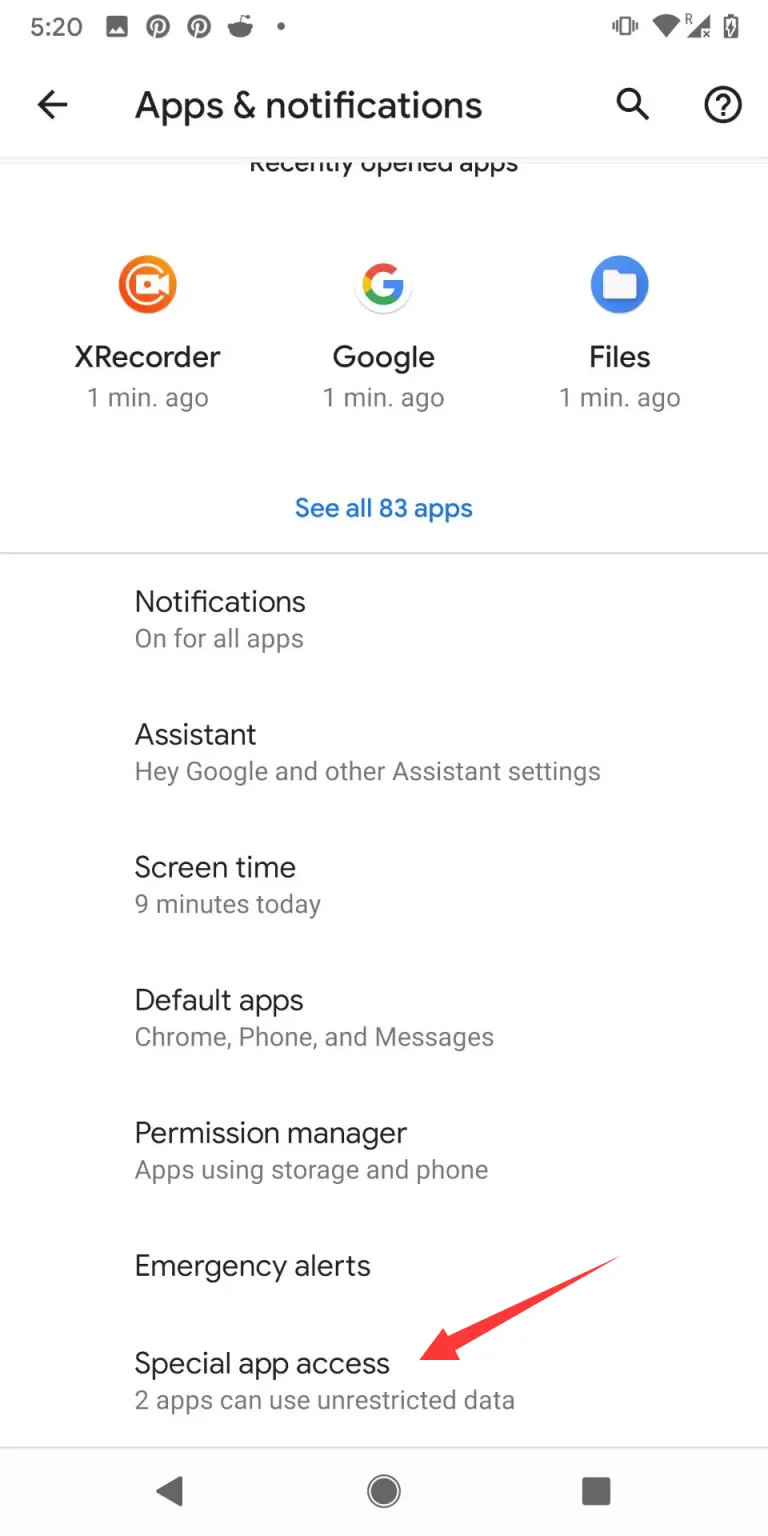
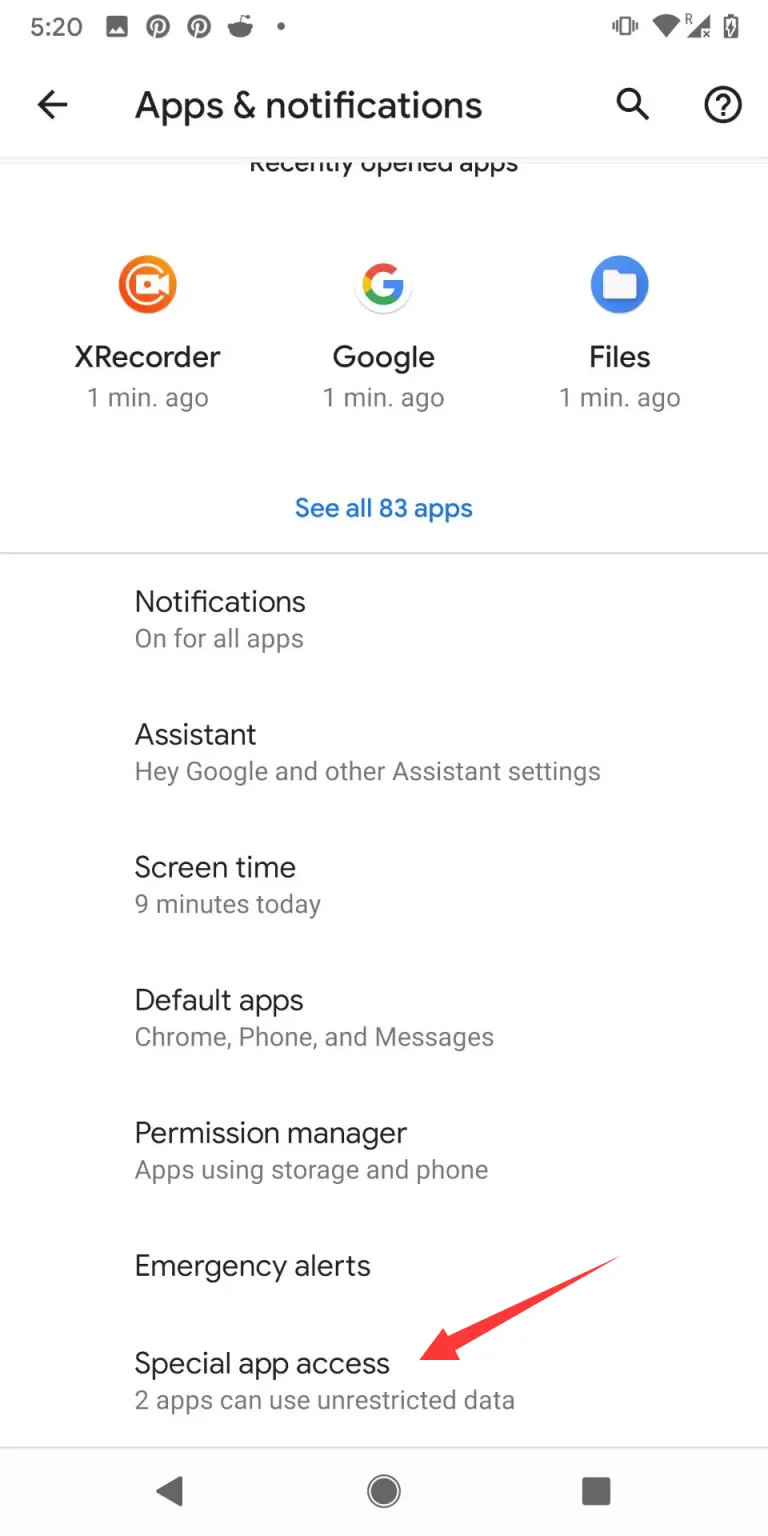
3. Next, go to “Install unknown apps,” then select the desired app.
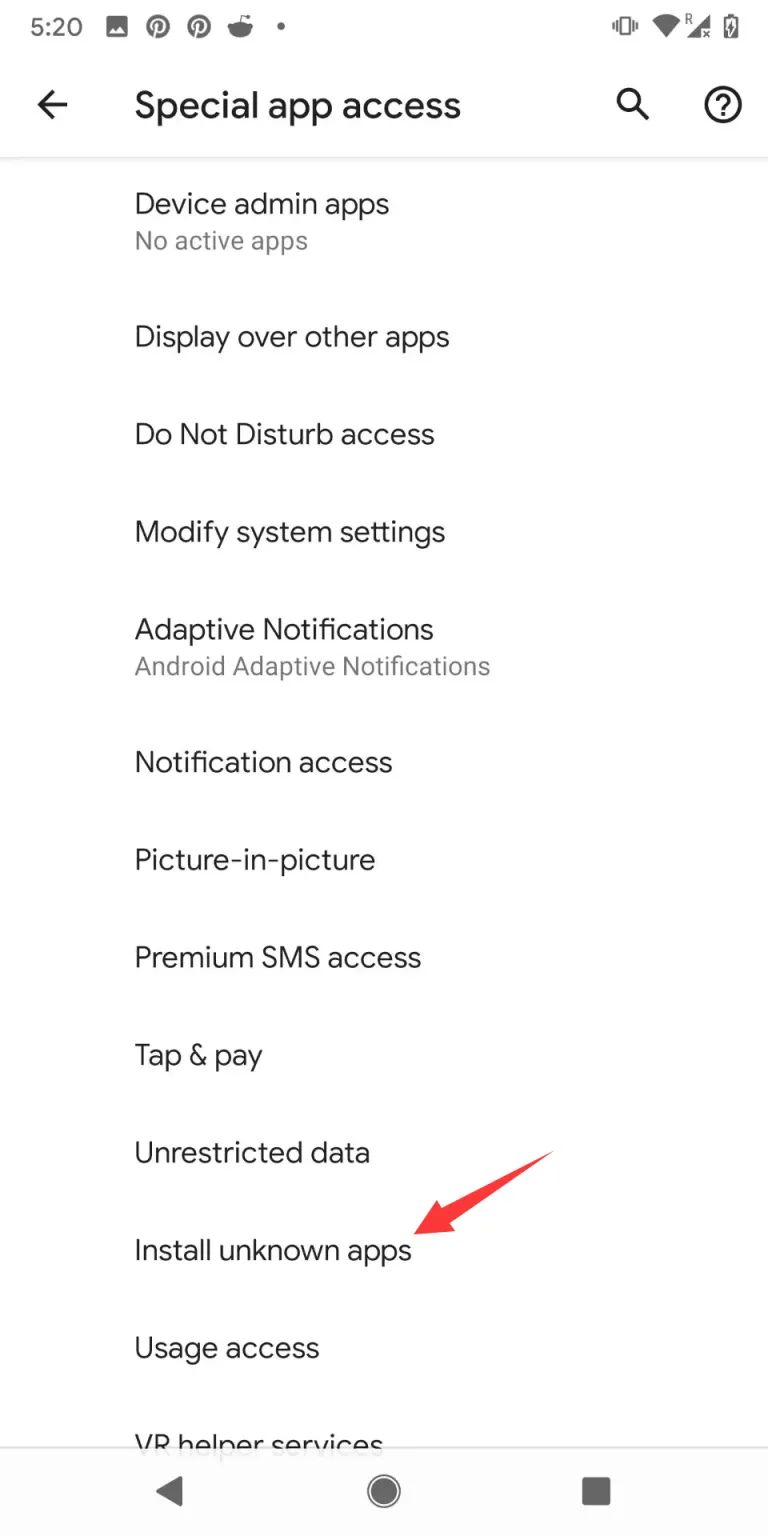
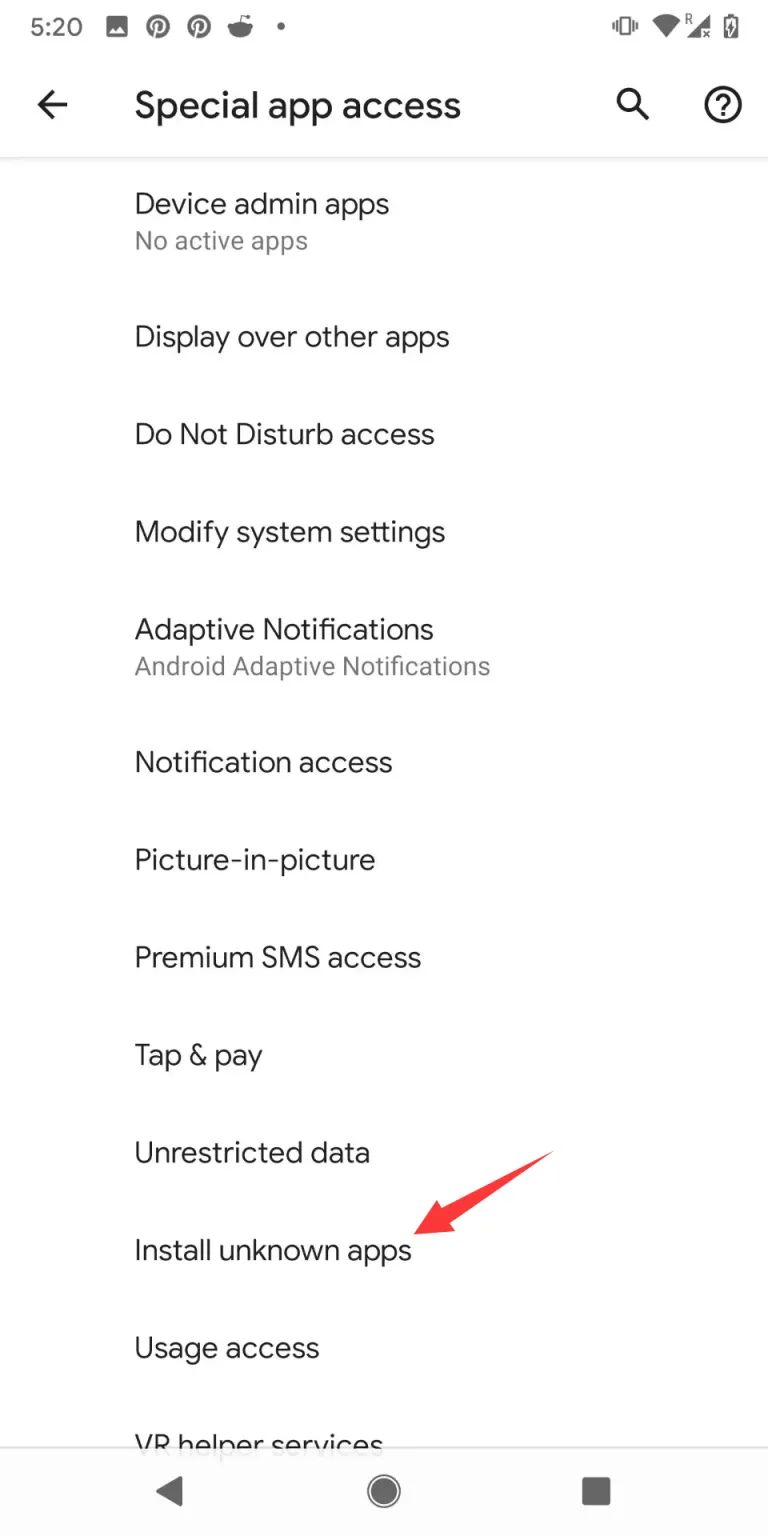
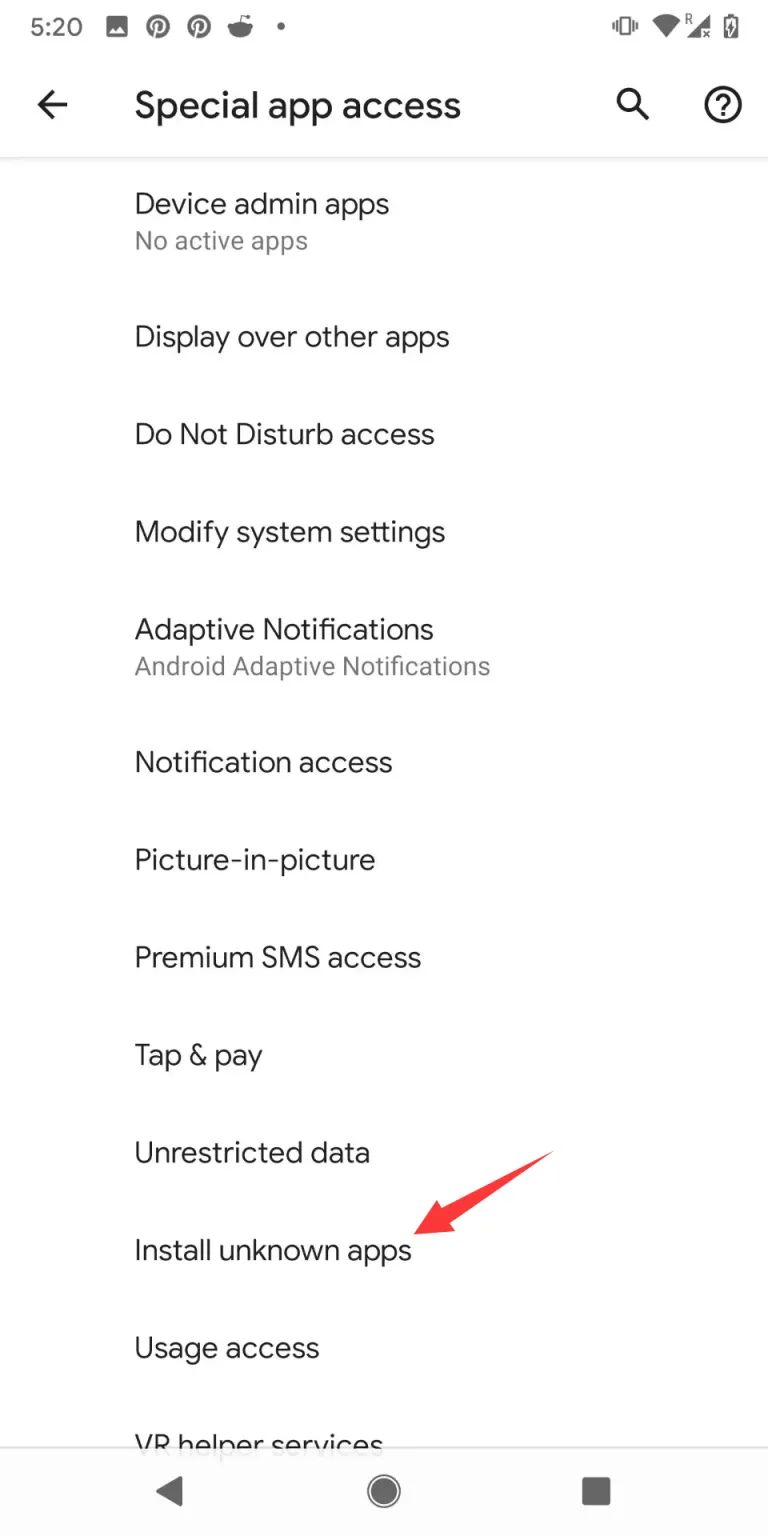
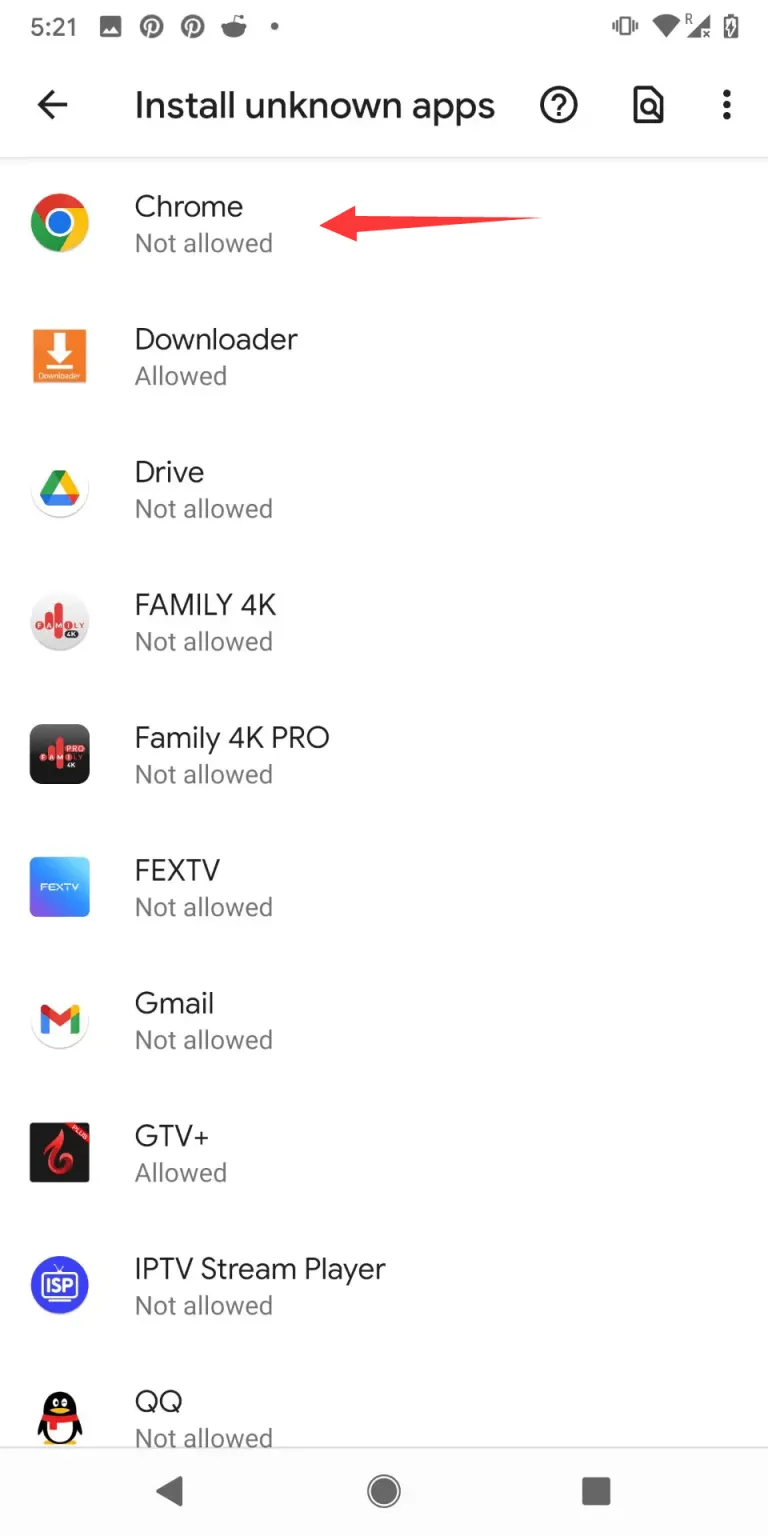
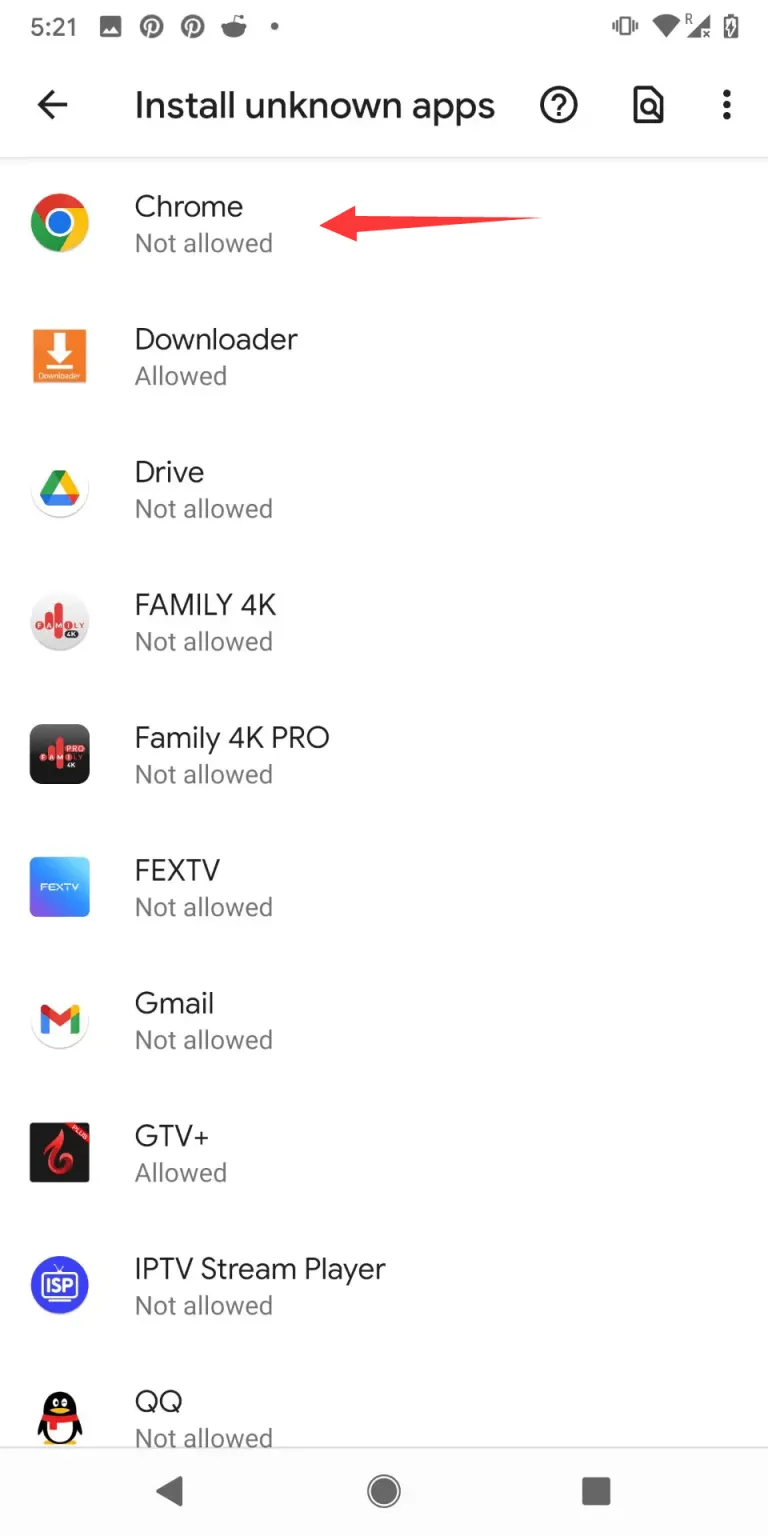
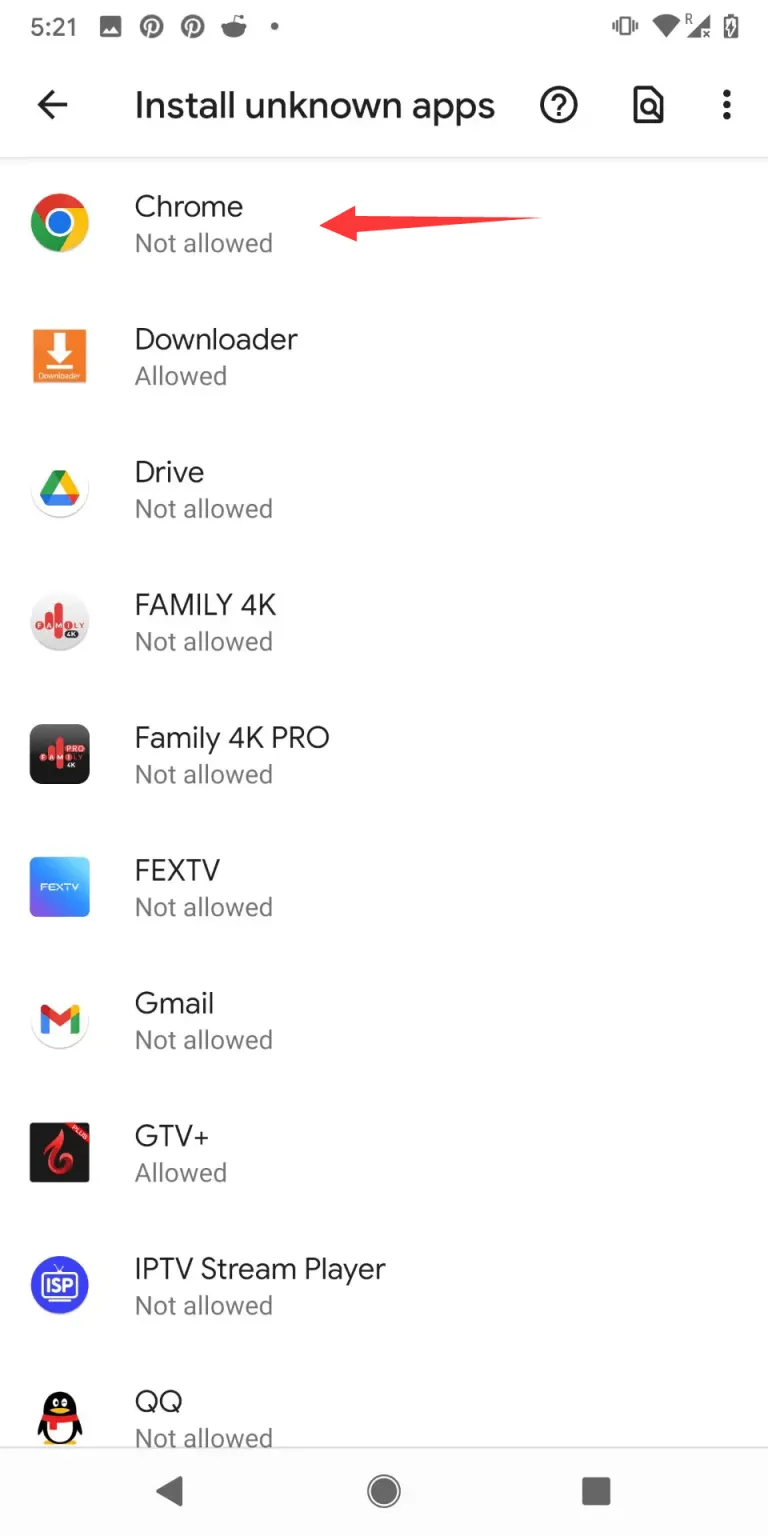
4. Finally, toggle the switch to allow installation from unknown sources, you can now install apps from sources other than the Google Play Store.
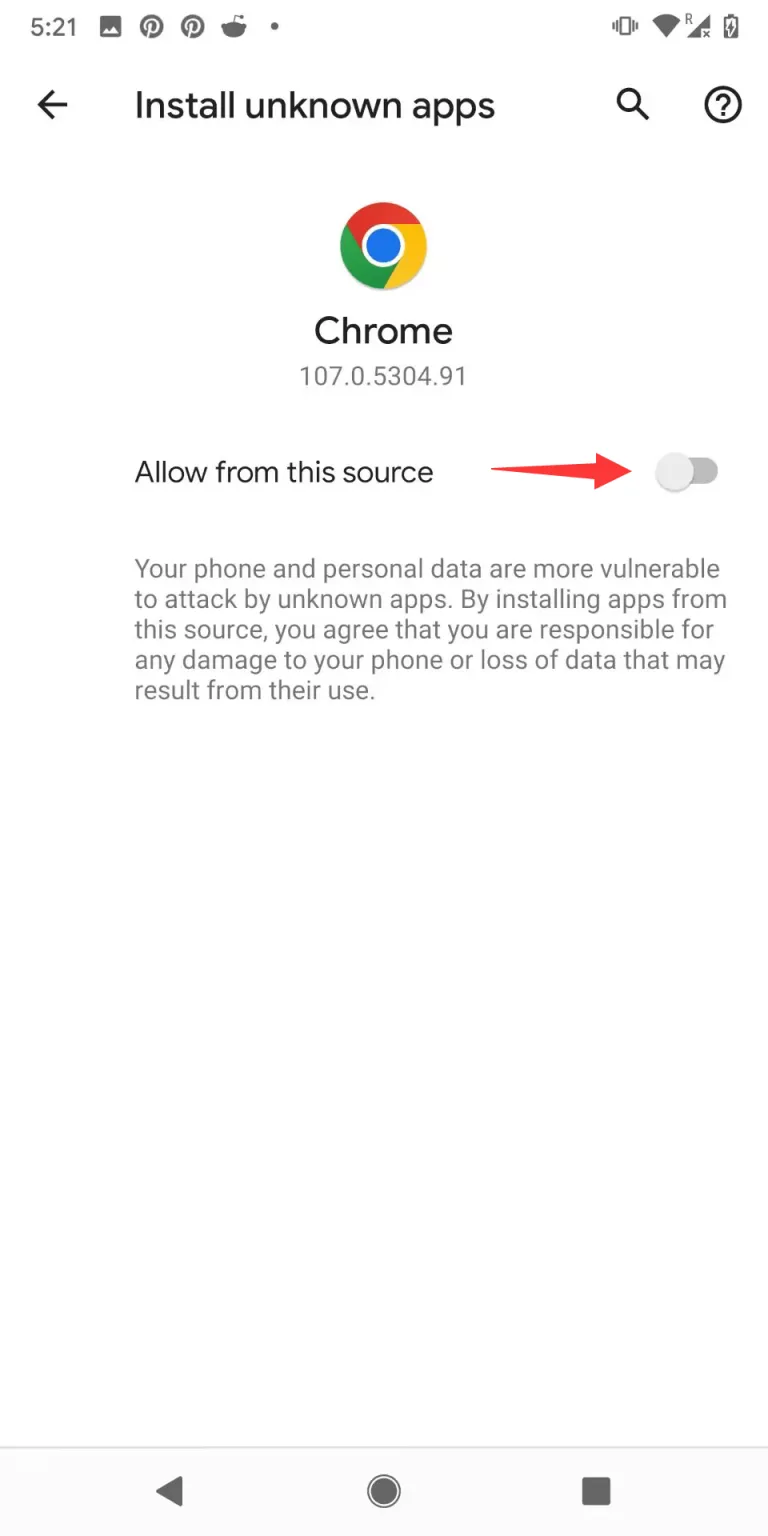
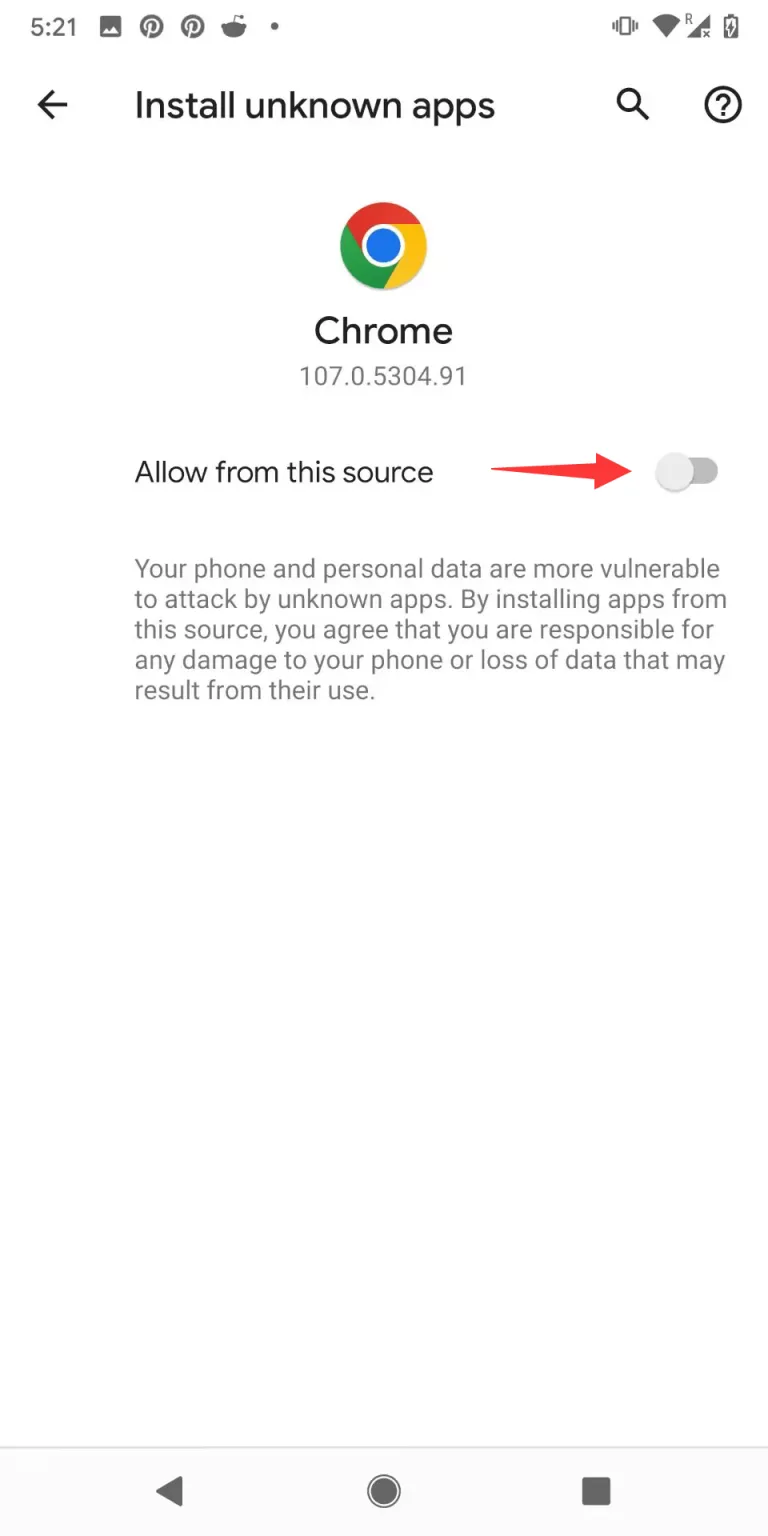
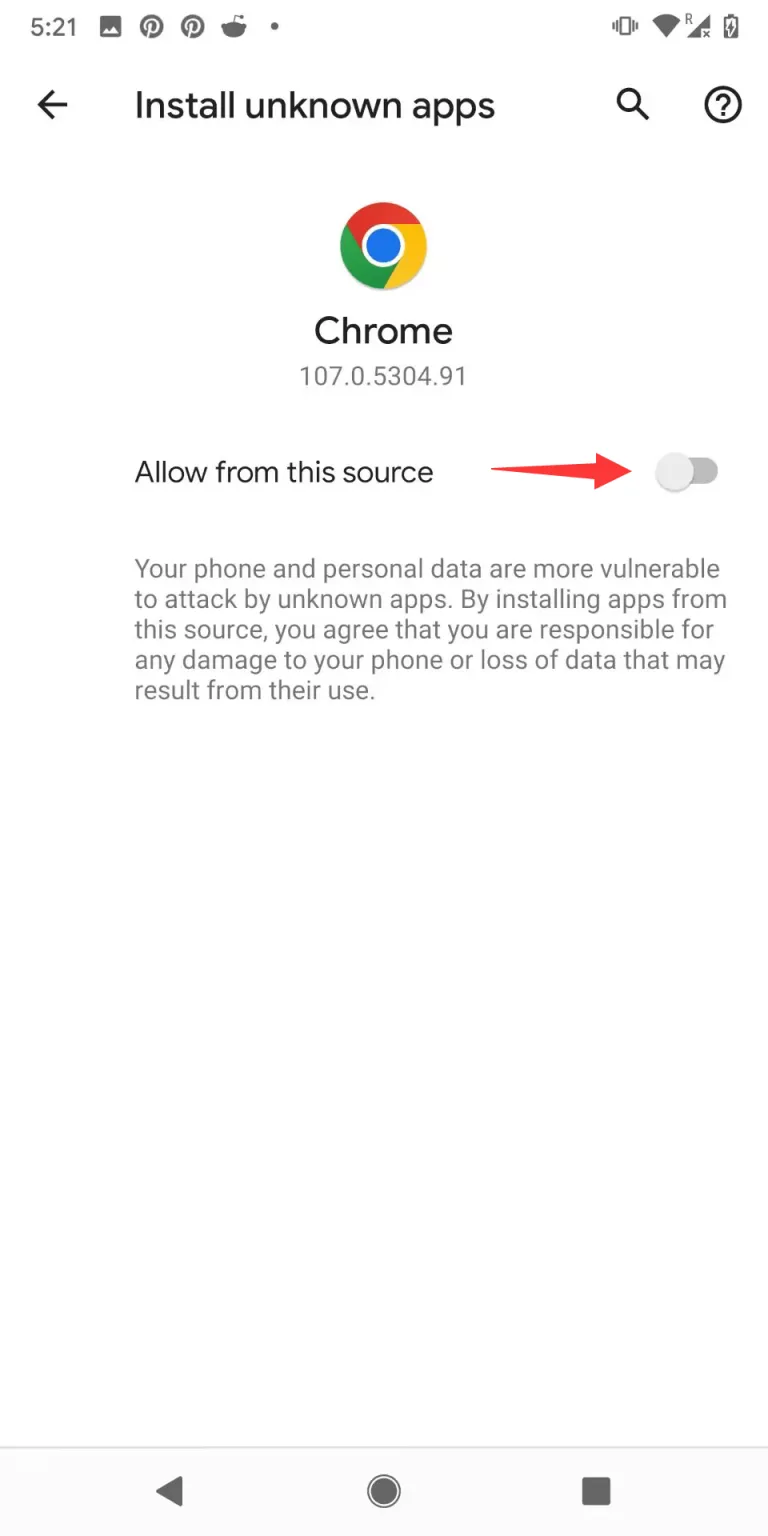
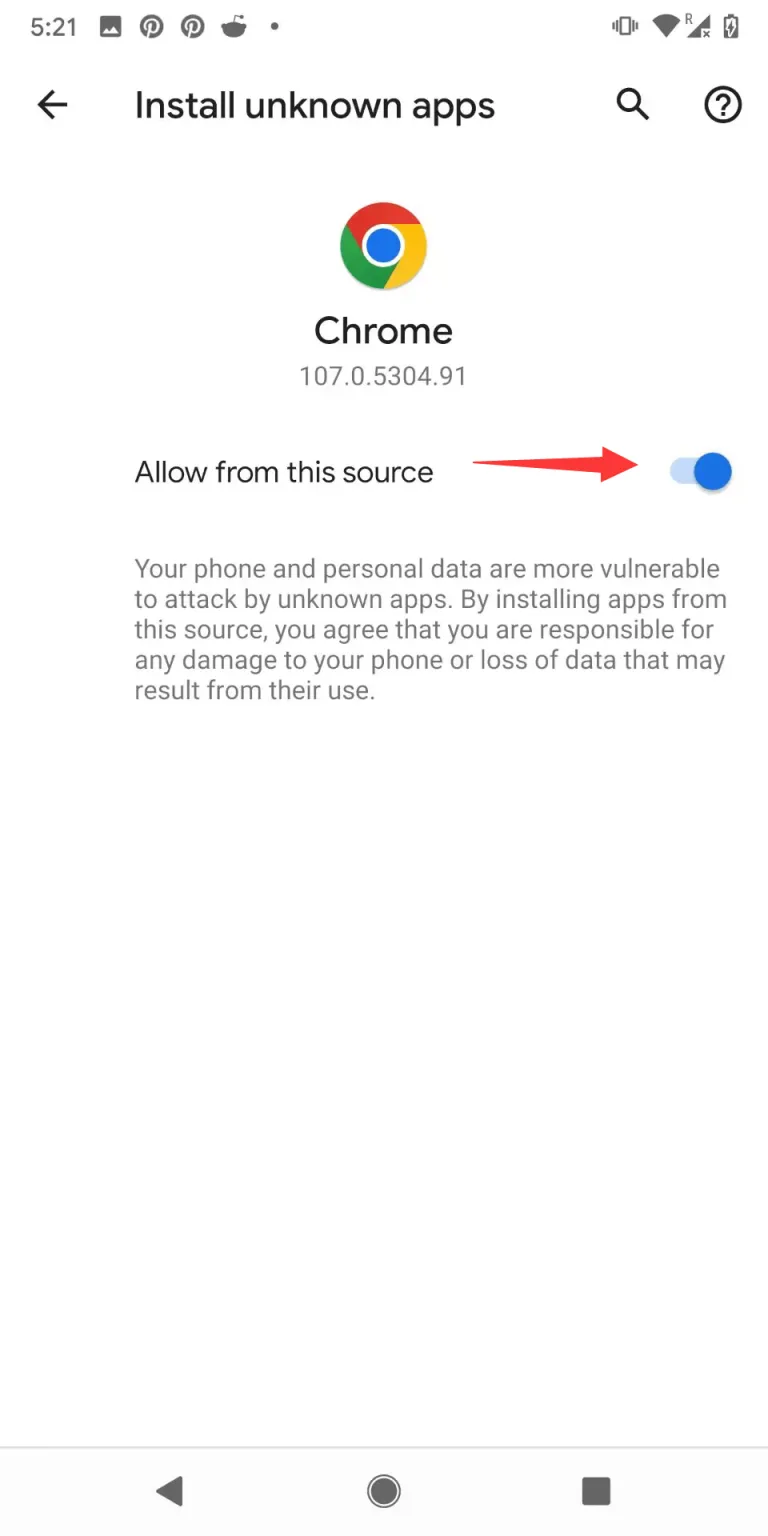
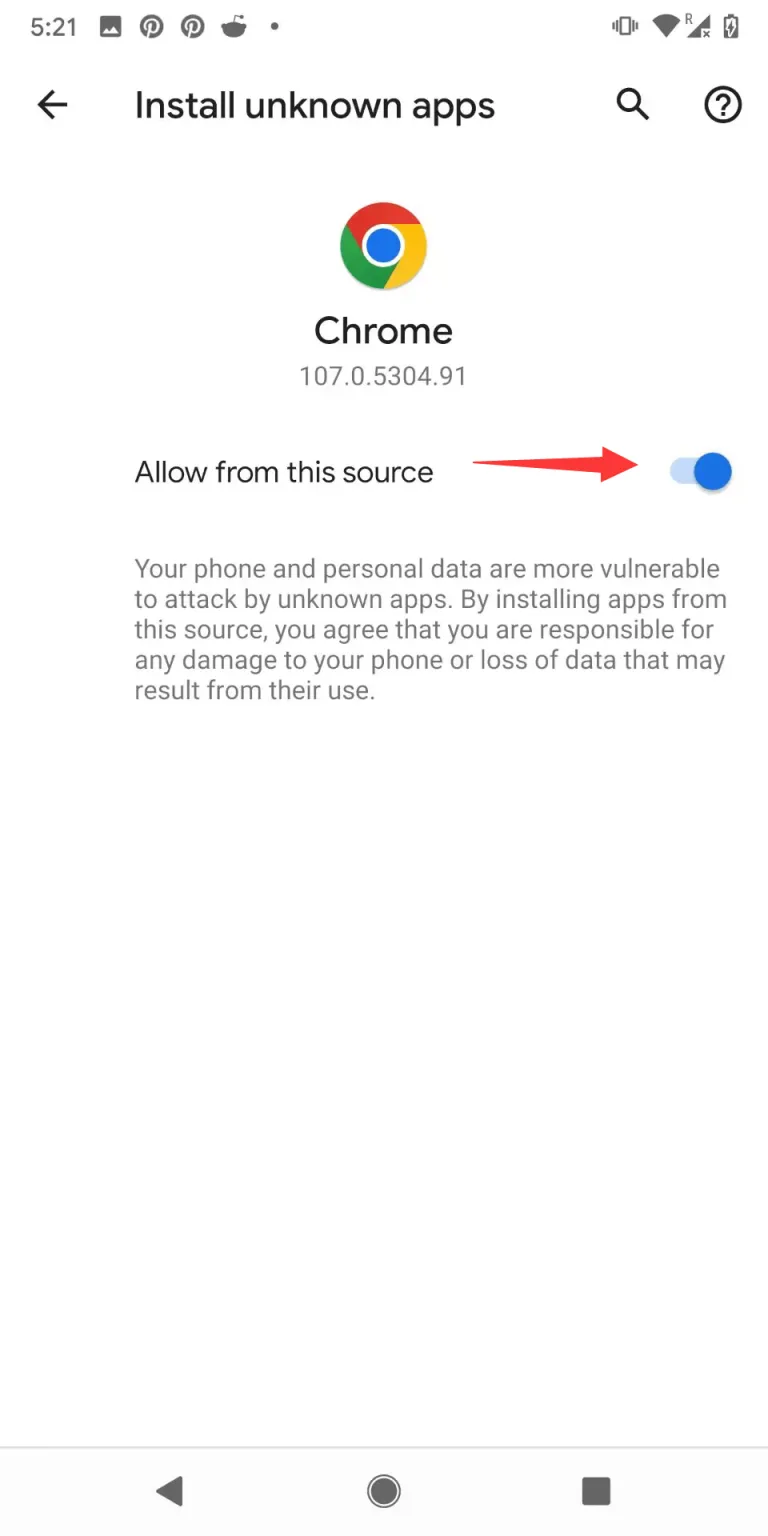
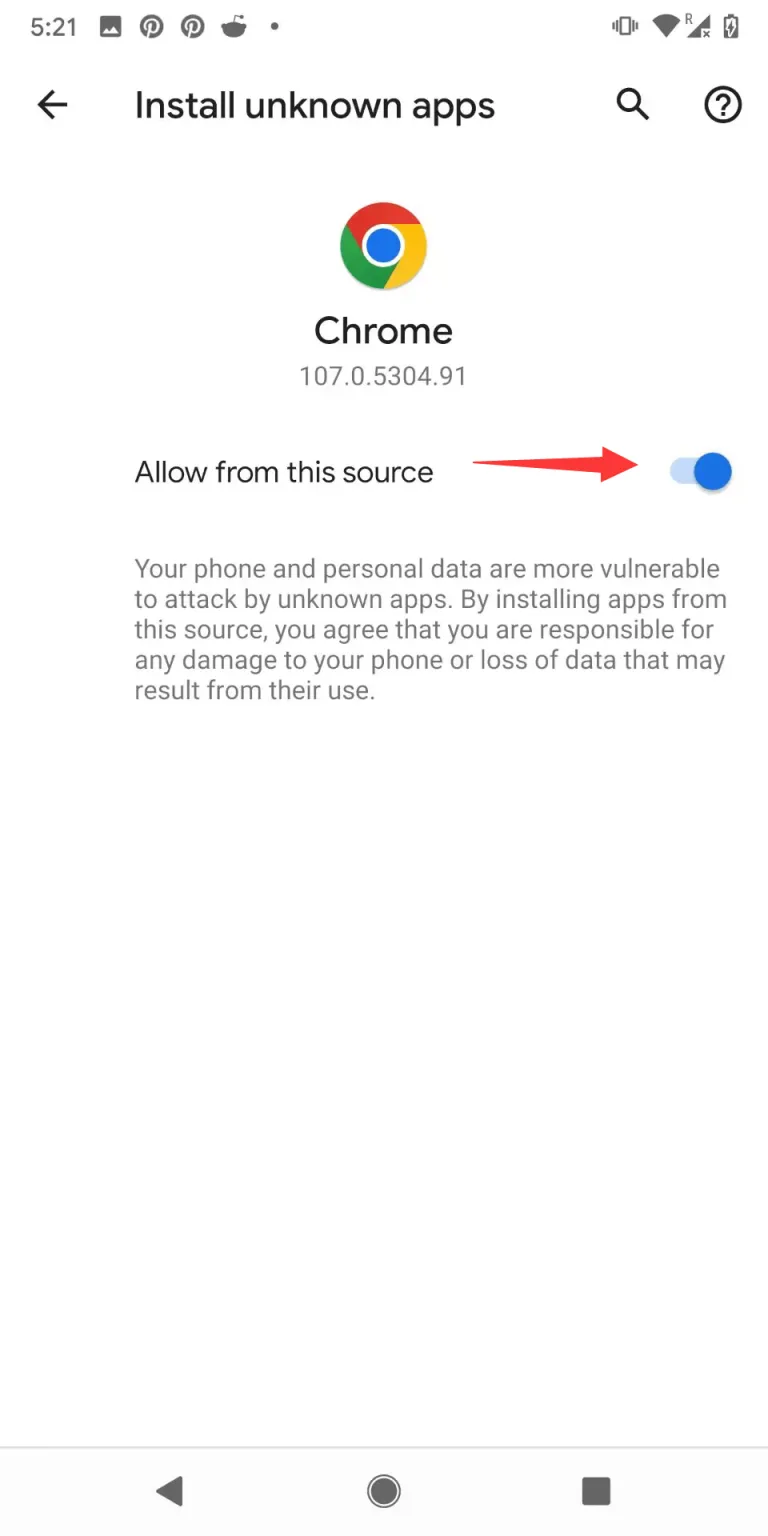
Note that enabling Unknown Sources can potentially expose your device to security risks, so be sure to only install apps from trusted sources. After installing GTV IPTV or any other third-party app, you may want to disable Unknown Sources again to keep your device secure.
Step by step to install GTV APP on Android Phone
As mentioned in the beginning: GTV IPTV offers three different IPTV apps – GTV App, GTV Plus App, and Sub-Device App – depending on your subscription package. Here’s how to install the GTV app on your Android phone:
- Open your phone’s web browser.
- Type in the download link for the GTV App that corresponds to your subscription package. You can find the download link here.
- Once you have the correct download link, tap on it to start the download process.
Detail:
GTV APK/APP (STB version): for Android TV Box, Android TV Stick, Android Smart TV, Amazon Fire TV Stick: https://www.iptvapkdownload.com/app/gtv154
GTV APK/APP (PAD Version): For Android PAD&Phone: https://www.iptvapkdownload.com/app/padgtv
For Fire Stick, please copy this link: Standard https://www.iptvapkdownload.com/app/gtv154
- You may receive a warning message that the app may harm your device, but don’t worry – GTV IPTV is a safe and legitimate app. Tap on “OK” or “Install” to continue.
- Once the download is complete, tap on “Install” to start the installation process. You may need to grant permission to your phone to install apps from unknown sources.
- Follow the on-screen instructions to complete the installation process.
- Once the installation is complete, you can open the GTV IPTV app and log in using your subscription code.
That’s it! You should now be able to enjoy high-quality live TV and on-demand content on your Android phone with GTV IPTV.
Related reading:
Reasons for IPTV buffering and fixes – GTV guide
IPTV decoder: Solving buffering and Audio-Picture Out of Sync
How to clear the cache on the IPTV app
How to register a GTV IPTV account
How to use IPTV for Amazon Firestick?
FAQ
Is the GTV App free to download and install?
Yes, it’s free to download and install the GTV App, but you’ll need to buy an GTV IPTV subscription to use the App. New users can try GTV IPTV for free.
I can’t install the GTV IPTV app on my Android phone. What should I do?
Make sure that you have enabled “Unknown Sources” in your device’s settings, as described in our previous tutorial. Also, double-check that you have the correct download link for the GTV app that corresponds to your subscription package. If you’re still having trouble, try clearing your phone’s cache or restarting your phone before attempting the installation again.
The GTV IPTV app keeps buffering or has poor video quality. How can I fix this?
A slow internet connection or network congestion can cause buffering or poor video quality. Try switching to a different internet connection, such as a stronger Wi-Fi signal or a cellular data network. You can also switch between hard and soft decoding to solve the problem of IPTV buffering or picture synchronization. Additionally, make sure that your device’s software is up to date and that there are no other apps running in the background that may be causing performance issues.
Why don’t I have a Grid EPG on my phone?
The Grid EPG is only available on GTV Plus and only works on Android TV or TV box.
Conclusion
Installing the GTV app on your Android phone is a simple process that allows you to enjoy a large variety of live and on-demand TV content at your convenience.
By following the steps provided in this tutorial, you can quickly and easily install the GTV app that matches your subscription package and start taking advantage of all the features and benefits that GTV has to offer.
However, it is critical that you exercise caution when downloading applications and only obtain them from trusted sources. You should always make sure you have the correct GTV app download link and have “Unknown Sources” enabled in your device settings before attempting to install.
If you encounter any difficulties during the installation process or while using the GTV app, please refer to the FAQ section of this tutorial and if you still can’t solve it, please contact us for help. We wish you good luck in successfully installing GTV IPTV on your Android phone and using it seamlessly.