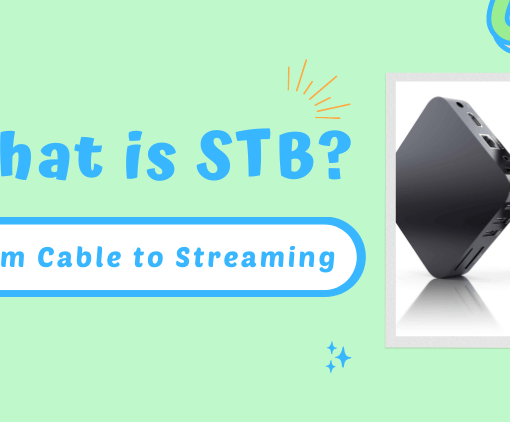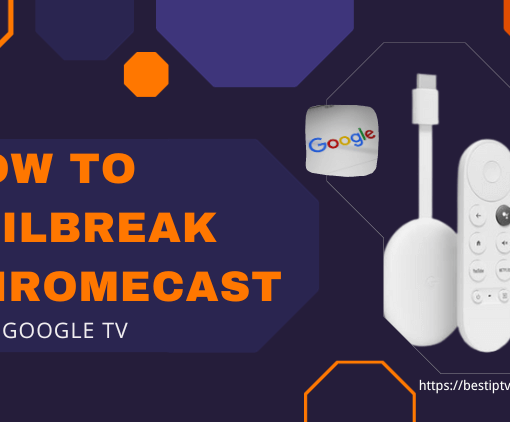In this guide, we will walk you through the process of enabling Unknown Sources on Android device, a necessary step to take advantage of a myriad of applications not available on the Google Play Store. Whether you’re looking to enrich your device with innovative tools or entertain with an IPTV subscription, understanding how to install apps from unknown sources safely is essential. As you venture into the realm of IPTV services and other applications, let’s ensure your Android is ready to embrace the vast potential outside the conventional app repositories.
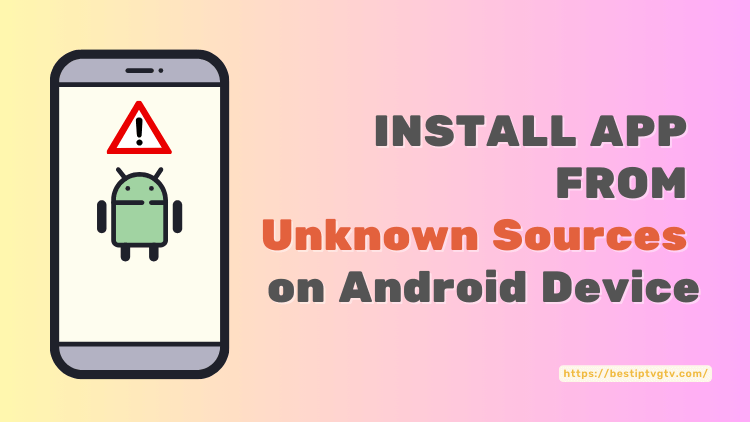
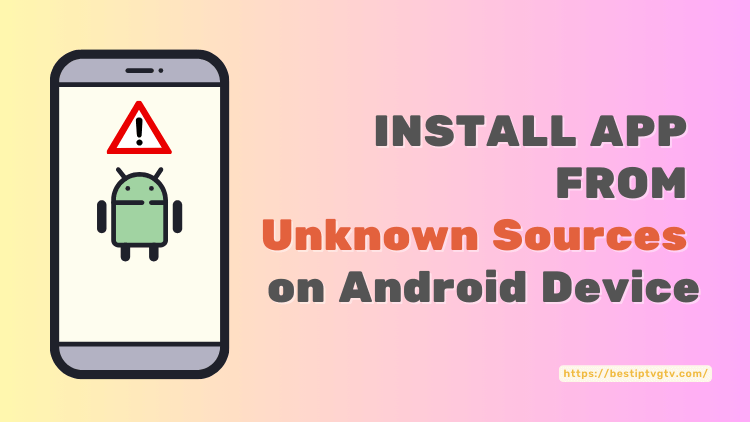
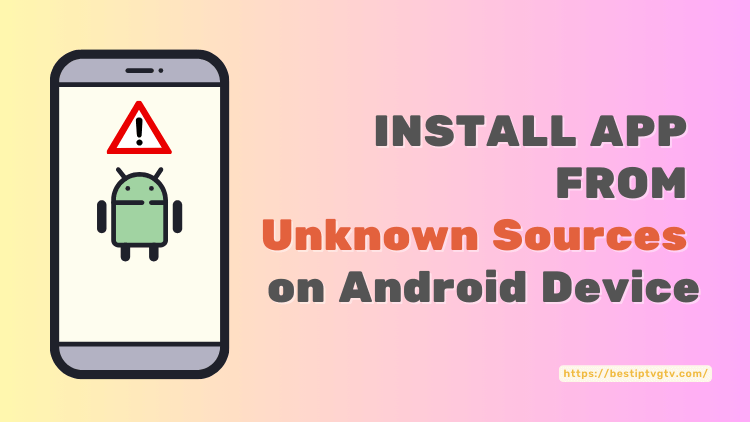
Get GTV IPTV free test now!



3-Day IPTV Free Trial
- 1300+ Live TV
- 3000+ VOD Movies & Sports Events
- TV Guide (EPG)
- Plus with Catch Up & Cloud PVR
- Reliable & Stable Server
- Available for Android & Firestick
- Instant Activation, No CC
What are Unknown Sources on Android Device?
Unknown Sources on an Android device refer to any app distribution points that are not the official Google Play Store. When you download an APK file (Android Package Kit), which is the file format used by Android for the distribution and installation of mobile apps, from a source other than the Play Store, it is considered to be obtained from an ‘unknown source.’ Google promotes its Play Store as the secure and trusted platform for downloading apps, but there are legitimate reasons to install apps from other places. For example, developers often use third-party marketplaces to reach a wider audience, or they may offer apps that are in beta testing or not available on the Play Store for various reasons.
Enabling installations from Unknown Sources is necessary for sideloading, which is the process of installing apps without using the official app store. Since the inception of the Android OS, users have been asked to grant explicit permission to allow the installation of apps from sources other than the Play Store. This is a security measure to prevent the accidental installation of potentially harmful apps. If you try to install an APK without having the Unknown Sources setting enabled, the system will block the installation and show a prompt warning you of the potential risks.
“For your security, your phone is not allowed to install unknown apps from this source.”
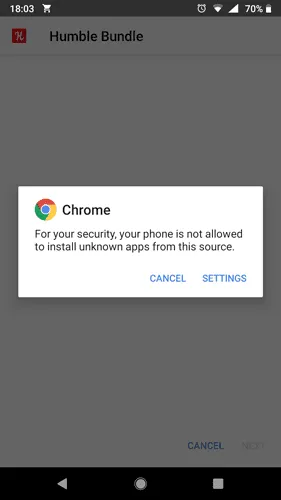
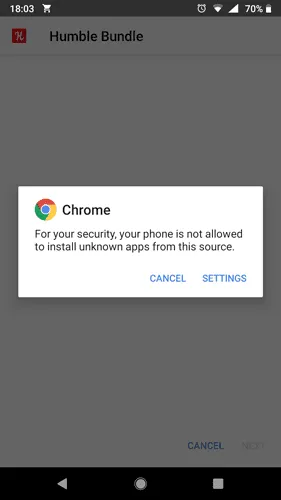
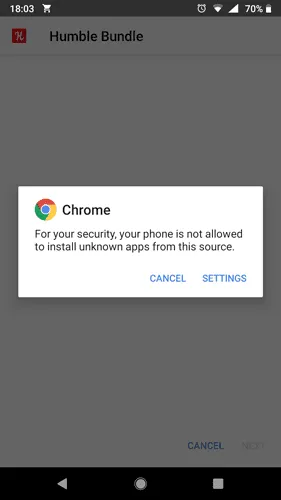
How to Allow Unknown Sources on Android Device
Are you looking to download an app that’s not featured on the Google Play Store? Thankfully, your Android device has the capability to do so by toggling the “Install Unknown Apps” setting. But how exactly do you enable this feature? To allow the installation of apps from Unknown Sources on your Android device, you’ll need to adhere to the following instructions:
For old Android versions (4.0, Lollipop 5.0, Marshmallow 6.0, Nougat 7.0)
- Go to your Android Settings > Security.
- Check the option Unknown sources.
- Tap OK on the prompt message.
- Select Trust.

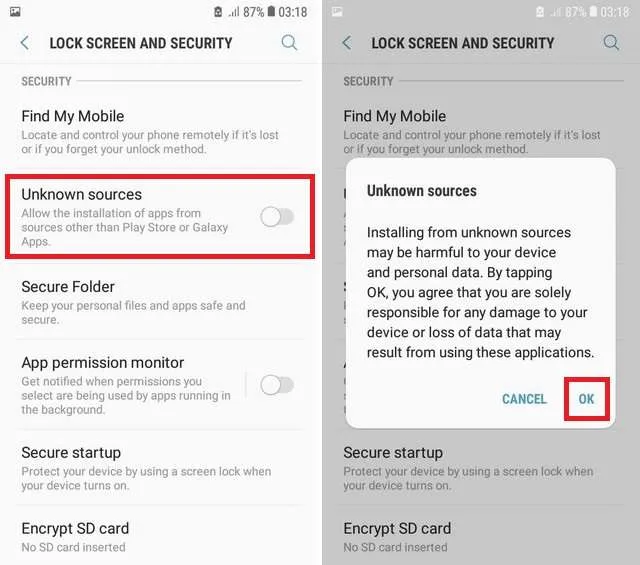

If you are using Android 9.0 and later versions, enabling Unknown sources for each app that intends to install an APK file is necessary. For example, if you have both Chrome and Firefox browsers installed, you must allow both Chrome and Firefox to install from unknown sources.
For New Android Versions (Oreo, Pie, Android 10, 11, and 12)
- Go to your Android Settings > Apps & Notifications.
- Select Advanced or the three dots at the top-right corner – users might see either option depending on their device.
- Select Special App Access.
- Choose to Install Unknown Apps.
- Select the apps you want to allow to sideload apk files.
Related reading:
- Detailed steps: Install GTV APP on your Android phone
- How to install and use IPTV GTV on Your Android?
Video Tutorial: How to Enable Unknown Sources on Android 13
How to Turn off Unknown Sources on Android Device
it’s important to note the evolution of Android’s security settings regarding the installation of apps from non-Google Play sources. In Android 7 and earlier versions, a universal setting called ‘Unknown Sources’ was used to control the installation of apps across the entire system. This was a master switch that, once toggled, would allow or prevent the installation of apps from outside the Play Store for all applications. With the latest versions of Android, this approach has been refined. The system now offers a more granular control called ‘Install unknown apps,’ which allows users to manage this permission individually for each app, providing a tailored and potentially more secure user experience.
How to Turn off Unknown Sources on Android 7 and Earlier
Here’s how to find it:
- Open the system settings on your device;
- Go to Security;
- Scroll down to Unknown Sources and make sure it’s disabled.
It’s worth considering that while the management of app installation settings seems more straightforward in older Android versions, it’s not without its complexities, especially regarding security. Enabling the installation from unknown sources in systems like Android 6 or 7 could inadvertently compromise your device’s security. This is because, with the setting activated, you’re giving carte blanche to all current and future apps to install additional software, which may include harmful files. This broad permission can inadvertently lead to significant security vulnerabilities, highlighting the importance of exercising caution with such settings.
How to Turn off Unknown Sources on Android 8 and later
If you have allowed installation from unknown sources for some apps on Android Device, you will need to disable it separately for each app. Here’s how to do it:
- Open the system settings on your device;
- Choose Apps and notifications;
- Select Advanced and go to Special app access;
- Select Install unknown apps;
- Check what is listed under each app installed on your phone. If you see Allowed, select the app in the list and disable the installation of unknown applications.
Please note, we’re using the names of the settings in stock Android. Manufacturers often modify the standard Android interface, so some menu items may have different names on your phone.
How to Allow App from Unknown Sources – Oppo [Android 11 – ColorOS 11]
Read more articles you might be interested in:
FAQs about Unknown Sources on Android device
What is an unknown source in Android?
An unknown source in Android refers to any app or file that’s downloaded and installed from outside the official Google Play Store.
Where is the Unknown sources in settings?
- For Android 8 and newer: Unknown sources are replaced by the “Install unknown apps” permission found in the settings under Apps & Notifications > Special App Access.
- For Android 7 and earlier: The Unknown Sources setting is located in the Security section of the device’s Settings app.
How do I allow unknown sources on Android 7?
To allow unknown sources on Android 7, go to Settings > Security, then scroll to the Unknown Sources option and toggle the switch to enable it.
How do I remove apps from unknown sources on Android?
To remove apps installed from unknown sources on Android, go to Settings > Apps or Application Manager, select the app you want to uninstall, and then tap the “Uninstall” button.
Conclution
With the completion of these steps, your Android device is now adept at managing installations from unknown sources, expanding your app horizons far beyond the default options. This newfound capability allows you to fully utilize your IPTV subscription and explore the diverse content provided by various IPTV services. By enabling Unknown Sources on Android device, you’ve unlocked a new dimension of customization and entertainment. Proceed with mindful discretion when downloading apps, and enjoy the rich, varied streaming experience that your Android device is now capable of delivering.