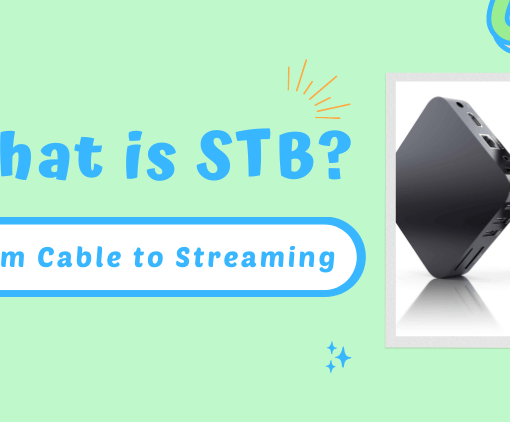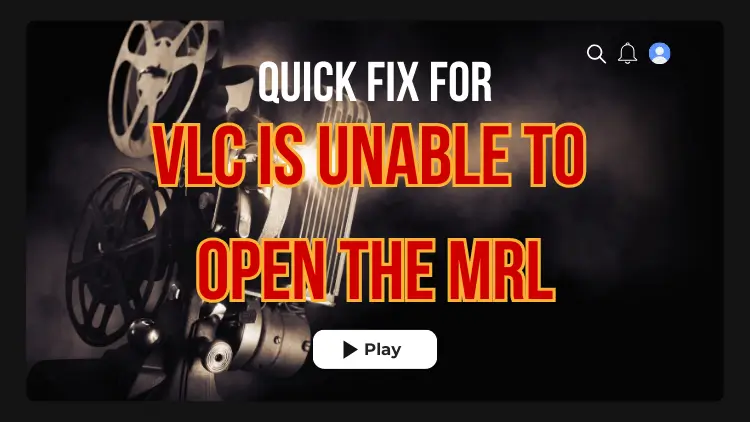Kodi is a versatile media player, providing users with access to local files, on-demand content, and even live TV broadcasts. This article will extensively explore the legal aspects of using Kodi IPTV Addons and provide detailed instructions for installing the PVR IPTV Simple Client plugin. Additionally, we will review premium Kodi IPTV Addons, enhancing the diversity of users’ streaming experience.



Is Watching IPTV on Kodi Legal?
The legal status of IPTV usage on Kodi can be intricate. Utilizing Kodi’s official PVR IPTV Simple Client with an M3U link from your cable provider is generally deemed lawful, as it involves authorized content access. However, employing freely available M3U playlists or third-party Kodi addons for IPTV introduces greater uncertainty. Some of these sources might offer copyrighted content without proper authorization, potentially violating copyright laws. Engaging in such practices may lead to legal consequences, even if users are unaware of the content’s licensing status.
Please be aware that many websites may not validate the legality of all IPTV services, M3U playlists, or third-party Kodi addons. Users should exercise caution and conduct their own research to ascertain the legality of their chosen IPTV source.
For enhanced privacy and security while using any third-party service, including IPTV, employing a Virtual Private Network (VPN) is advisable. However, using a VPN does not automatically legitimize unauthorized IPTV content consumption. Users should be mindful of potential legal risks and consider using legitimate, authorized sources to ensure compliance with copyright laws.



3-Day IPTV Free Trial
- 1300+ Live TV
- 3000+ VOD Movies & Sports Events
- TV Guide (EPG)
- Plus with Catch Up & Cloud PVR
- Reliable & Stable Server
- Available for Android & Firestick
- Instant Activation, No CC
Related reading:
- Best 8 VPNs for IPTV 2023: Uninterrupted Streaming
- Best Downloader Codes of 2023: Top 40+ Picks
- Is Your ISP Blocking IPTV? Check Now!
- M3U Playlists: Functionality and usage Explored
- Enjoy Free Boxing Streams: Top 15 Sites
How to Watch IPTV on Kodi with PVR IPTV Simple Client
In this section, we will show you how to set up and watch IPTV channels seamlessly on your Kodi app. Discover the convenience of accessing live TV channels and enjoy a personalized streaming experience. Let’s get started!
Install the PVR IPTV Simple Client
With the PVR IPTV Simple Client addon, you can easily configure IPTV on your device. Let’s proceed with the installation.
1. Open your Kodi application.
2. Click on the Settings Gear in the top-left corner, below the Kodi logo.
3. Select Add-ons.
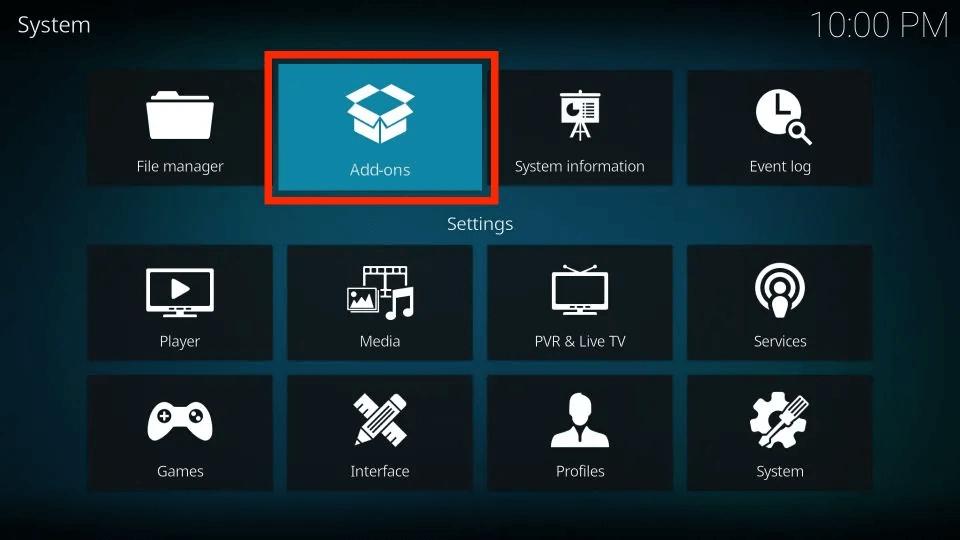
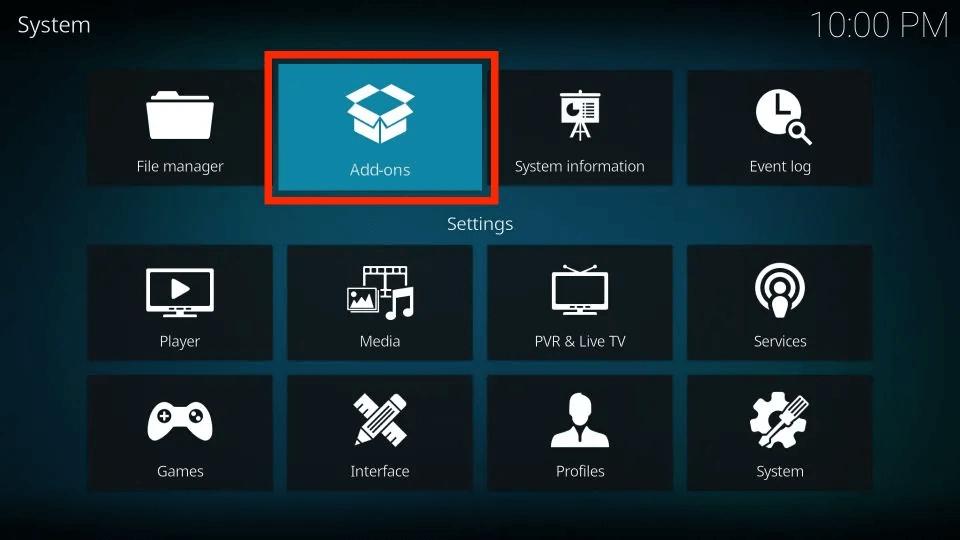
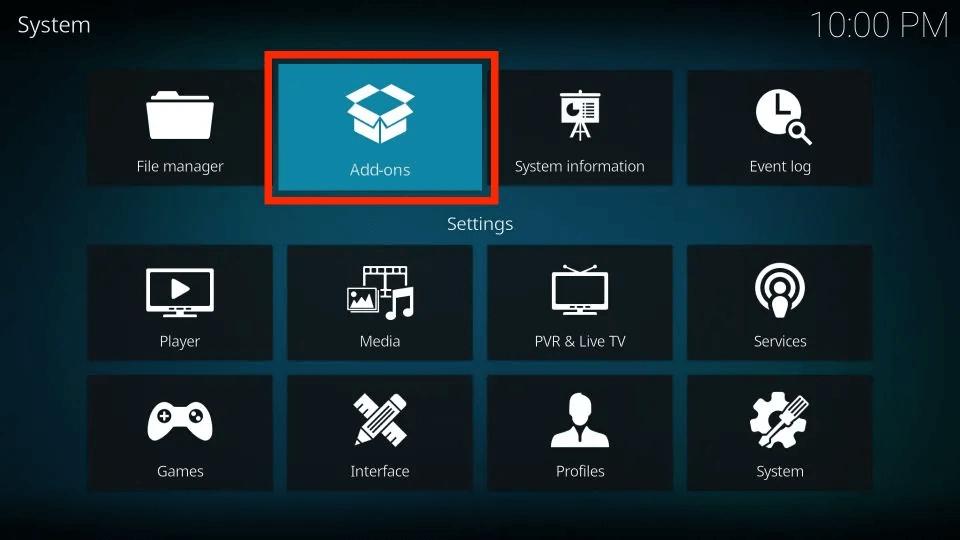
4. Click on Install from repository.
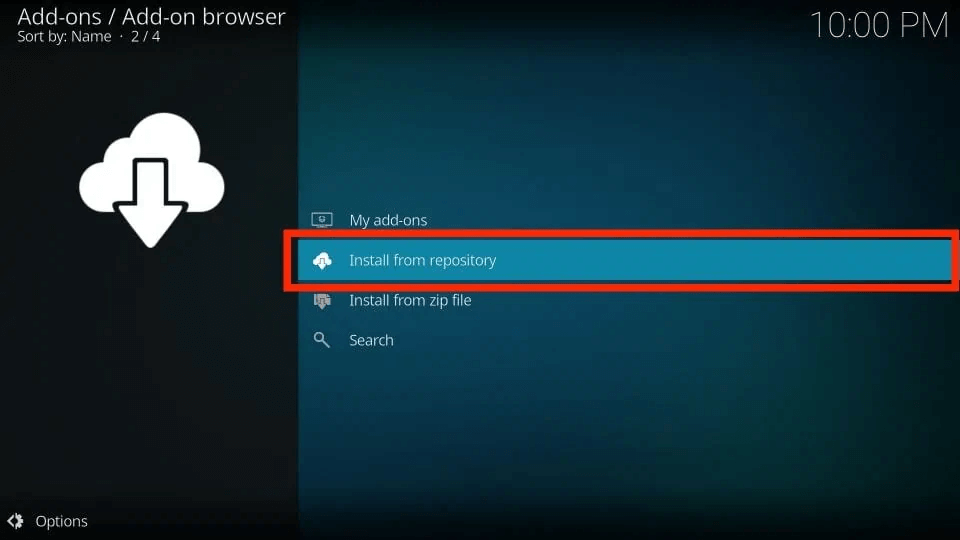
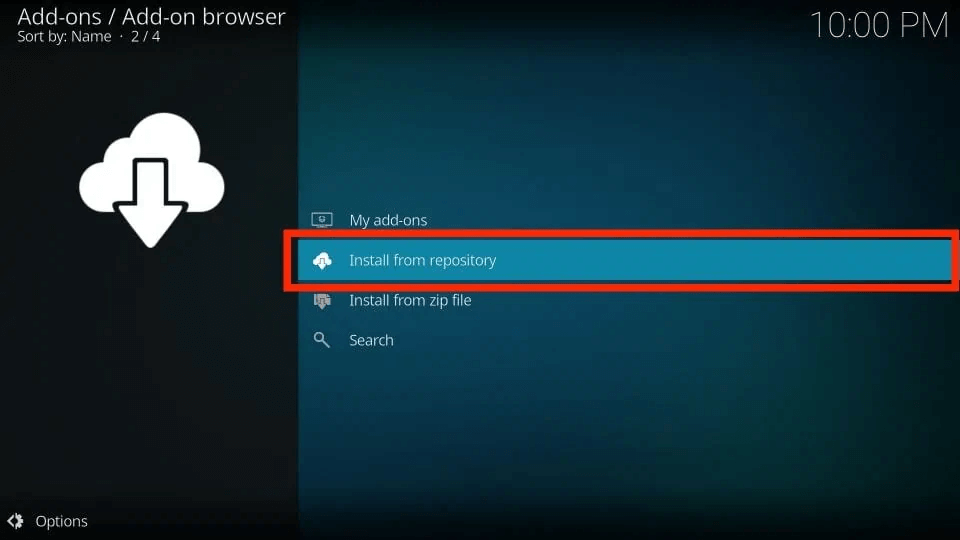
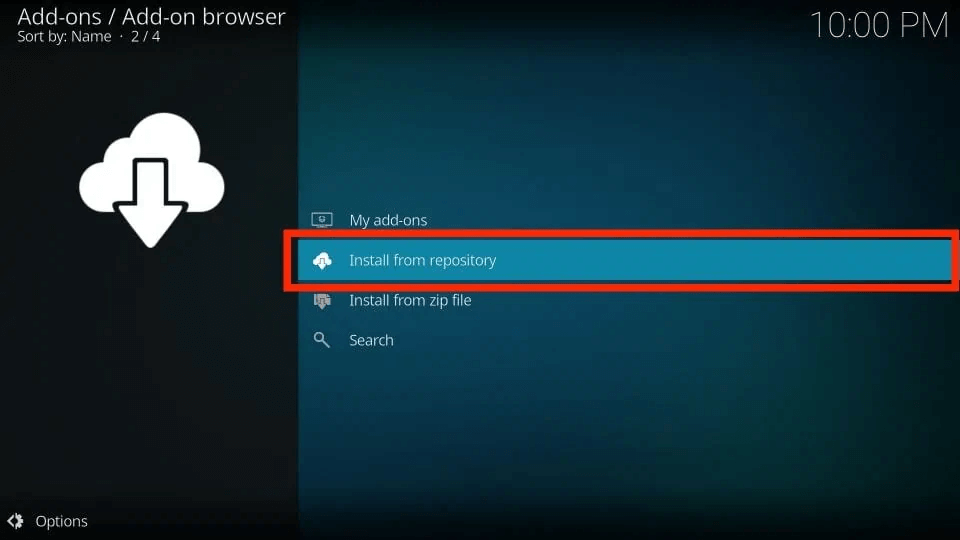
5. Choose All repositories.
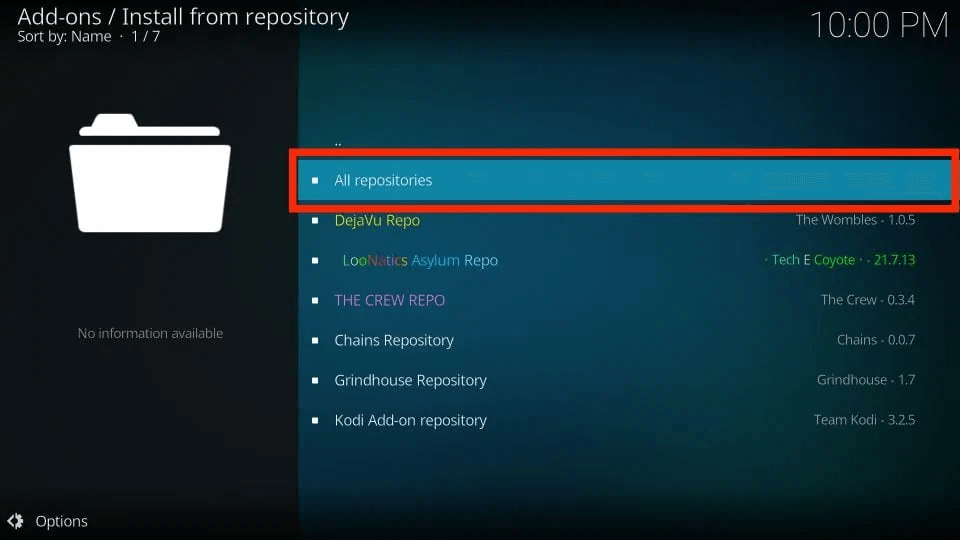
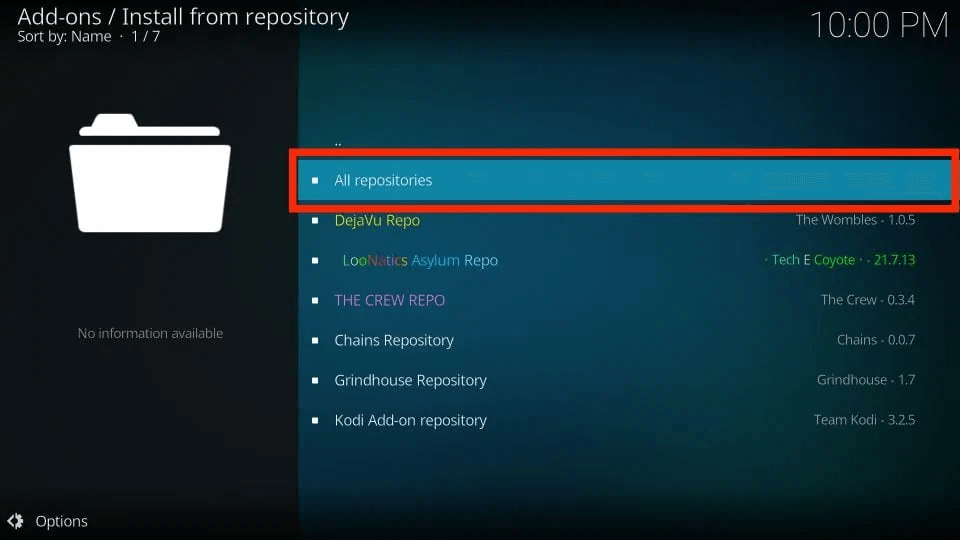
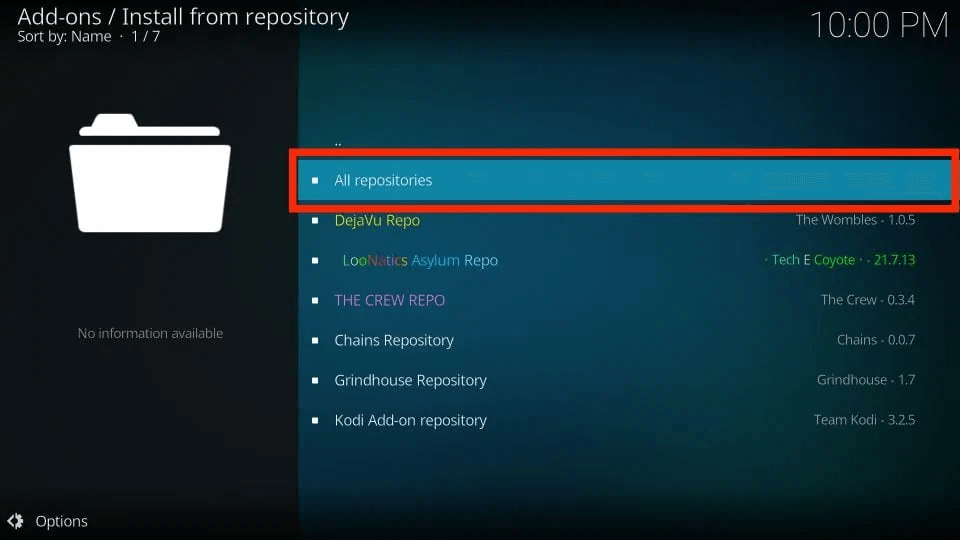
6. Scroll down and select PVR clients.
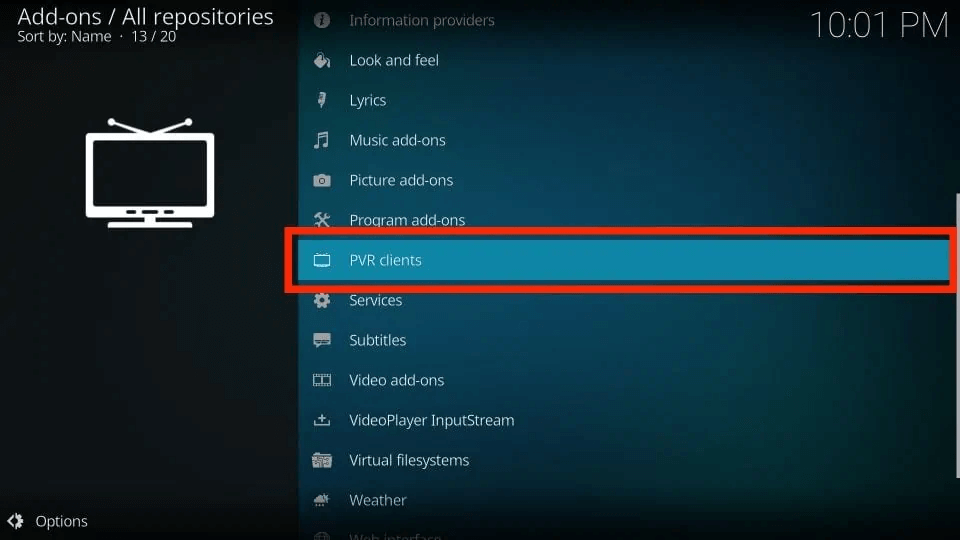
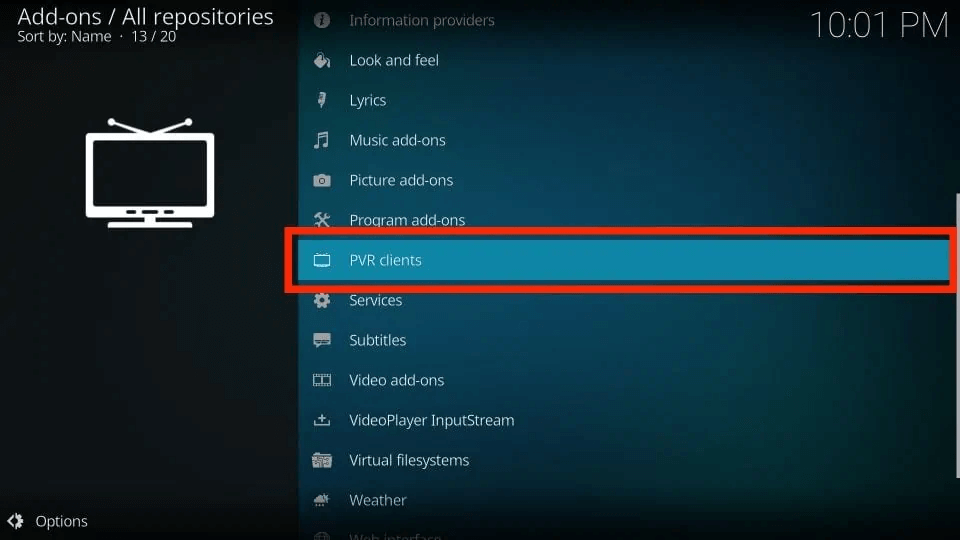
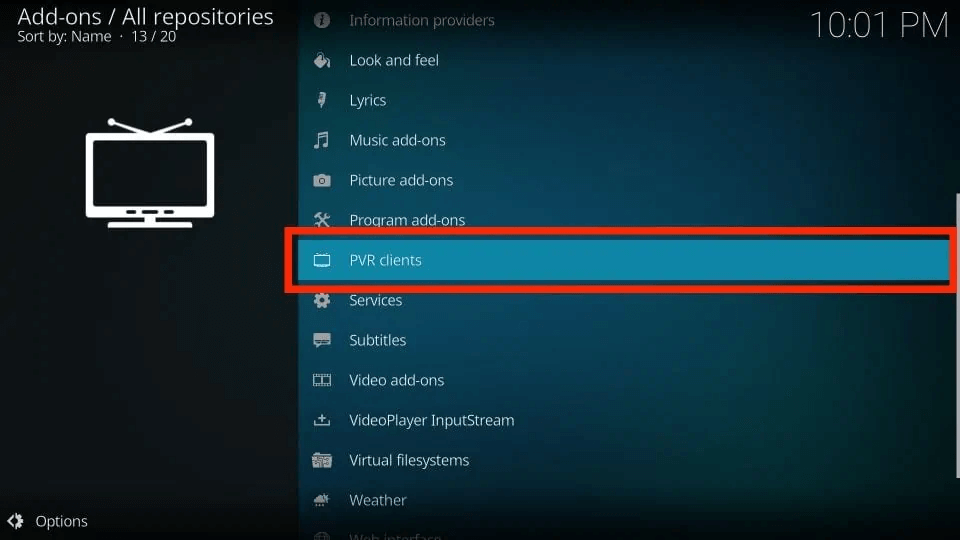
7. Click on PVR IPTV Simple Client.
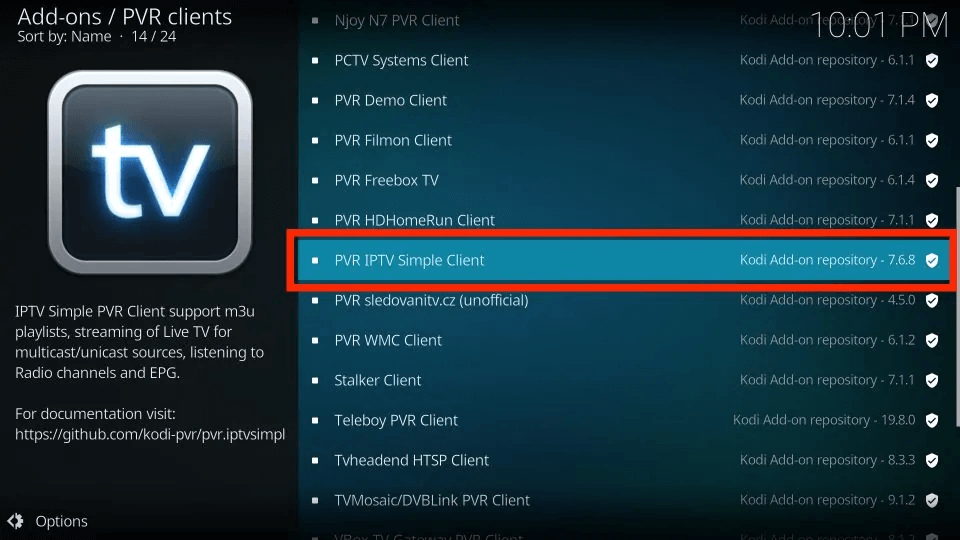
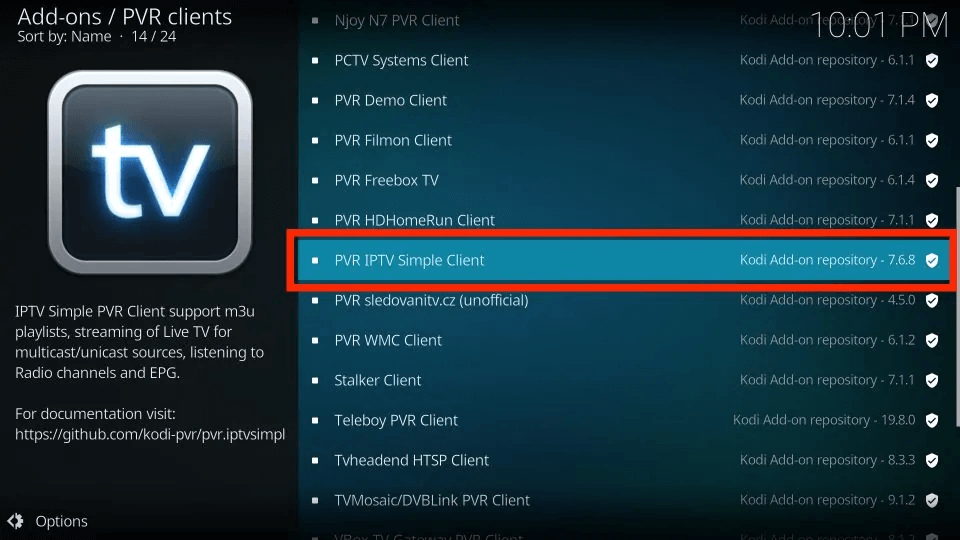
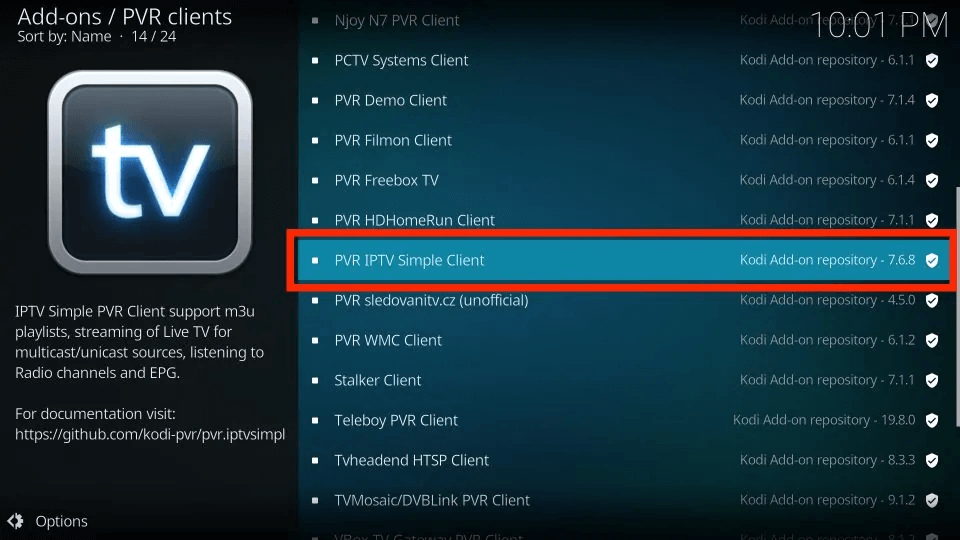
8. Select Install and confirm.
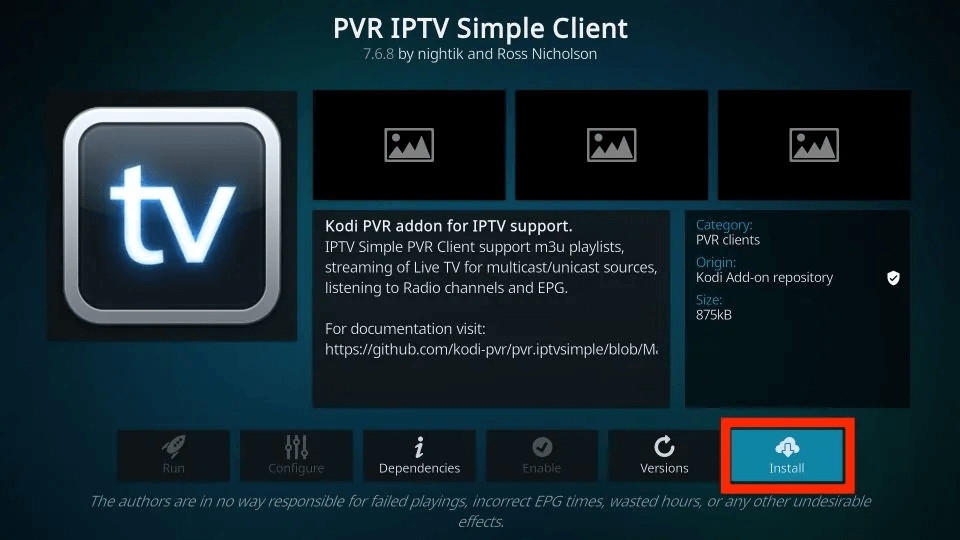
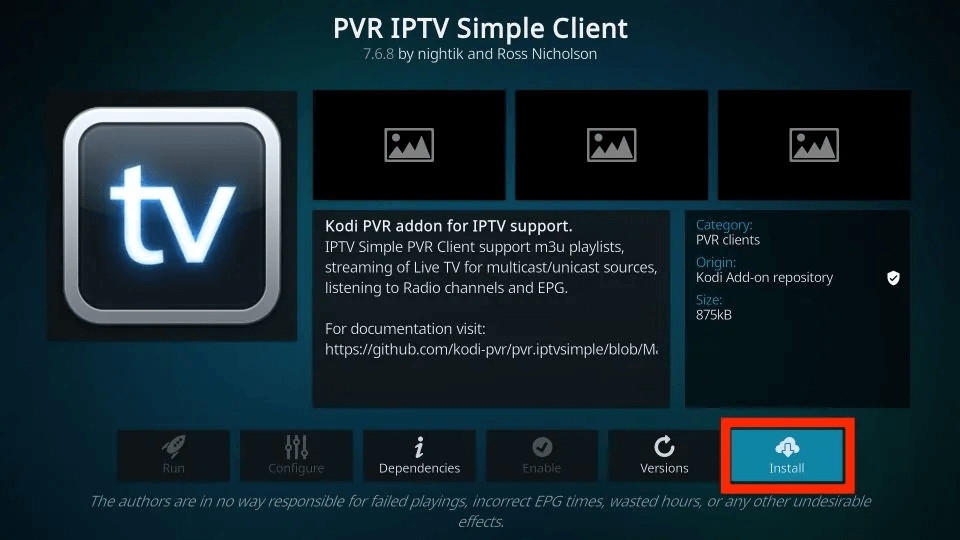
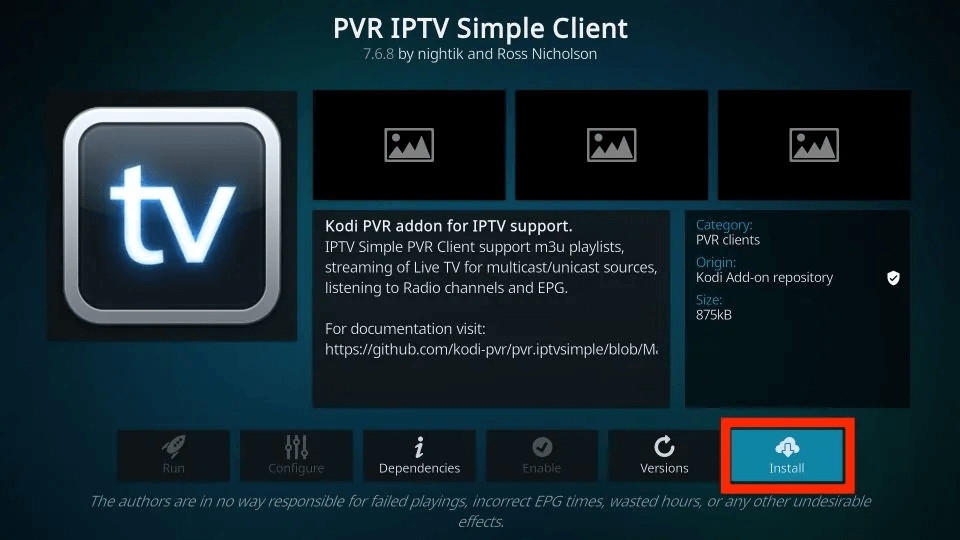
9. Allow the necessary supporting addons to install.
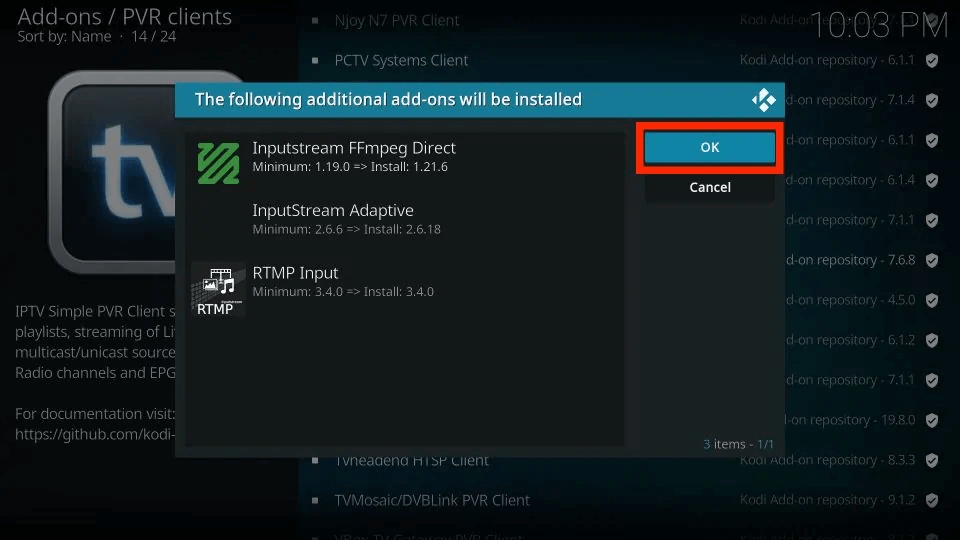
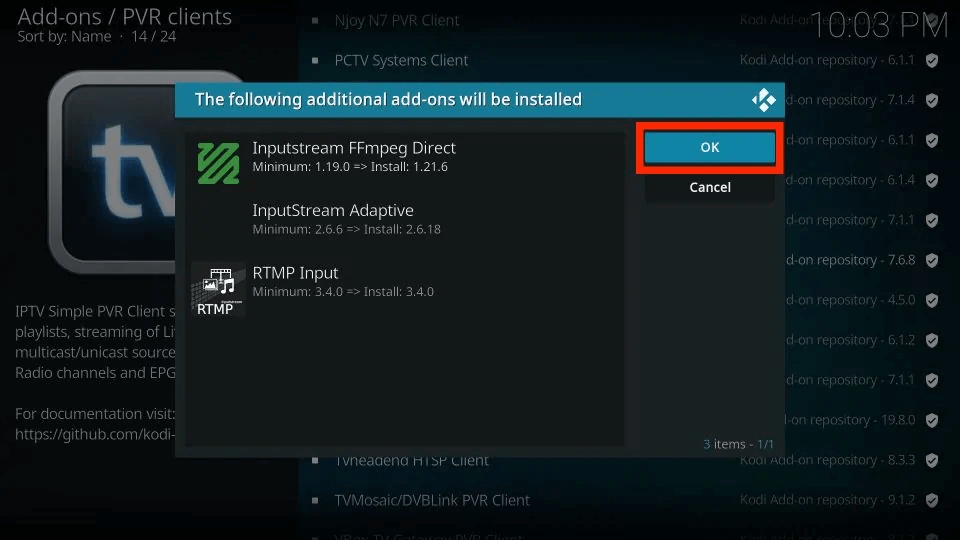
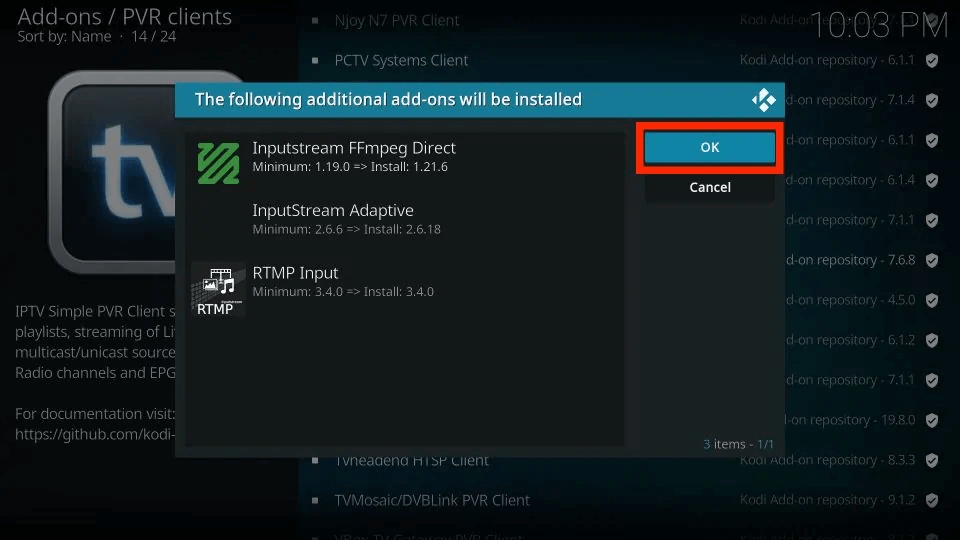
10. Wait for PVR IPTV Simple Client to download and install on Kodi.
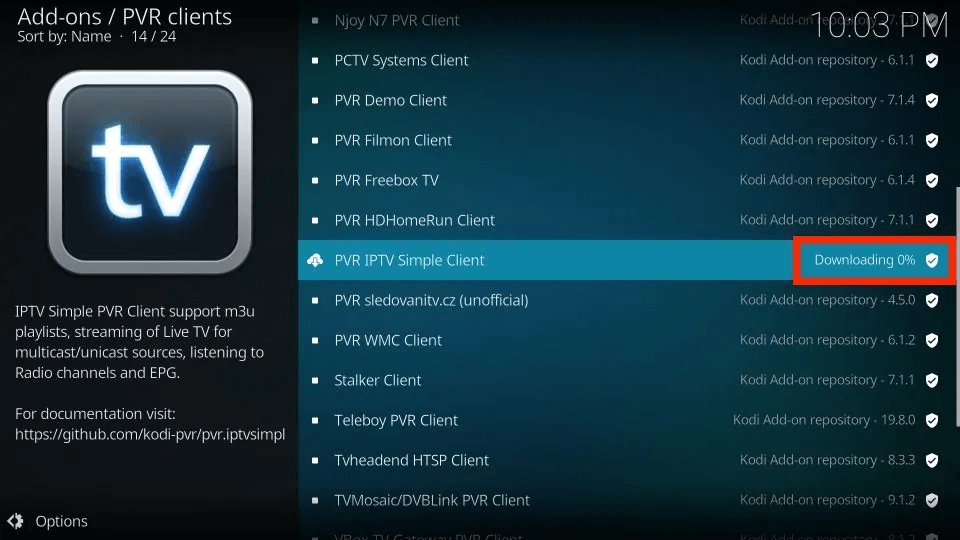
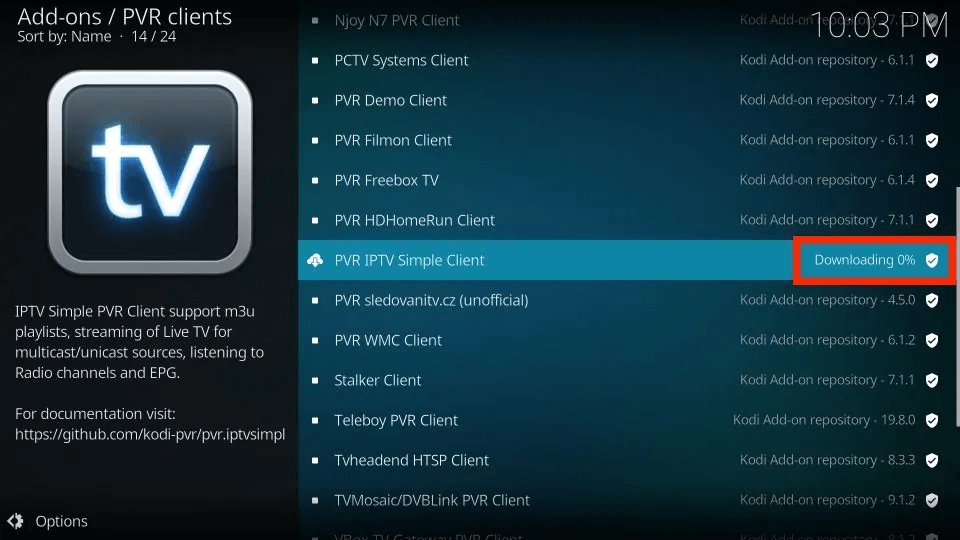
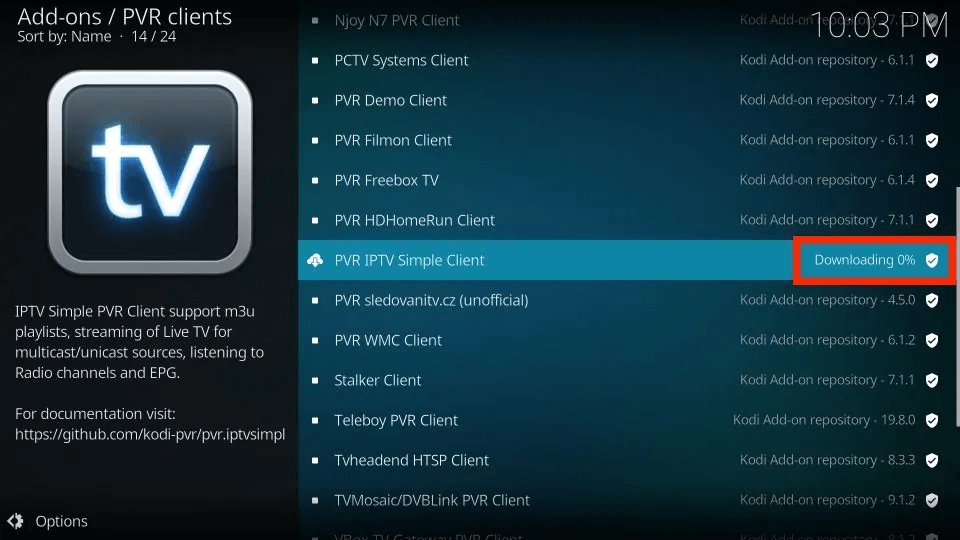
11. You will receive an Add-on installed notification.
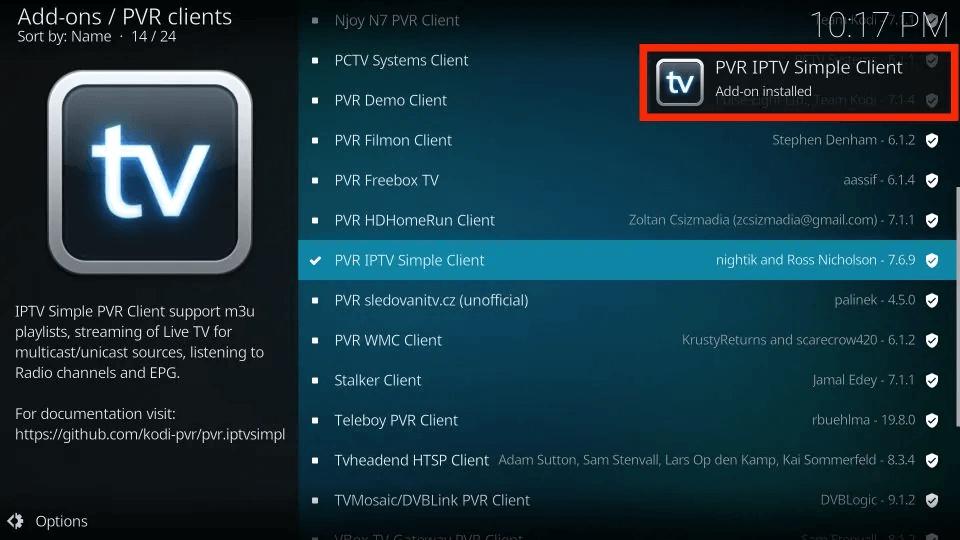
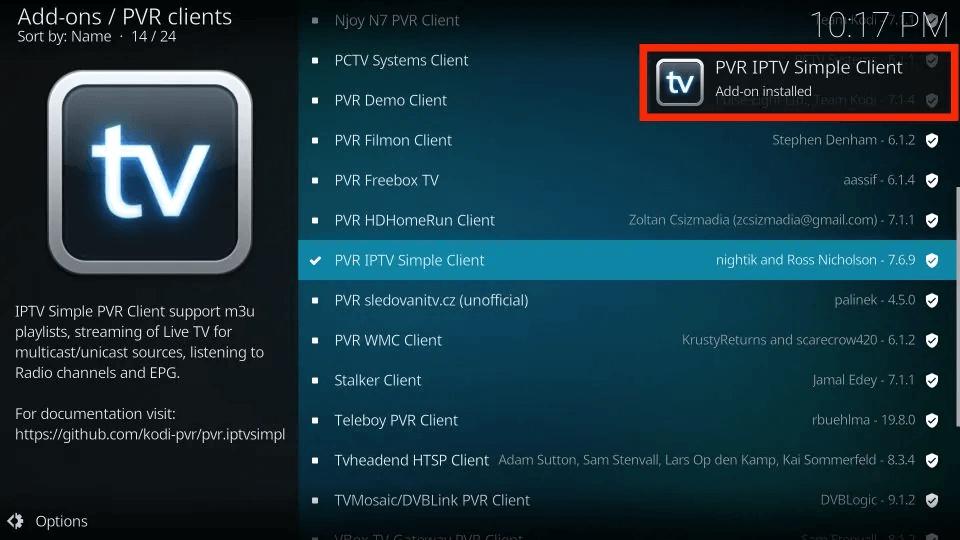
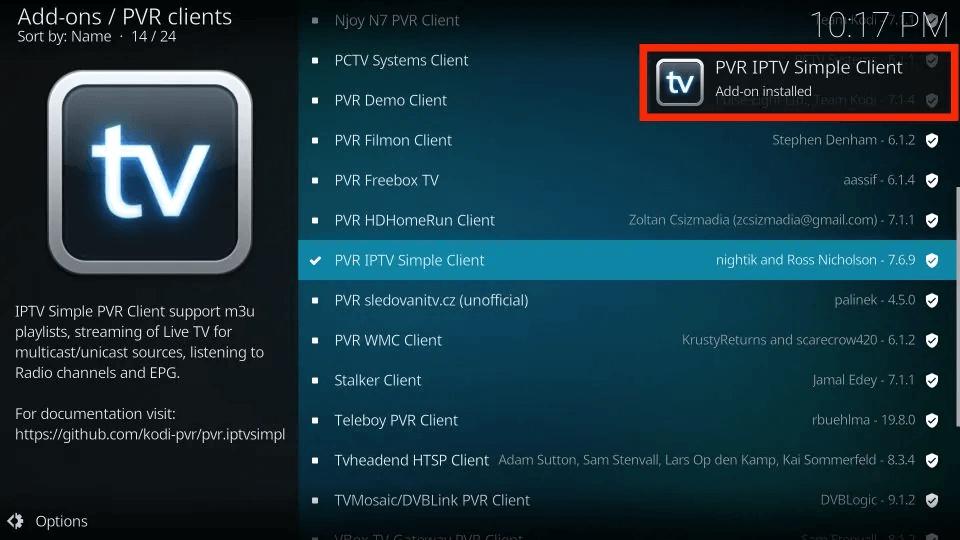
Add an M3U Playlist to PVR IPTV Simple Client
Great job! You’ve now installed the PVR IPTV Simple Client on your Kodi application. However, simply having it installed won’t be useful without proper configuration. Let’s proceed with the steps below to add a playlist to the addon, allowing you to stream IPTV content:
1. Go back to the main screen and select PVR IPTV Simple Client.
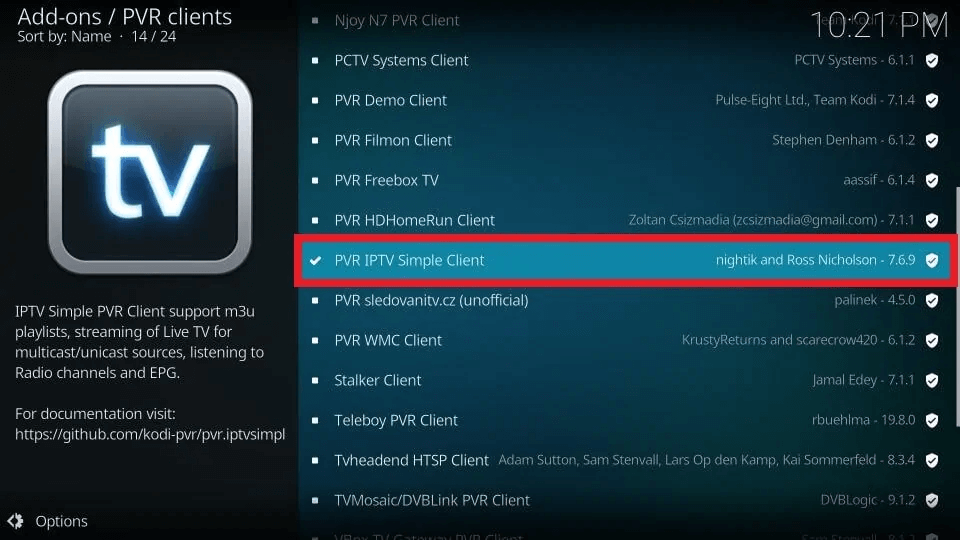
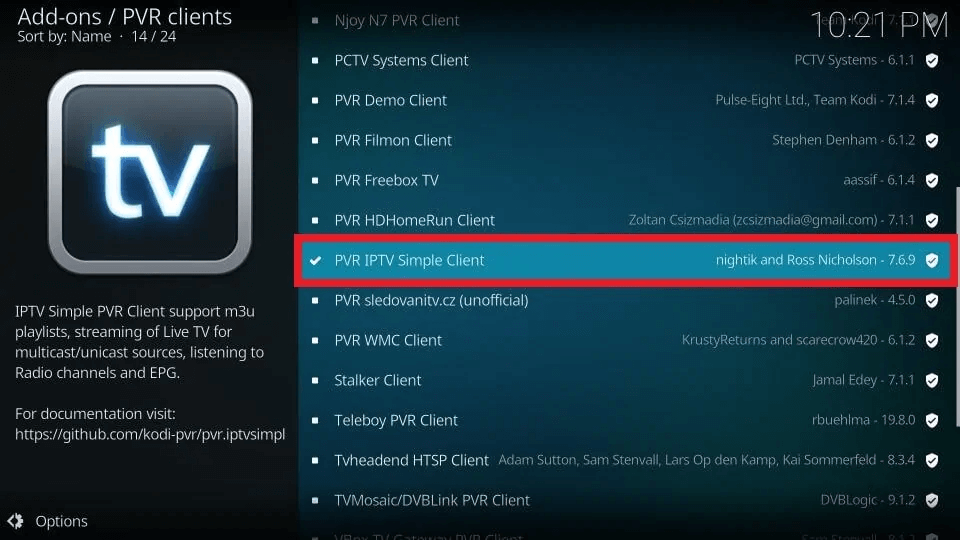
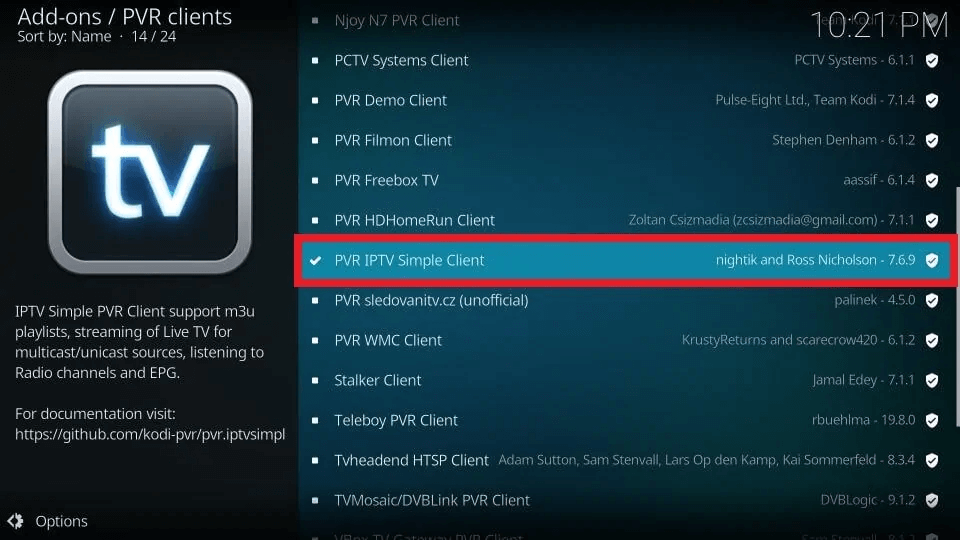
2. Click on Configure from the addon’s dashboard.
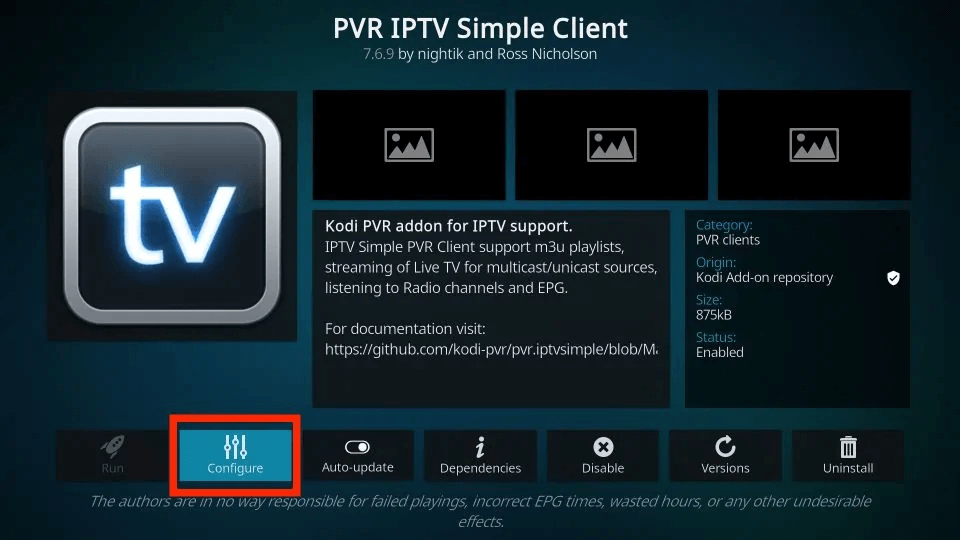
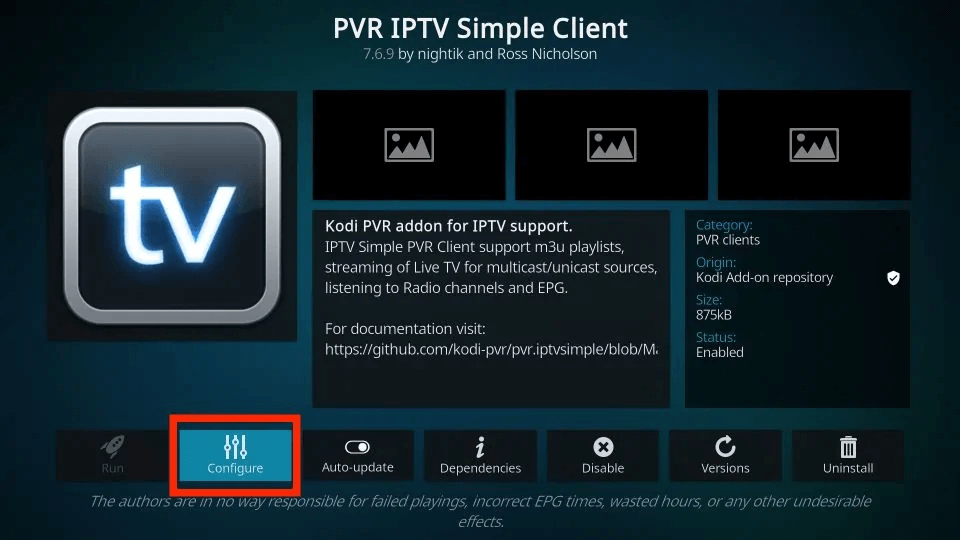
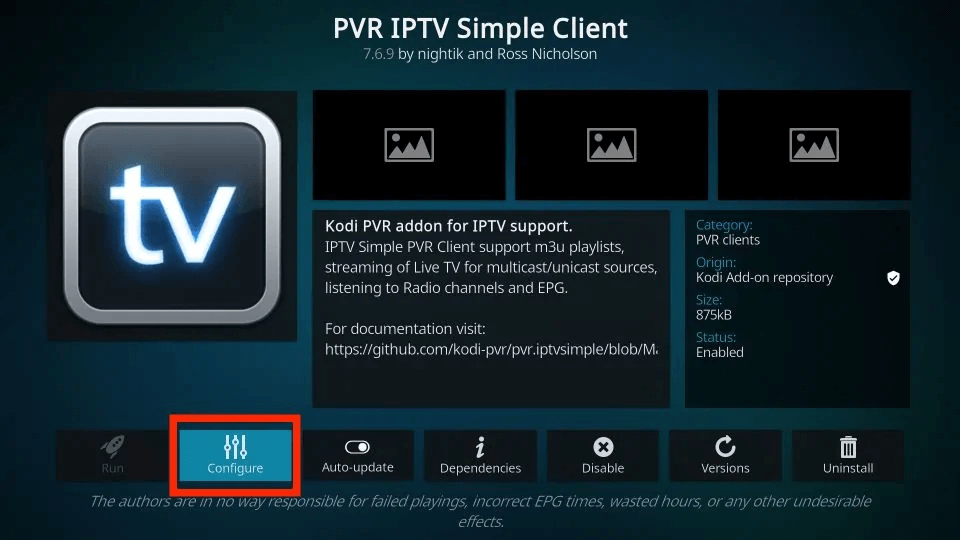
3. Navigate to the General tab.
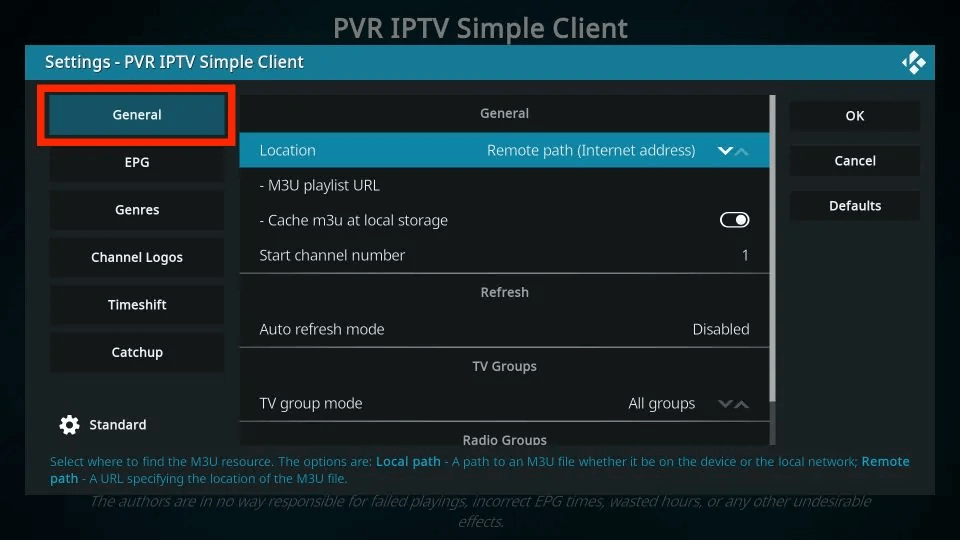
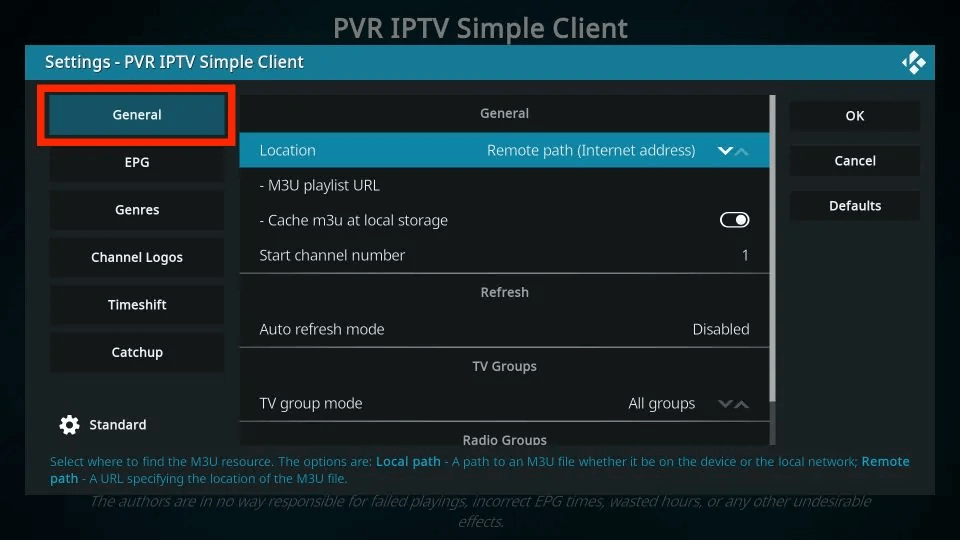
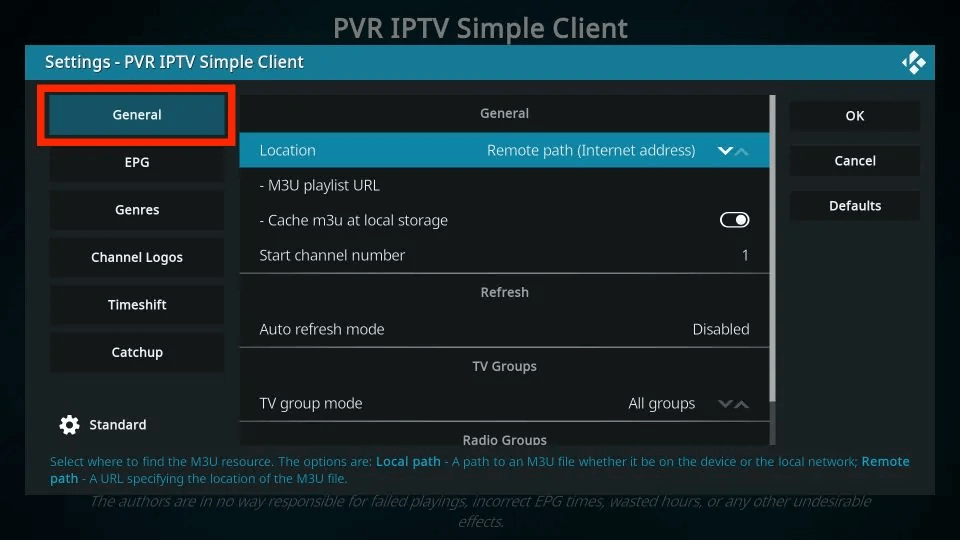
4. Under General, select M3U playlist URL.
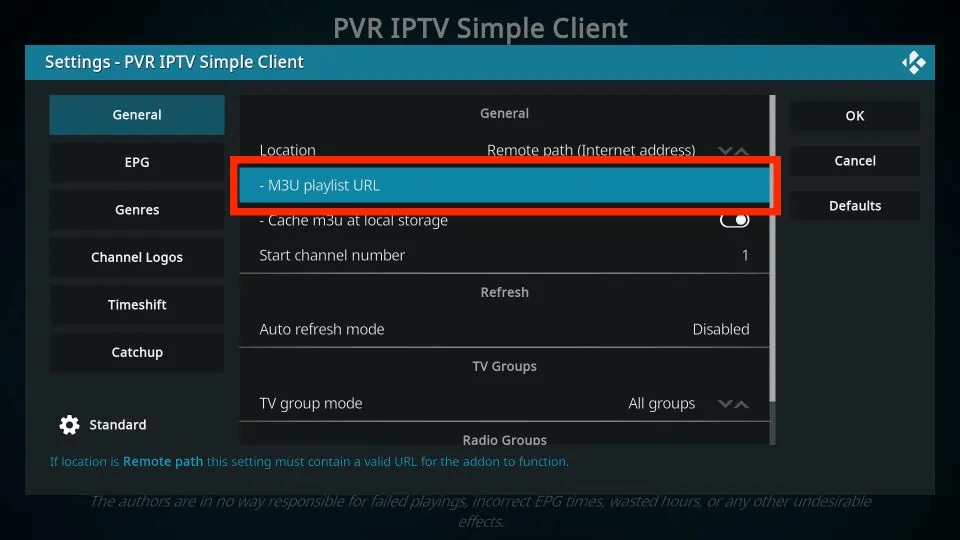
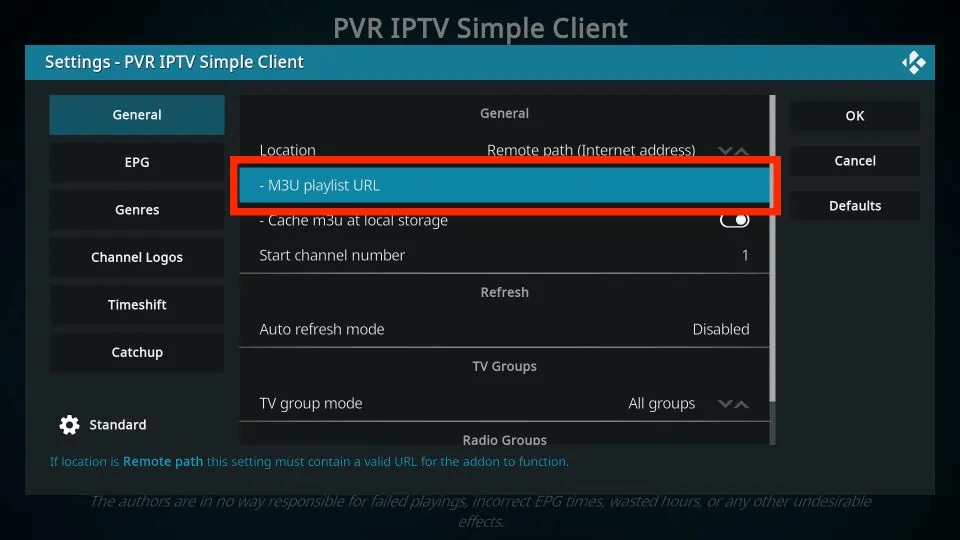
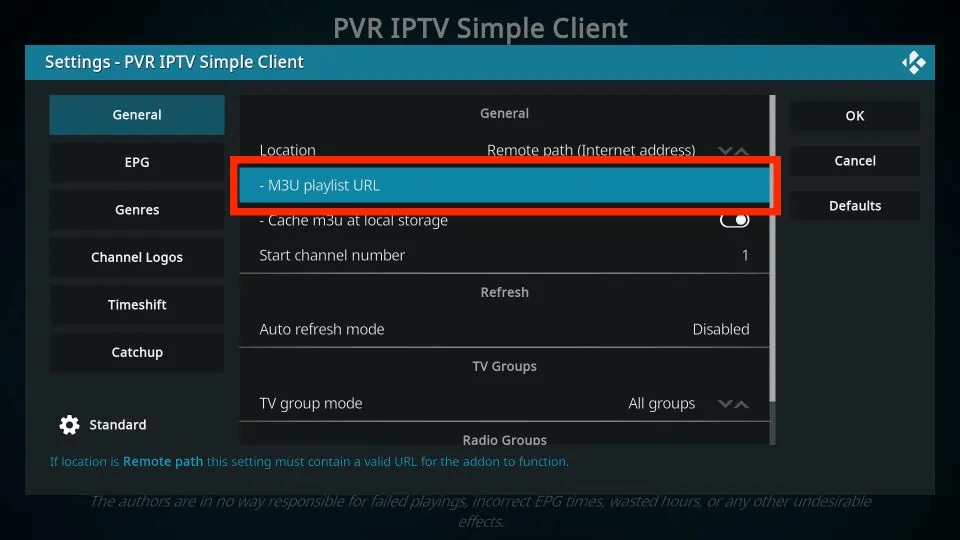
5. If you have your own M3U playlist or one from your cable provider, enter it here. Alternatively, use the URL “https://iptv-org.github.io/iptv/index.m3u” for a collection of over 8,000 free channels.
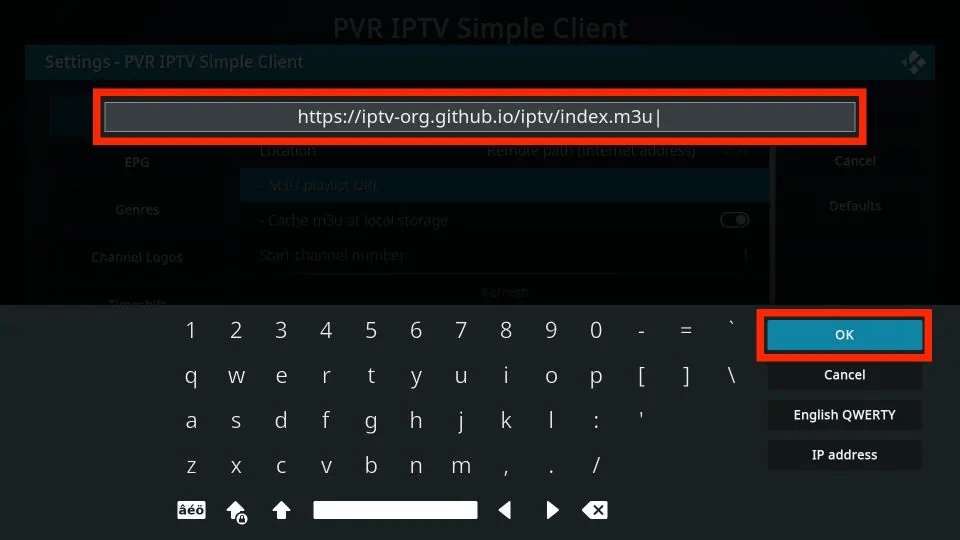
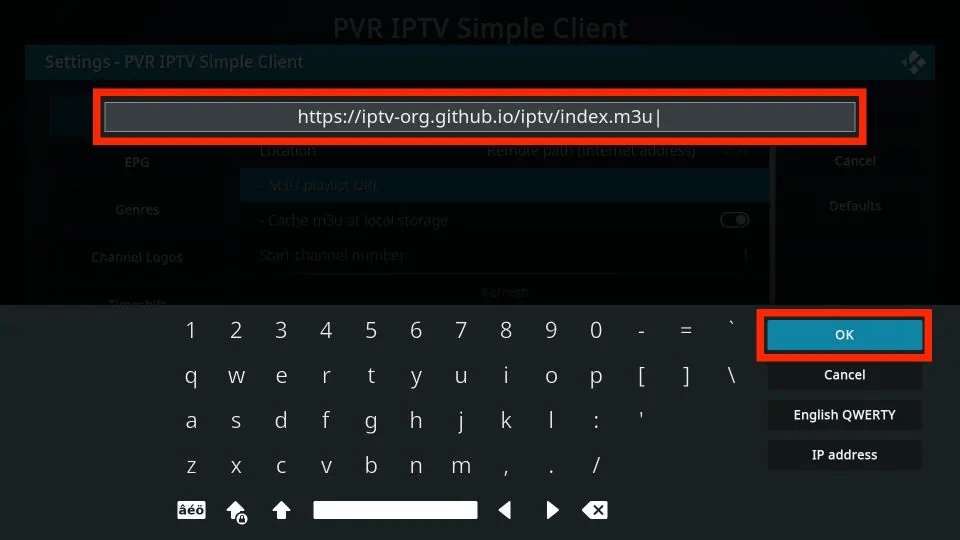
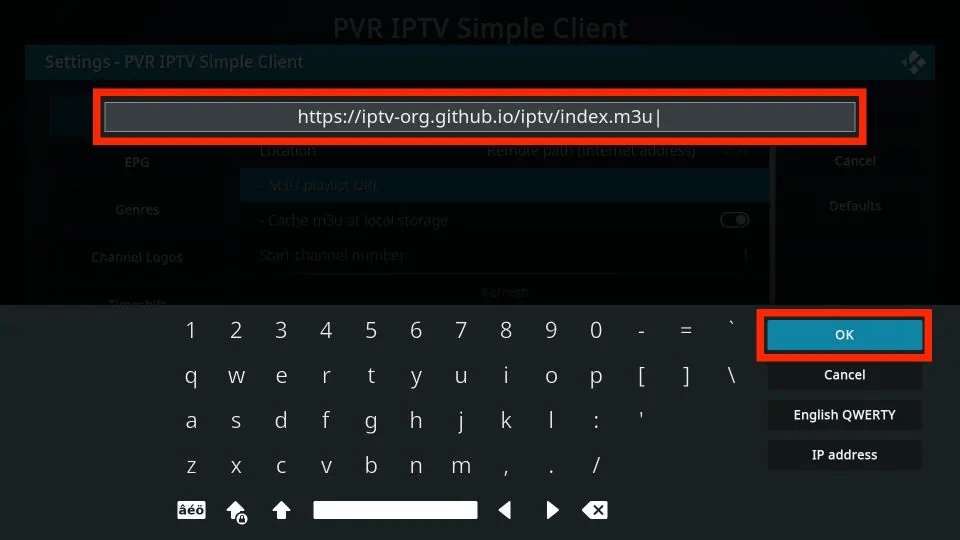
6. Click OK to confirm.
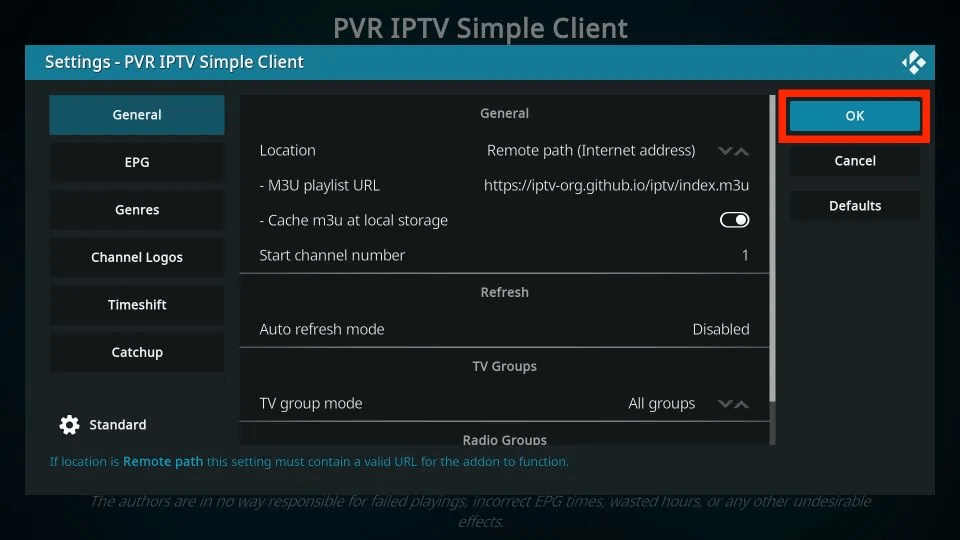
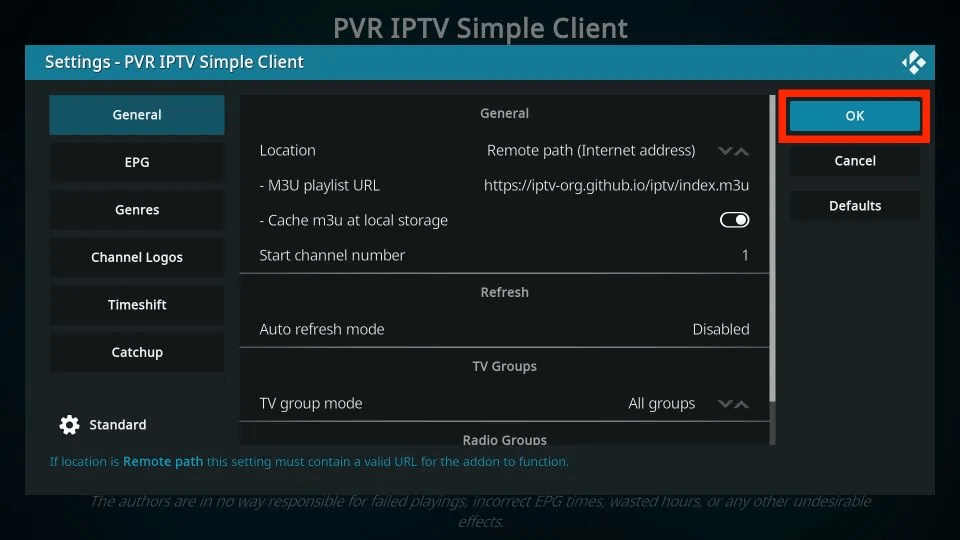
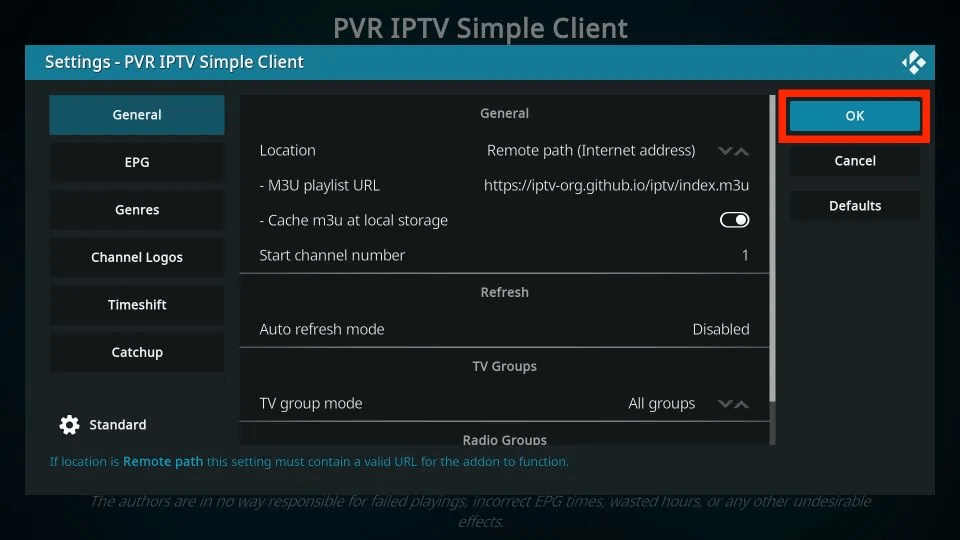
7. Exit Kodi and restart the application.
8. PVR IPTV Simple Client will automatically launch after the restart.
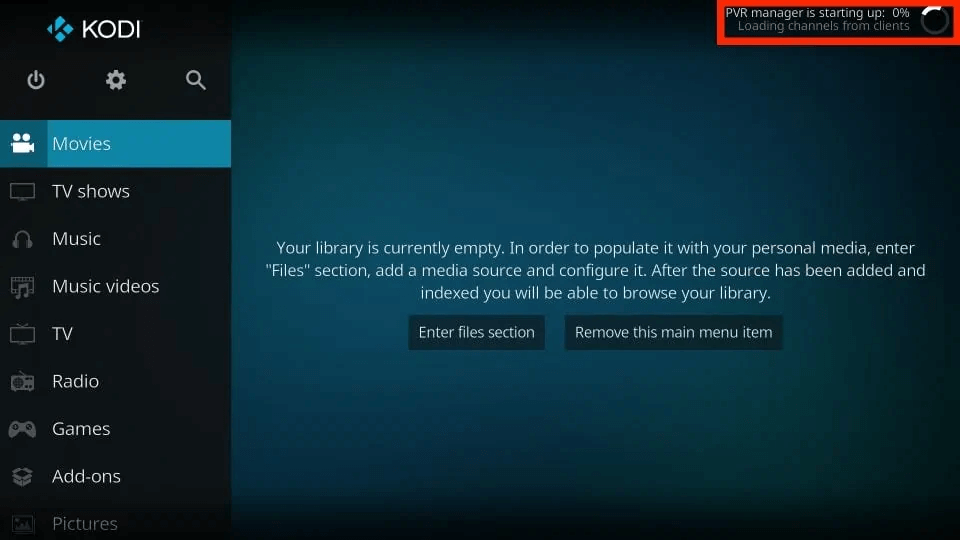
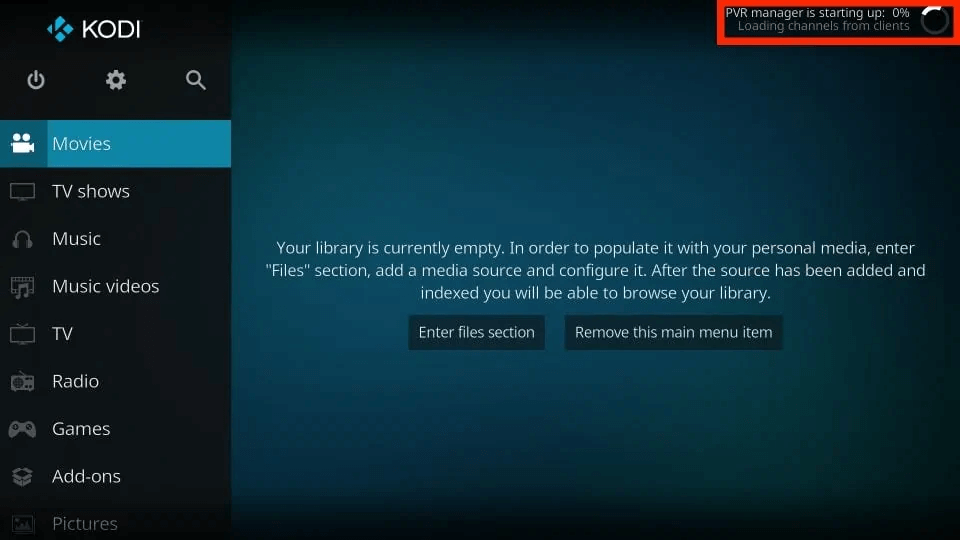
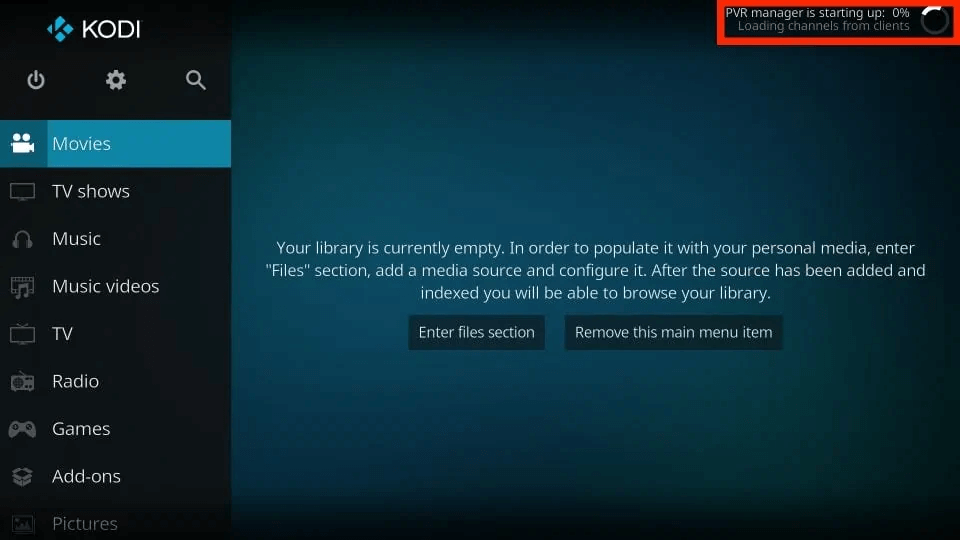
9. The addon will start loading the channels from the M3U playlist. Allow some time for it to import the channels.
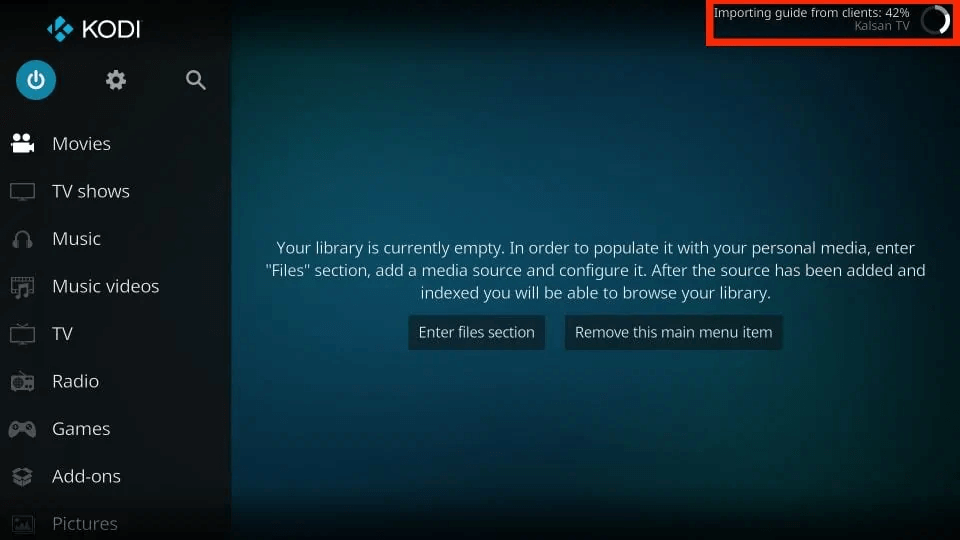
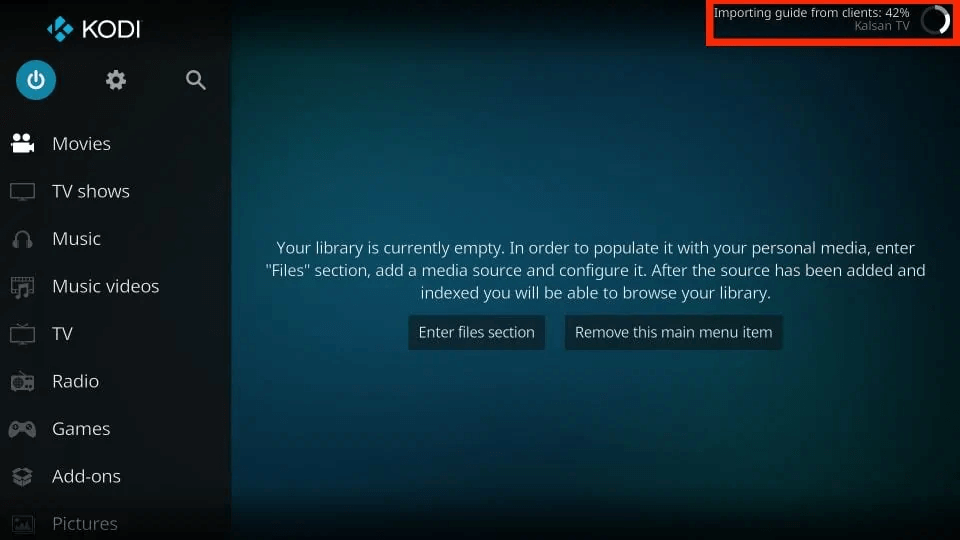
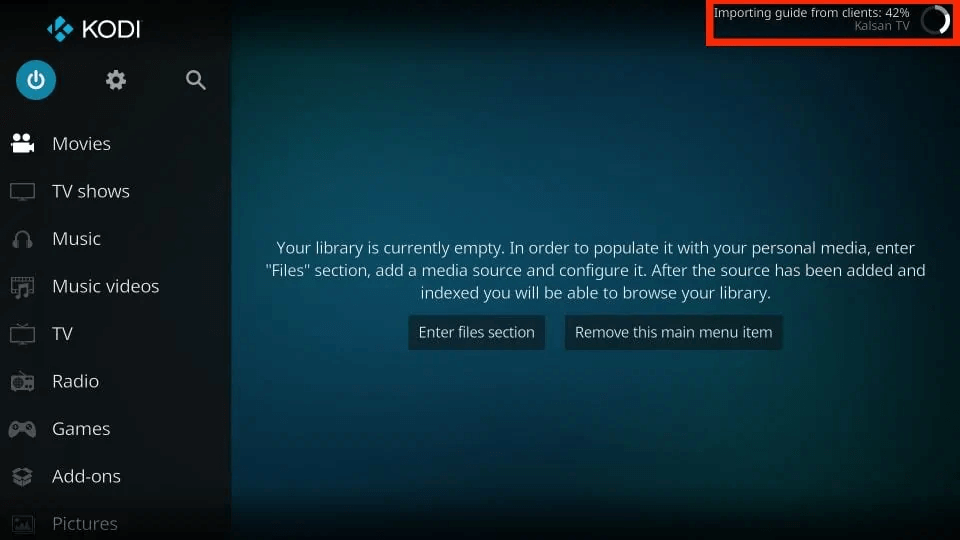
How to Watch IPTV with the PVR IPTV Simple Client
Here comes the crucial part — how to use the PVR IPTV Simple Client to watch IPTV. Below are the step-by-step instructions:
1. After adding the channels, navigate to the TV tab in Kodi.
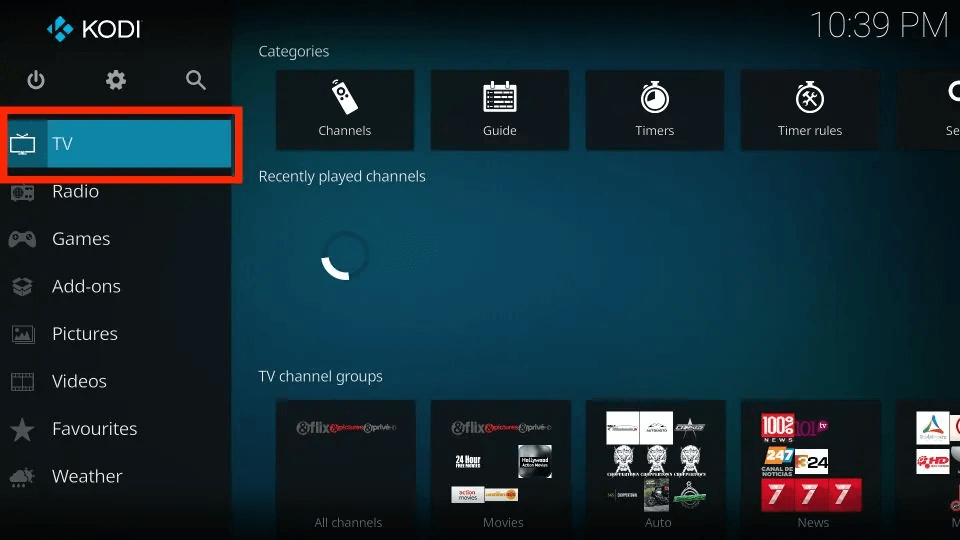
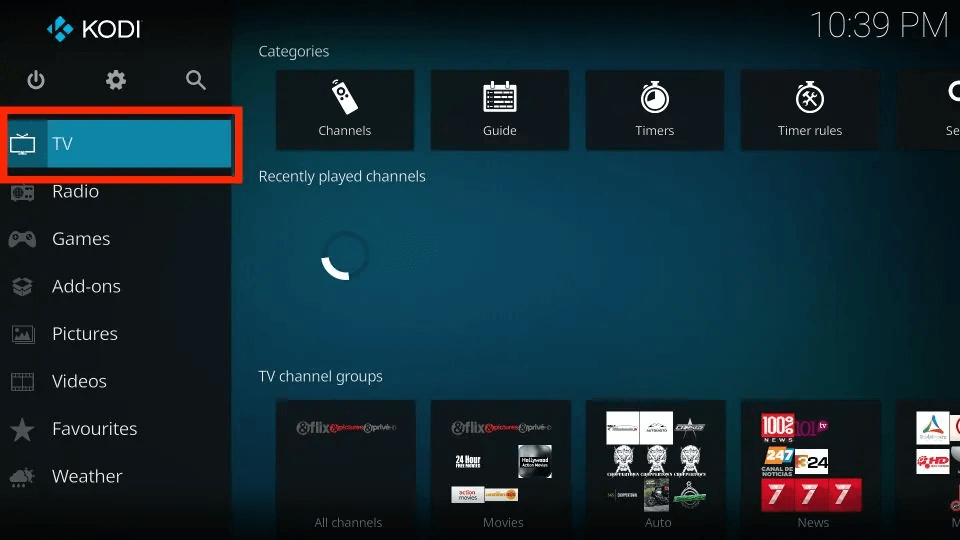
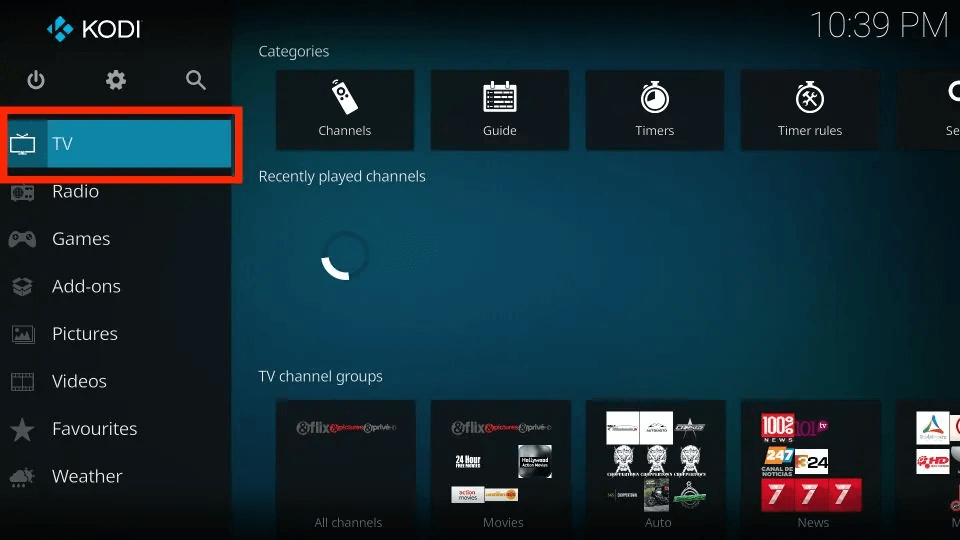
2. Scroll to the right and click on the Channels option to access the list of all channels from the added M3U playlist(s).
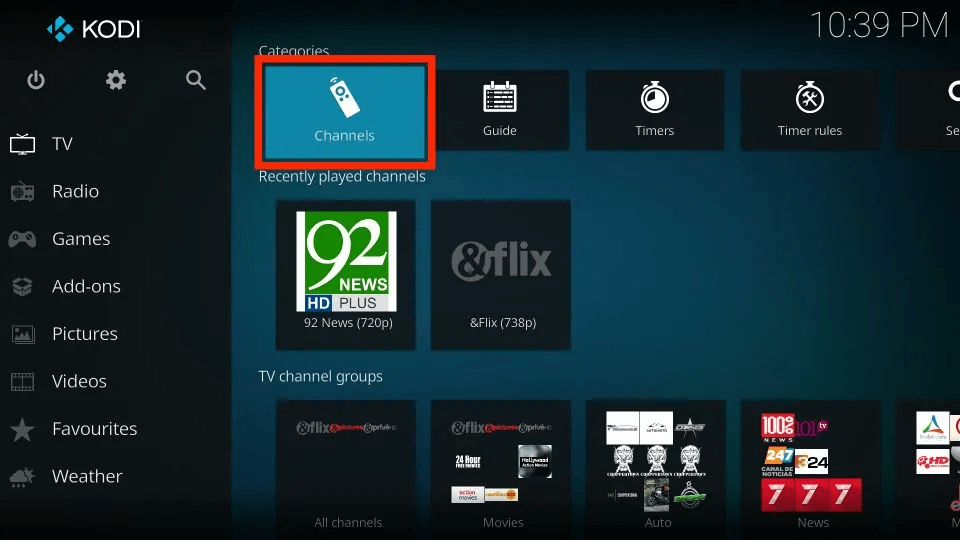
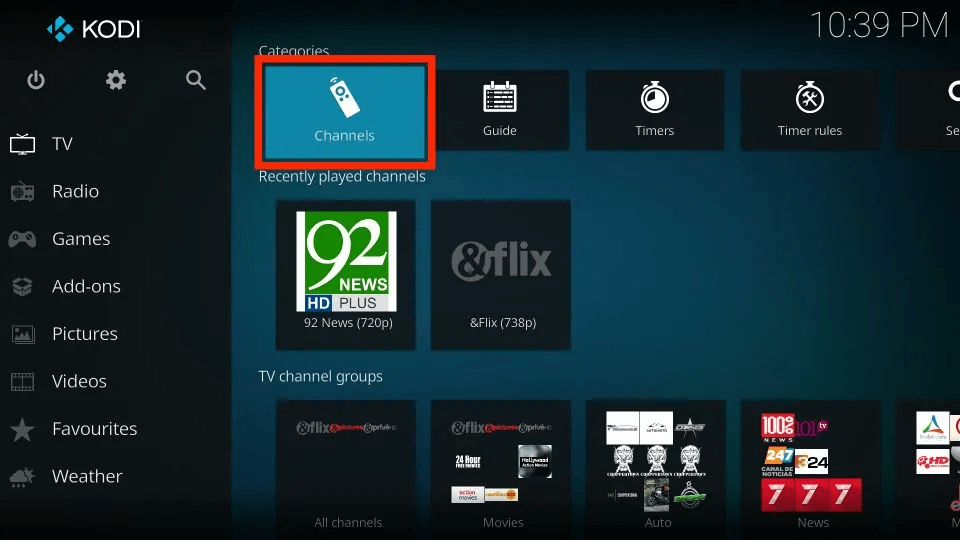
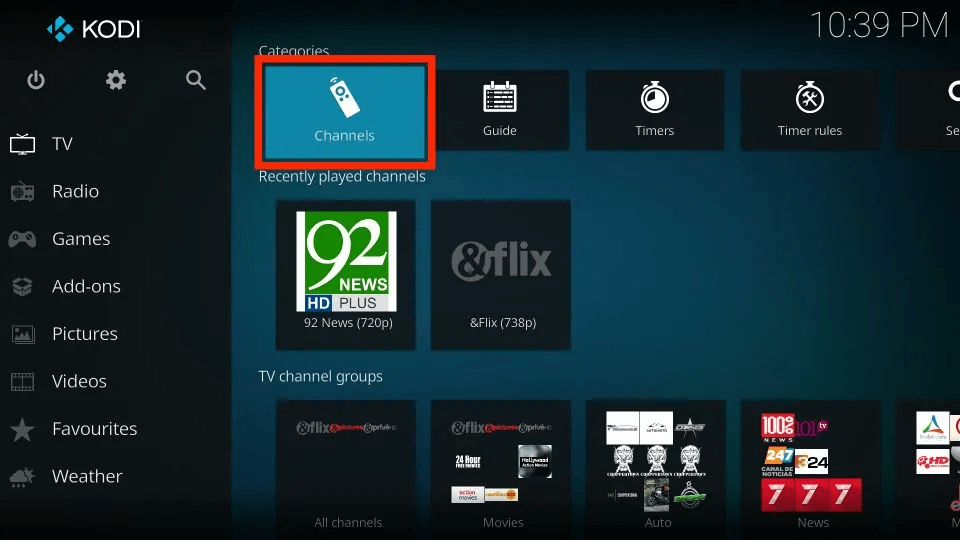
3. Select any channel, and it will start playing within a few seconds.
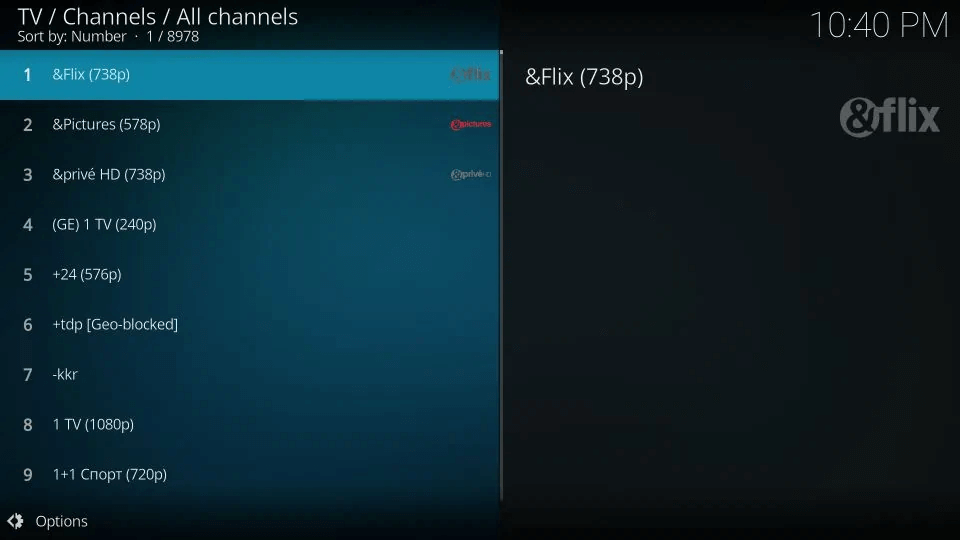
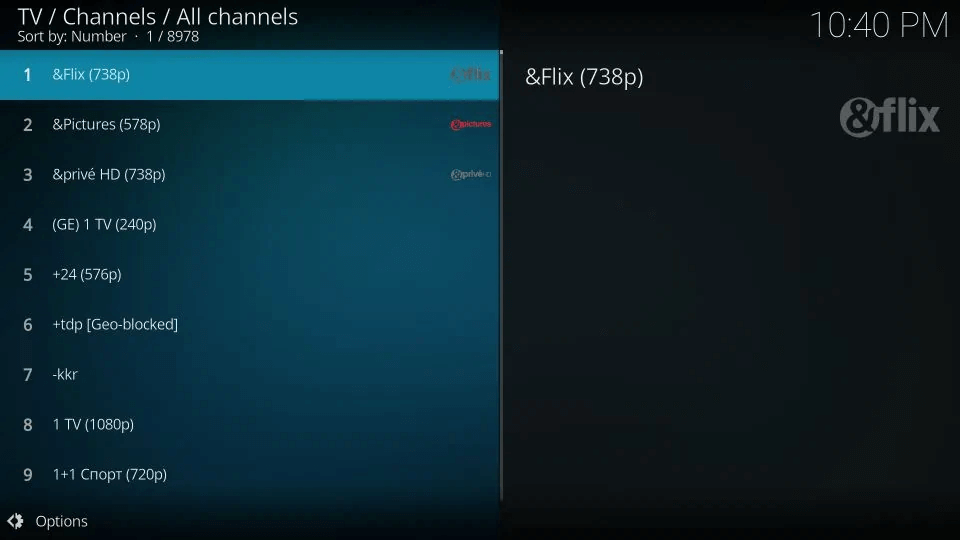
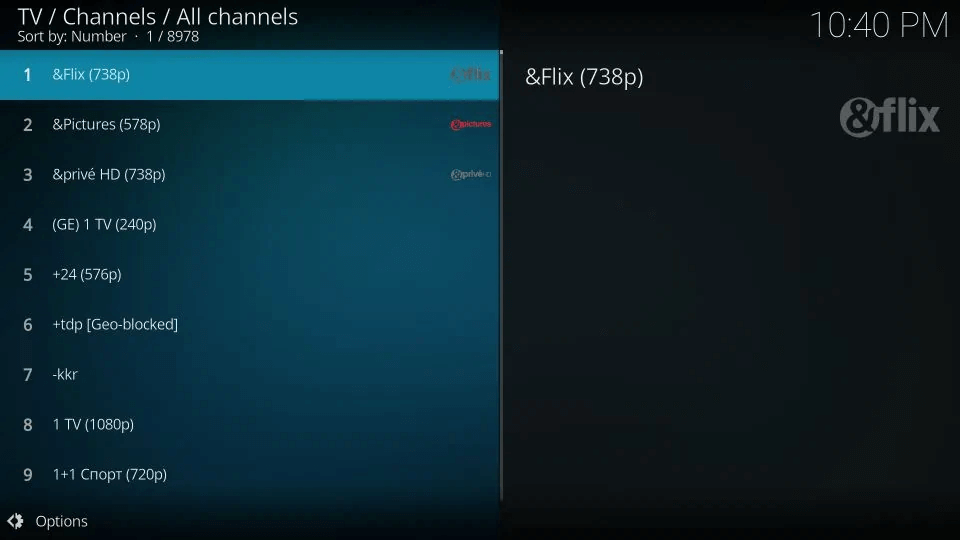
4. Go back and scroll down to the TV channel groups row to explore different categories of channels.
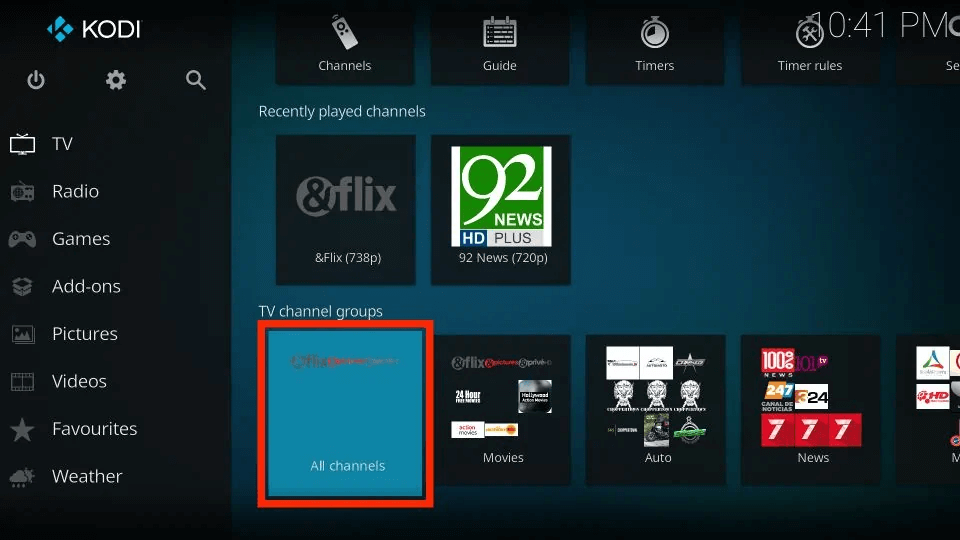
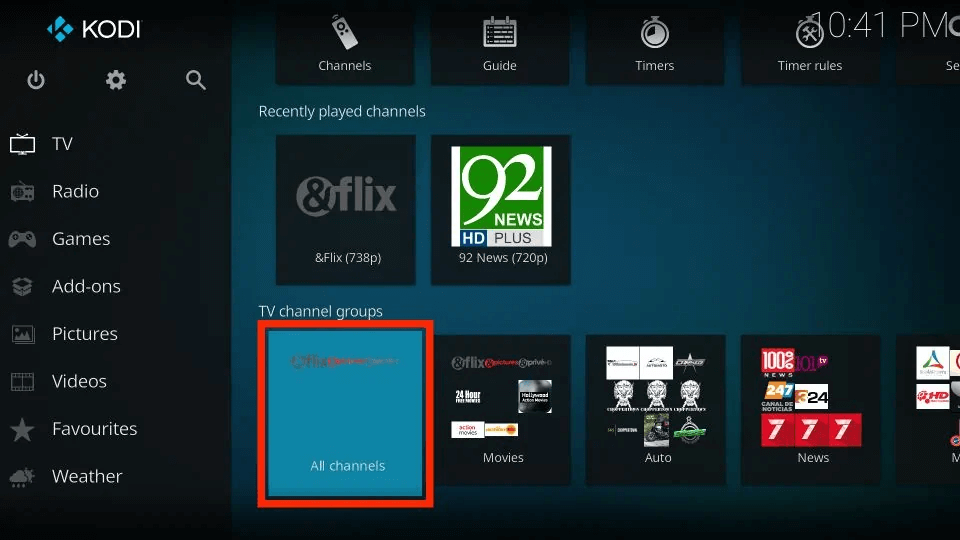
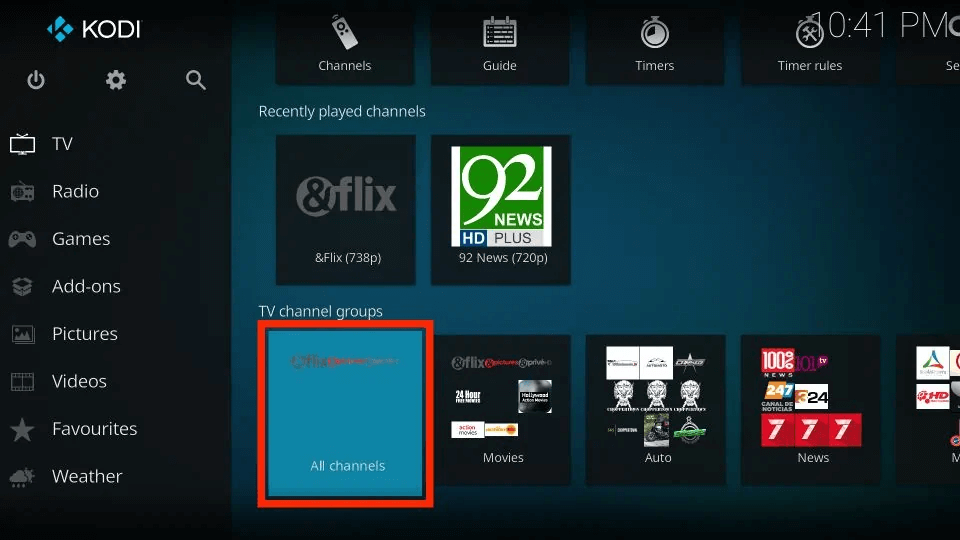
5. The All channels tile provides access to the complete list of available channels.
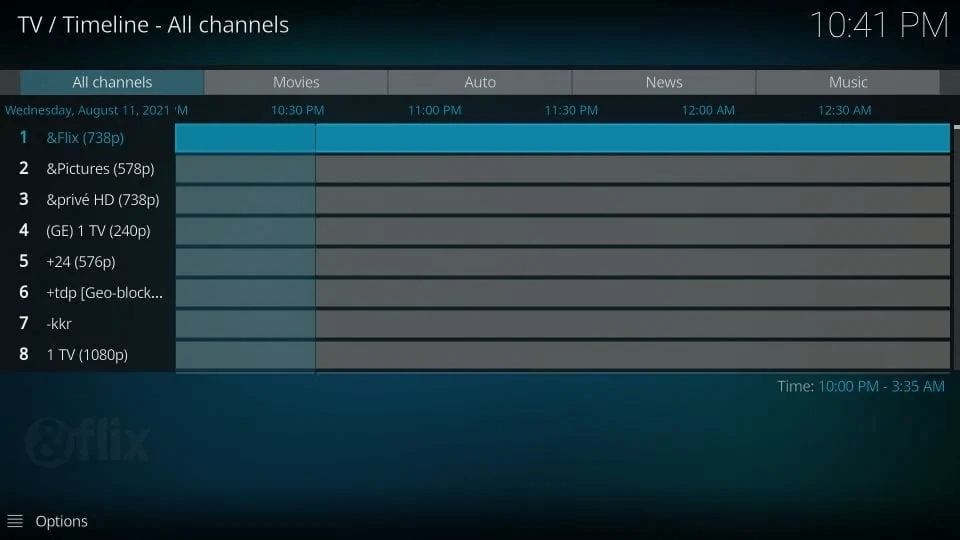
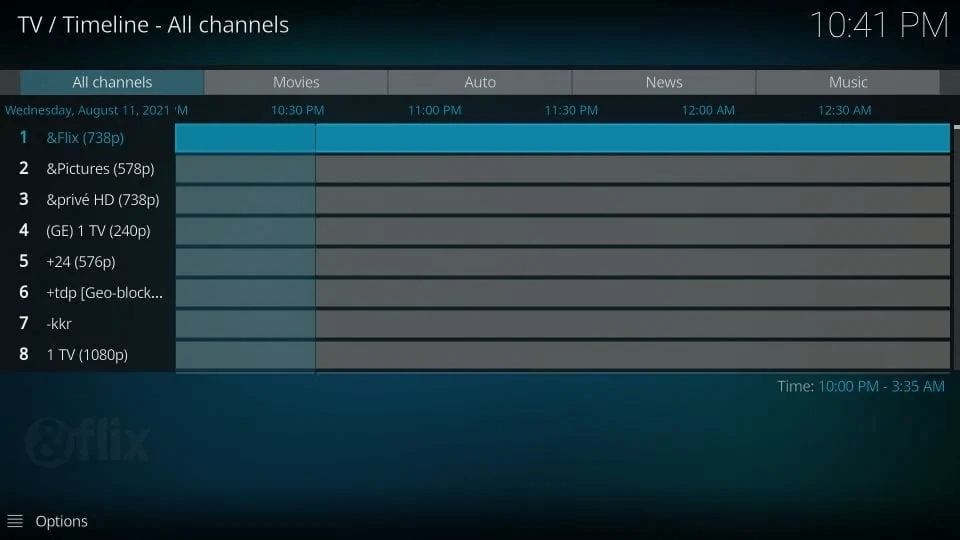
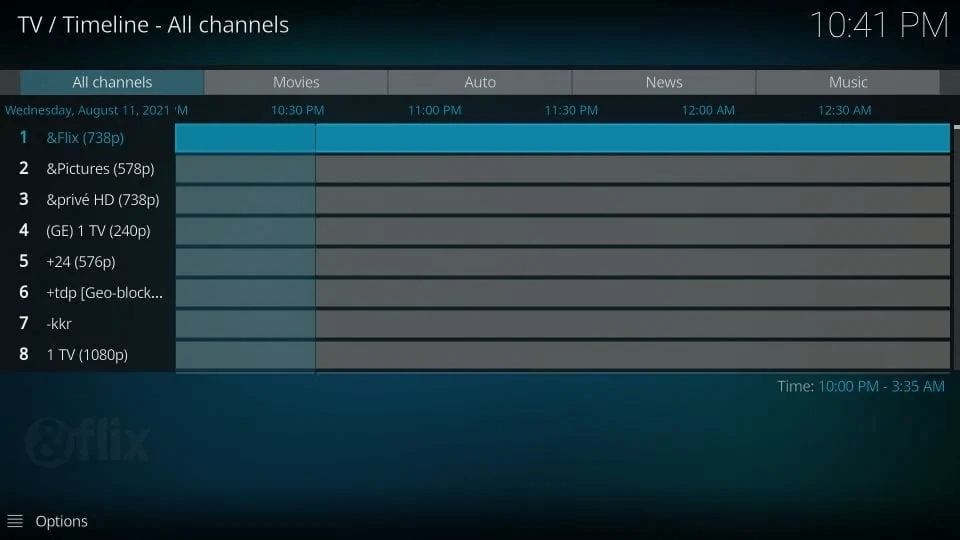
6. The Movies tile displays movie-related channels.
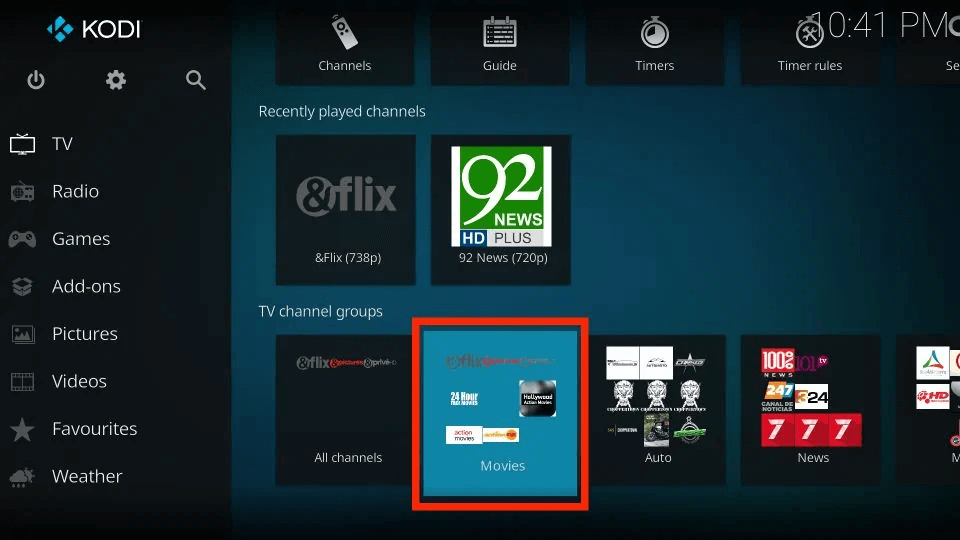
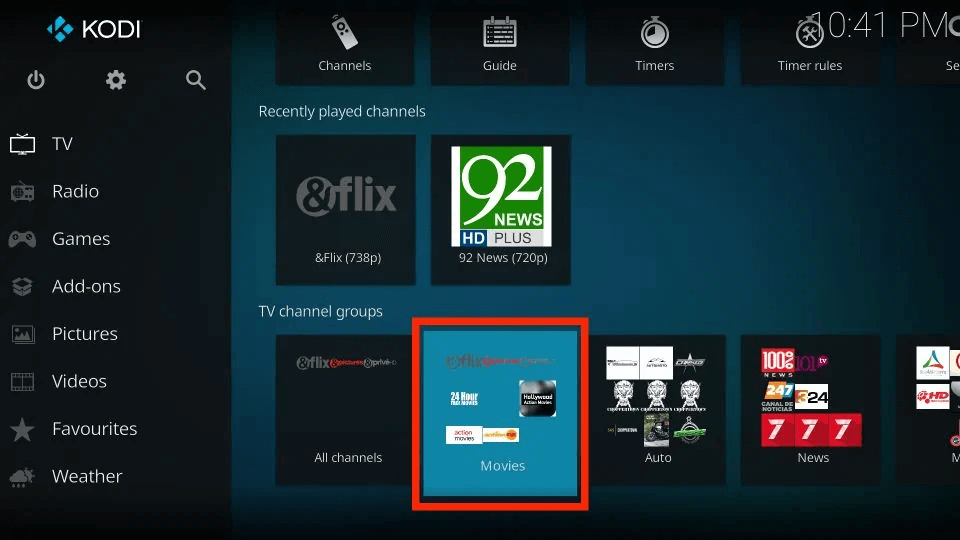
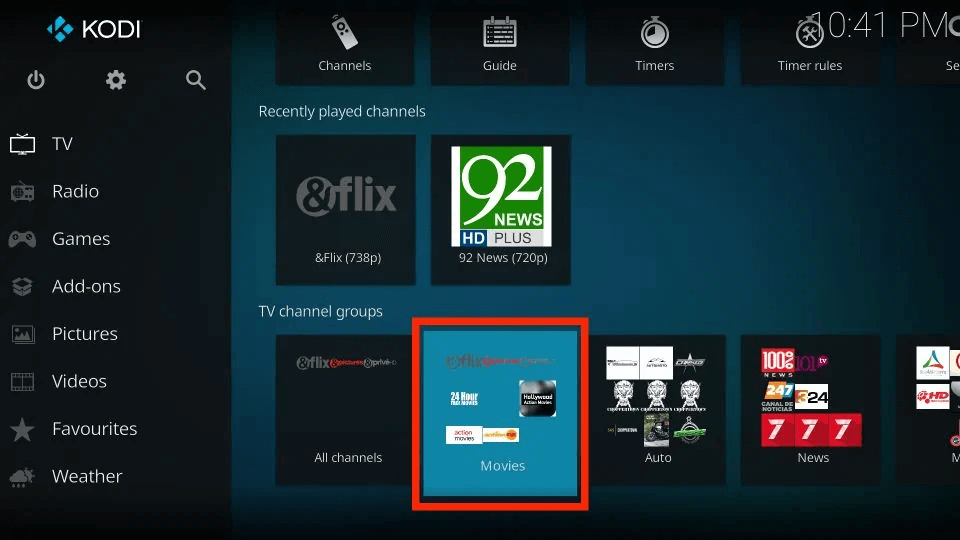
7. The Auto tab lists all channels related to auto sports.
8. Continue scrolling to the right to find categories like News, Music, Local, General, and Entertainment.
9. Keep scrolling further to find Classic, Outdoor, Business, and Religious channels.
10. Lastly, channels are also grouped into Family, Series, and Weather categories.
11. To search for specific channels, scroll up within the right portion of the screen and select the Search option located at the far right of the top row.
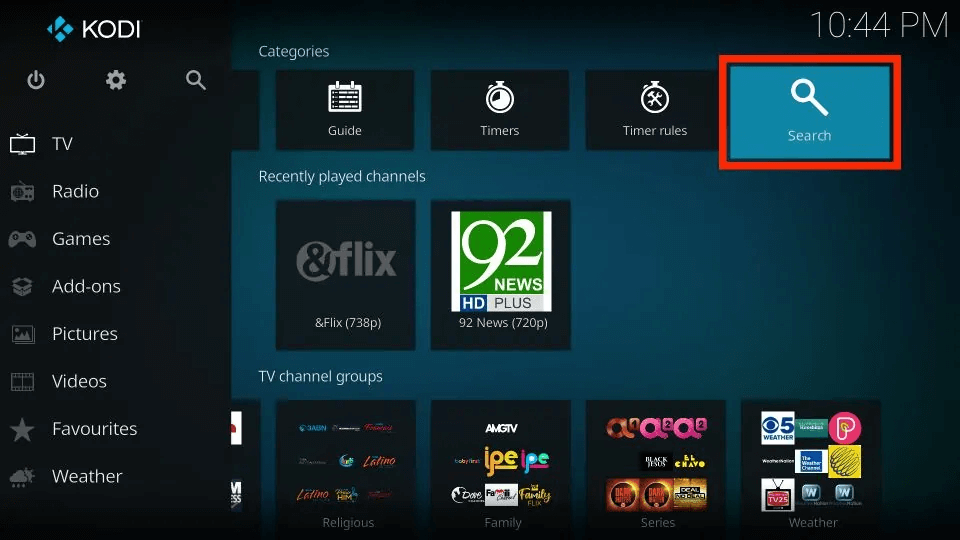
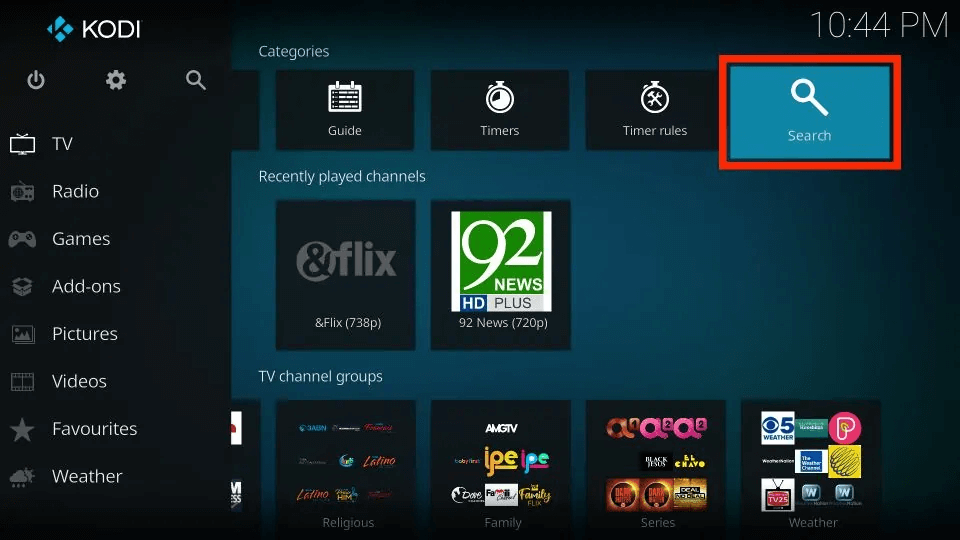
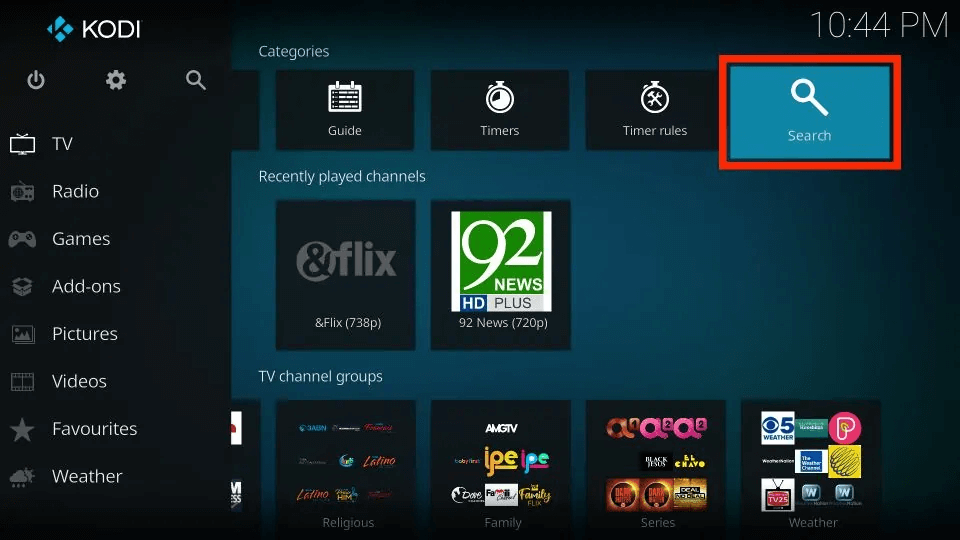
12. Click on Search…
13. Enter the desired channel name or keyword and click on the Search button. Familiarize yourself with the search settings to maximize the effectiveness of the search tool.
Great Sources for M3U Playlists
IPTV relies on M3U playlists as they enable access to live channels over the internet. In cases where cable or satellite services are available, providers furnish users with M3U playlists for configuring PVR IPTV Simple Client. However, not all individuals have access to cable or satellite connections. The good news is that several free online sources offer M3U playlists, making it feasible for a broader audience to enjoy IPTV content.
| SOURCE | DESCRIPTION | M3U LINK |
|---|---|---|
| iptv-org (GitHub) | A comprehensive collection of publicly available IPTV channels from around the world. Grouped by country, category, and language. | https://iptv-org.github.io/iptv/index.m3u |
| Free TV (GitHub) | Quality-focused M3U list with free channels, prioritizing quality over quantity. No paid channels to avoid legal issues. | https://raw.githubusercontent.com/Free-TV/IPTV/master/playlist.m3u8 |
| Onemars (GitHub) | An extensive collection of 6,000+ channels from various countries like Ukraine, UK, US, India, and Pakistan. Offers country-specific M3Us as well as an all-inclusive M3U. | https://raw.githubusercontent.com/freearhey/iptv/master/index.all.m3u |
Among the numerous M3U playlists available on the internet, these three have garnered immense popularity and trust. They serve as excellent options for legally and freely accessing IPTV content on Kodi. Don’t hesitate to incorporate them into your PVR IPTV Simple Client. If needed, you can refer back to the instructions provided earlier on adding an M3U playlist.
Best Free Kodi IPTV Addons
1. SGTV Live TV
SGTV Live TV is a relatively new but exceptional Kodi IPTV addon that promises an enjoyable and engaging streaming experience. The addon provides convenient access to a wide range of live TV content with just a simple click or two. SGTV Live TV primarily caters to viewers seeking live news, offering categories like Okto, Channel News Asia, LIVE, among others. Although the content selection may be limited, the available links are highly reliable and function flawlessly, making it a go-to choice for live TV enthusiasts.
SGTV Live TV installation guide:
- Access Kodi > Settings > File Manager > Add Source.
- Select None, and enter the following URL: http://sgwizard.96.lt/.
- Select OK.
- Rename the Source as SGTV.
- Select OK.
- Return to the home page > Addons > Package Installer Icon > Install from Zip File
- Locate SGTV > plugin.video.sgtv.zip
- Await addon installation completion.
2. cCloud TV
Among the top Kodi IPTV addons, cCloud TV holds a prominent position due to its extensive and unparalleled library. With access to thousands of channels worldwide, including renowned networks like HBO, CBS, AMC, and ESPN, users can enjoy a vast array of content. Additionally, cCloud offers a remarkable selection of local US network channels and networks from various countries such as the UK, Japan, Korea, Germany, and more, providing a diverse and enriching streaming experience.
cCloud TV installation:
- Open Kodi
- Select SYSTEM > File Manager
- Select Add Source
- Select None
- Type the following EXACTLY http://lazykodi.com and select Done
- Highlight the box underneath Enter a name for this media Source & type slam
- Select OK
- Go back to your Home Screen
- Select SYSTEM
- Select Add-Ons
- Select Install from the zip file
- Select Lazy > ZIPS > kodibae.zip
- Wait for Add-on enabled notification
- Select Install from the repository
- Select Kodi Bae Repository
- Select Video Add-Ons
- Select cCloud TV
- Select Install
- Wait for Add-on enabled notification
3. BBC iPlayer
BBC iPlayer is a noteworthy Kodi IPTV addon for those seeking exclusive content from the BBC Network. It stands out as the optimal choice for accessing a diverse selection of UK channels. However, it’s important to note that to unlock the geo-restricted content offered by the BBC iPlayer addon, utilizing a VPN is essential. By employing a VPN, viewers can bypass these restrictions and enjoy seamless access to the desired content.
4. Chronos
Chronos is new to the scene, but it should not be underestimated. The Kodi IPTV addon offers live sports and live TV, but if all you care about is UFC and MMA, then you will love this addon. Apart from this, it even streams 24/7 news and live concerts. For the optimal streaming experience, it offers numerous tools to make sure you do not have any issues whatsoever.
5. Live 24/7
Live 24/7 stands out due to its unique feature of offering live TV content sourced from various other Kodi IPTV addons. This integrated addon provides viewers with the ability to stream content from multiple sources within Kodi. The available content is neatly categorized as 24/7 Networks, 24/7 Shows, 24/7 Movies, and more, allowing users to access a diverse selection of continuous streaming options.
Live 24/7 Installation Guide:
- Access Kodi > Settings > File Manager > Add Source.
- Select None, and enter the following URL: http://xdigital.xyz/repo/.
- Select OK.
- Rename the Source as Live 24/7.
- Select OK.
- Return to the home page > Addons > Package Installer Icon > Install from Zip File
- Locate Live 24/7 > repository.digital.0.0.9.zip.
- Return to the previous screen > Install from Repository > Digital Repo > Video Addons > Live 24/7.
- Await addon installation completion.
6. USTVNOW
USTVNOW is an ideal Kodi IPTV addon tailored for American ex-pats residing beyond the borders of the US. The addon allows seamless access to beloved US TV channels, ensuring a stable and uninterrupted streaming experience. Its user-friendly interface contributes to its inclusion in this list of top choices, making it a favored option for viewers seeking hassle-free and reliable access to US content.
USTVNOW Installation Guide:
- Open Kodi > Addons > Unbox icon
- Select Install from the repository
- Select Kodi Addon Repository
- Select Video add-ons
- Select USTVNOW
- Wait for Add-on enabled notification
7. Cerebro IPTV
Cerebro IPTV has gained widespread popularity, mainly due to its unique and diverse content library that sets it apart from other addons. This Kodi IPTV addon boasts 13 sections dedicated to TV channels and even includes movie categories. Additionally, it offers a convenient PVR (Personal Video Recording) feature, allowing users to record content for future viewing.
Cerebro IPTV Installation Guide:
- Access Kodi > Settings > File Manager > Add Source.
- Select None, and enter the following URL: http://srp.nu/.
- Select OK.
- Rename the Source as Cerebro.
- Select OK.
- Return to the home page > Addons > Package Installer Icon > Install from Zip File
- Locate Cerebro > Krypton > all > superrepo.kodi.kryptn.all-0.7.04.zip.
- Return to the previous screen > Install from Repository > SuperRepo All Krypton V7 > Video Addons > Cerebro IPTV+.
- Await addon installation completion.
8. NewsOn
NewsOn stands out as one of the top choices for Kodi users looking to access local news from stations across the United States. This free and ad-supported news extension for Firefox offers a wide range of local news coverage, with almost all states and areas being represented. Currently, NewsOn provides access to over 175 local stations from 114 different regions/markets.In addition to the live feed, NewsOn offers the convenience of catching up on news broadcasts for up to 48 hours. As an official service, NewsOn can be easily downloaded through the Kodi Addons Repository. Moreover, the company also offers a free FireStick app, further enhancing accessibility for users.
9. Pluto.TV
The Kodi IPTV addon establishes a direct connection with the Pluto.TV streaming service and website, enabling seamless access to all available content on your Kodi device.Pluto.TV, as a movie and TV streaming service, remains free while prioritizing legal content exclusively. Although it may not offer anything beyond legal content, users can enjoy high-quality streams for channels dedicated to comedy, sports, weather, and more.
Pluto.TV installation guide:
- Open Kodi > Addons > Unbox icon
- Select Install from repository
- Select Kodi Addon Repository
- Select Video add-ons
- Select Pluto.TV
- Wait for Add-on enabled notification
10. Daddy Live
DaddyLive is a Kodi addon designed for live streaming of sports events and television channels, making it an excellent choice for sports enthusiasts and TV viewers alike. It offers seamless performance on Firestick, Fire TV, and Android devices, ensuring buffer-free live streams for an uninterrupted viewing experience. Due to its outstanding features and performance, DaddyLive has earned the recognition of being one of the top-rated Kodi Addons by TROYPOINT.
11. Seren
Seren is a top-tier addon that delivers an unparalleled streaming experience to its users. By integrating with premium services like Real-Debrid and Trakt, it ensures access to high-quality streaming links for both movies and TV shows. Seren’s standout features include automatic episode tracking, smart playlists, and personalized recommendations, setting it apart from other addons. With Seren, users can enjoy a seamless and personalized streaming experience, accompanied by a diverse array of content options.
12. Plex Live
Plex Live is a popular Kodi addon for international live streaming, available in the SlyGuy Repository. Live TV, My Channels, Search, and Settings. Plex Live offers a wide selection of live streams from the USA and Canada, and currently, the streams are functioning smoothly.
Best Paid Kodi IPTV addons
Looking for the best live TV streaming experience on Kodi? Consider exploring the realm of paid IPTV addons. By investing in these premium addons, you gain access to a diverse array of channels and enjoy a seamless flow of updated and reliable content. Now, let’s explore our curated list of the top paid live IPTV Kodi addons for an enhanced streaming experience.
1. Gears TV
Gears TV is compatible exclusively with Kodi Jarvis and provides access to an extensive selection of live television channels from around the world. The addon offers full HD quality content for USA, UK, and Canadian channels, including top-of-the-line networks.
2. Nitro TV
Nitro TV is another top contender on the best IPTV Kodi list, offering a diverse range of channels from Canada, the US, and the UK. This addon ensures the ease of enjoying major sporting events, including exhilarating soccer matches and captivating basketball games, from the comfort of your home.
3. LiteIPTV
Also included in the best IPTV Kodi List is LiteIPTV, a service that stands out for its remarkable flexibility and reliability, all offered at a reasonable price. With LiteIPTV, customers can enjoy access to approximately 500+ channels, including 200 HD channels from around the world, backed by premium support.
FAQ
What is the PVR client for Kodi?
The PVR Simple Client is a Kodi addon designed to facilitate the streaming of Live TV channels. Unlike other addons, it does not provide its own content. Instead, the PVR Simple Client operates by integrating with your existing IPTV subscriptions, allowing you to enjoy your preferred channels seamlessly.
Can you get live TV on Kodi?
Yes. Kodi is a versatile media player capable of playing content from local storage, on-demand sources on the internet, and even live TV. To access live TV on Kodi, all you need is to discover the appropriate addon that allows you to stream your favorite channels effortlessly.
How to install iptv simple client on kodi?
To install IPTV Simple Client on Kodi, follow these steps:
1. Launch Kodi on your device.
2. Go to the home screen and click on the “Add-ons” option in the left-hand menu.
3. Select the “Download” option in the Add-ons screen.
4. Click on “PVR Clients” from the list of available options.
5. Scroll down and select “PVR IPTV Simple Client.”
6. Click on the “Install” button to start the installation process.
7. After the installation is complete, a confirmation message will appear at the top-right corner of the screen.
Now you have successfully installed IPTV Simple Client on Kodi. To configure and use it, go to the home screen and click on “Add-ons” again. From the list of add-ons, find and select “PVR IPTV Simple Client.” You can now set up your IPTV source by clicking on “Configure.” You’ll have the option to enter the M3U playlist URL or choose a local path for your IPTV channels. Once configured, you can access and watch live TV channels using the IPTV Simple Client on Kodi.
Conclusion
In short, Kodi IPTV Addons provide diverse options for live TV and streaming. Using authorized resources with PVR IPTV Simple Client is generally legal. Exercise caution with free M3U playlists or third-party addons due to potential copyright issues. For privacy, consider using a VPN. Premium paid addons like Gears TV, Nitro TV, and LiteIPTV offer a wide range of channels. Choosing a supported Kodi player’s IPTV subscription, such as OTV IPTV, provides even more live channels and valuable sports content.