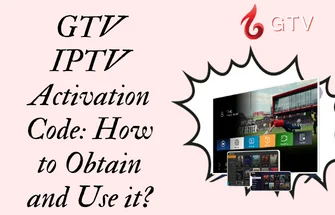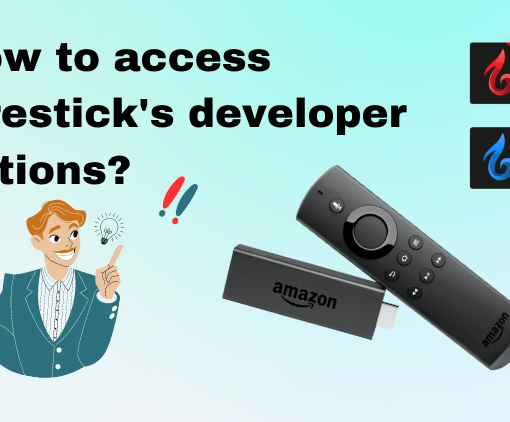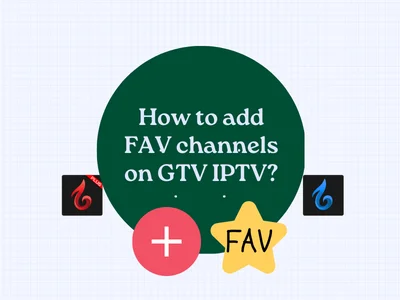With the continuous development of Internet technology, Internet Protocol Television (IPTV) has become the choice of more and more people. Unlike traditional TV, IPTV can transmit signals through the Internet, allowing viewers to watch TV programs anytime and anywhere through various devices. However, due to reasons such as network bandwidth and equipment hardware, problems such as buffering and unsynchronized audio and video often occur during IPTV viewing, which brings unnecessary troubles to viewers.
If you choose the right IPTV decoder, you can eliminate any technical difficulties you may encounter.
In this article, we will explore how to use the IPTV decoder on GTV APP to enhance your streaming experience. 5 decoding modes are available on GTV APP, including software decoder, hardware decoder, vlc hw decoder, sync decoder, and outro decoder.
The voice and picture are out of sync. Which IPTV decoder should I switch?
If you are experiencing audio and video synchronization issues while using GTV IPTV, switching to the Sync decoder may help resolve the issue. Here are the steps to switch to the Sync decoder:
- Open the GTV App and click on the Settings option in the main interface.

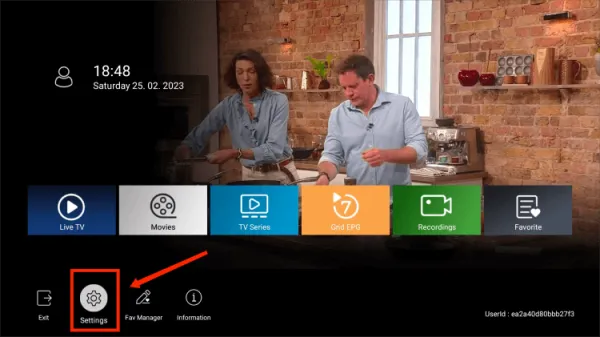

- In the pop-up menu, scroll down to the Decoder mode option.
- Press the right arrow on your remote control to select the Sync decoder option.

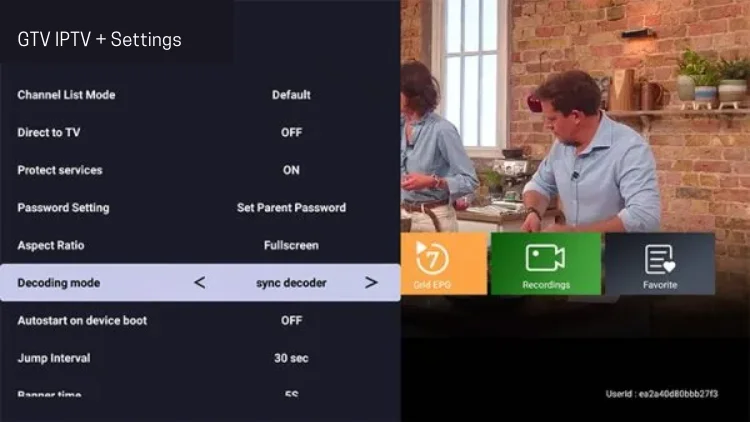

- Wait for two seconds and click OK when the prompt appears.

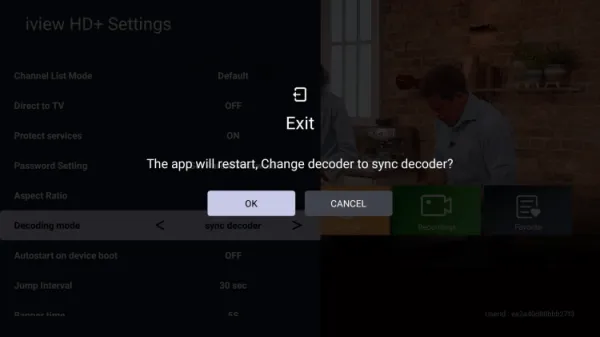

- The IPTV decoder mode has now been switched to the Sync decoder. Please check whether the issue you encountered has been resolved.
By following these simple steps, you can quickly switch to the Sync decoder and enjoy synchronized audio and video while streaming content on GTV IPTV.
How to Fix Channel Buffering Issues on GTV App
If most channels are working fine but you’re experiencing buffering or freezing on one channel, or there is no sound, the issue may be with your device’s decoding capability. Here’s how you can fix this problem:
- Switch to either the software or hardware decoder in the Decoder mode option.

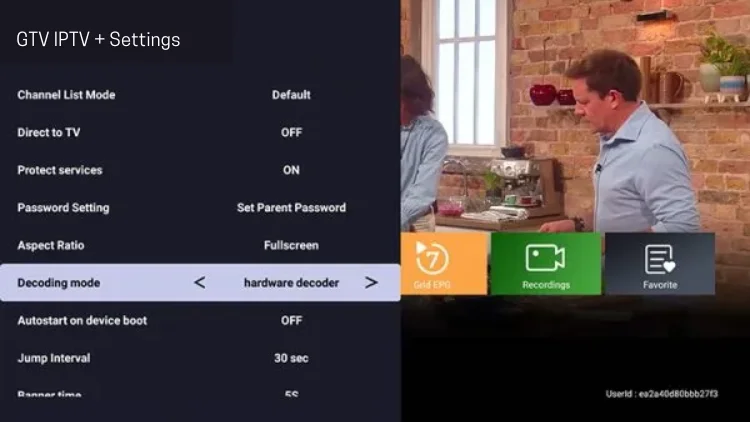

- Wait for two seconds and click OK when the prompt appears.
- Check to see if your issue has been resolved.
By switching to the appropriate decoding method, you can improve your device’s decoding capability and reduce buffering issues while streaming content on GTV IPTV.



3-Day IPTV Free Trial
- 1300+ Live TV
- 3000+ VOD Movies & Sports Events
- TV Guide (EPG)
- Plus with Catch Up & Cloud PVR
- Reliable & Stable Server
- Available for Android & Firestick
- Instant Activation, No CC
What you may also want to read:
How to add FAV channels on GTV IPTV?
How to clear the cache on the IPTV app
How do I record IPTV streams on my devices?
FAQ
What is an IPTV decoder?
An IPTV decoder is an electronic circuit that decodes digital video and audio from a video encoder and converts the stream to uncompressed formats compatible with traditional television and video displays.
Do you need a decoder for IPTV?
IPTV decoders prevent piracy and unapproved access to content. Since the video content is encoded, viewers need to have a compatible decoder to decode the content and watch it using their computer or television.
Why am I experiencing buffering while streaming on GTV IPTV?
Buffering is usually caused by a slow internet connection or an overloaded server. To fix this issue, try the following:
1. Check your internet connection and make sure it’s stable and fast enough to handle streaming.
2. Clear the IPTV cache.
3. Try switching to a different decoding mode in the GTV App settings.
4. Reinstall the GTV App.
Why is there no sound on some of the channels?
No sound on some channels may be caused by incorrect audio settings or a problem with the decoding method. To fix this issue, try the following:
1. Check your audio settings and make sure they’re configured correctly.
2. Switch to a different decoding mode in the GTV App settings.
3. Restart the app or your device.
Why is the video quality poor on GTV IPTV?
Poor video quality may be caused by several factors, such as a slow internet connection, incorrect video settings, or a problem with the decoding method. To fix this issue, try the following:
1. Check your internet connection and make sure it’s stable and fast enough to handle high-quality video streaming.
2. Adjust your video settings in the GTV App settings.
3. Switch to a different decoding mode in the GTV App settings.
Conclusion
All in all ,the IPTV decoder enables users to enjoy high-quality TV viewing experience. However, problems such as buffering and audio/video desynchronization may still occur when using IPTV decoders. Therefore, users need to take some measures to optimize their devices and networks to ensure a stable and smooth viewing experience. One more thing, choose a Premium IPTV service to get stable IPTV content.