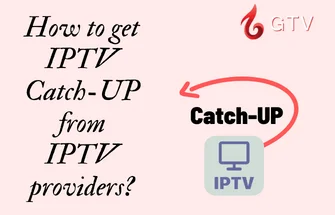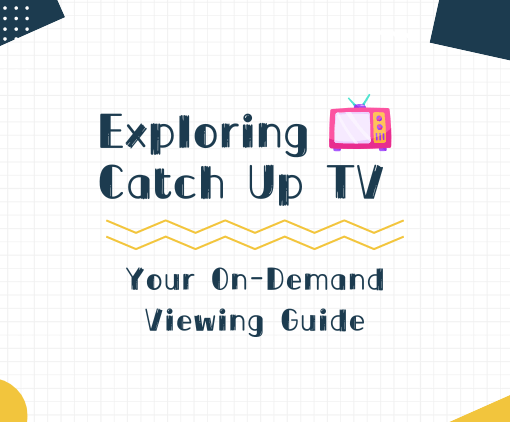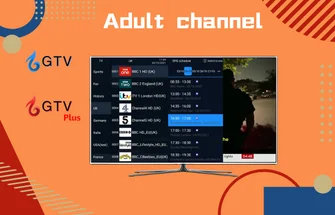GTV IPTV includes three EPGs, and this tutorial consists of a video tutorial and a screen capture guide. Describes how to switch between different EPG styles.
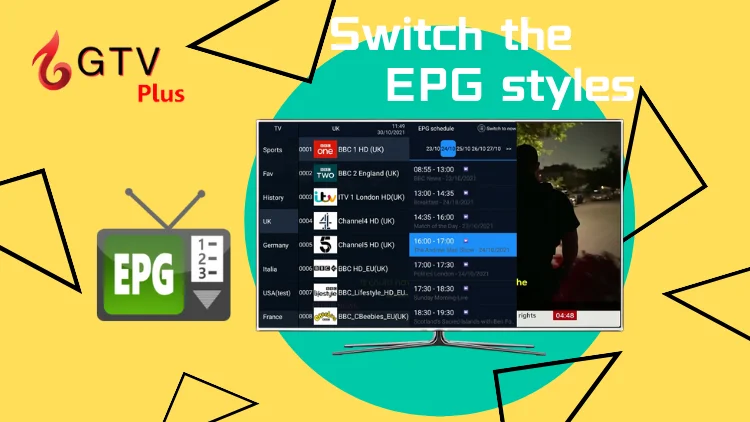
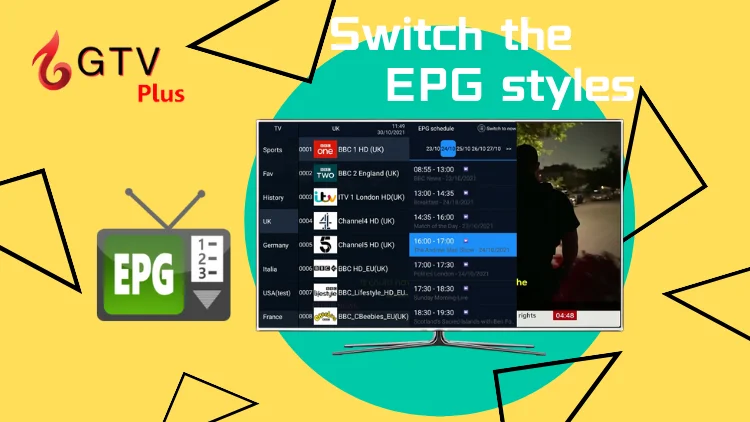
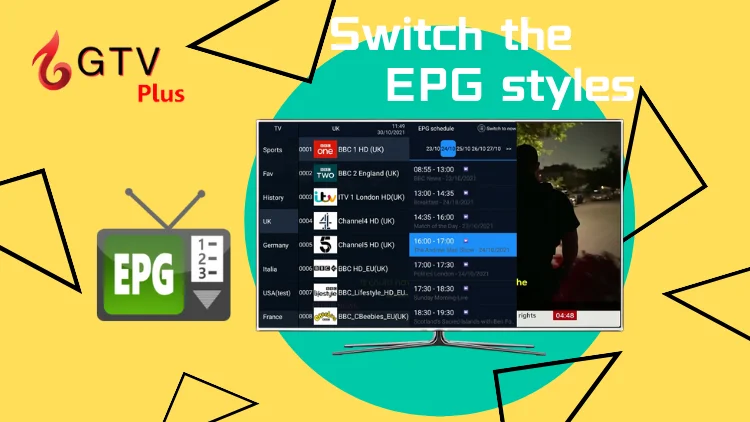
Screenshot guidelines
There have two ways to switch EPG style.
Method 1: You can choose the EPG style you want on the GTV home screen.
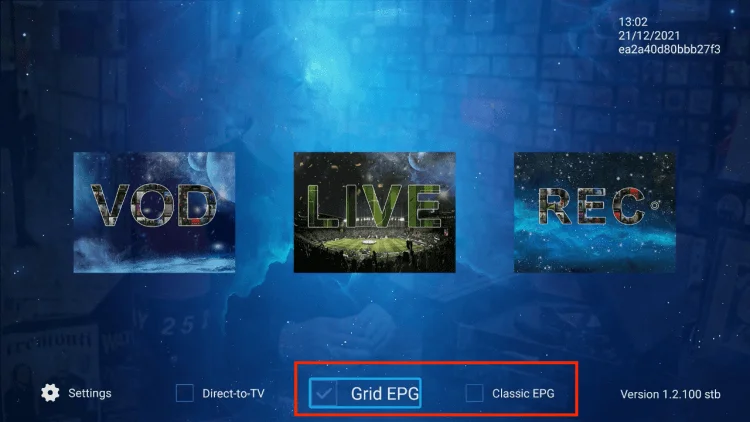
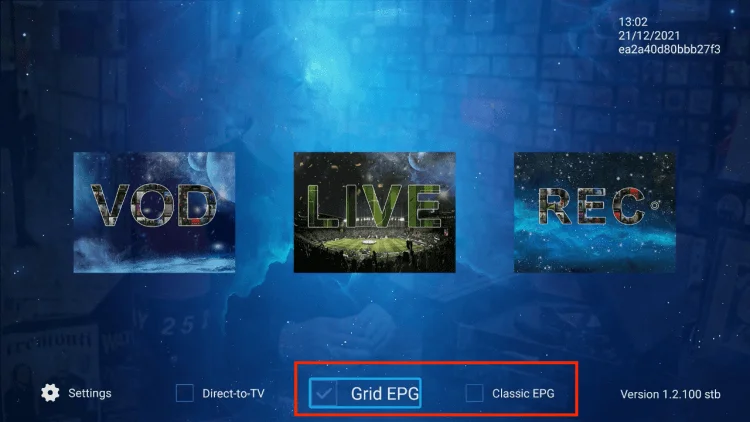
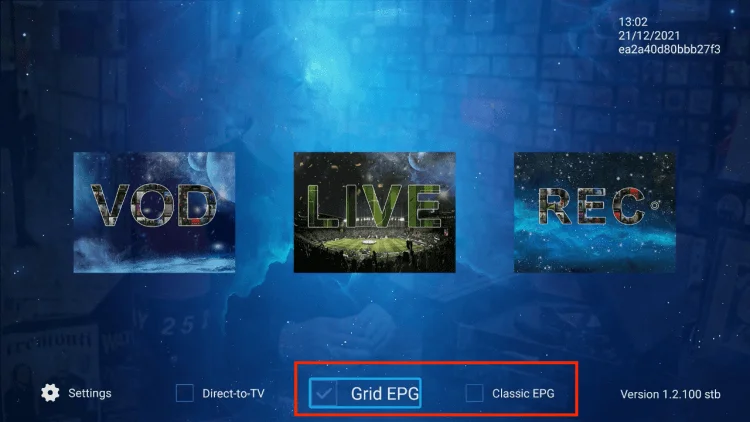
Method 2: Or you can go to the Settings-Misc, scroll down on “EPG mode” options, press the right buttons on the Remote to switch EPG style.
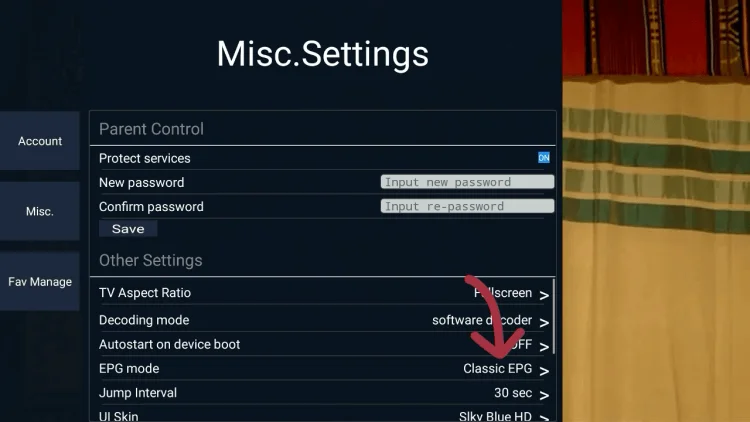
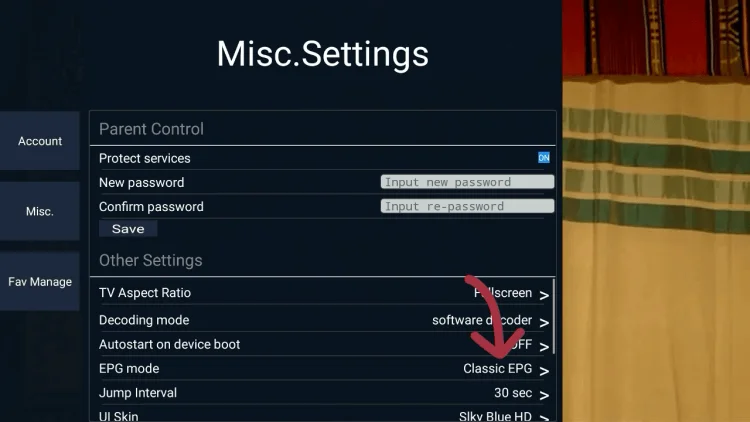
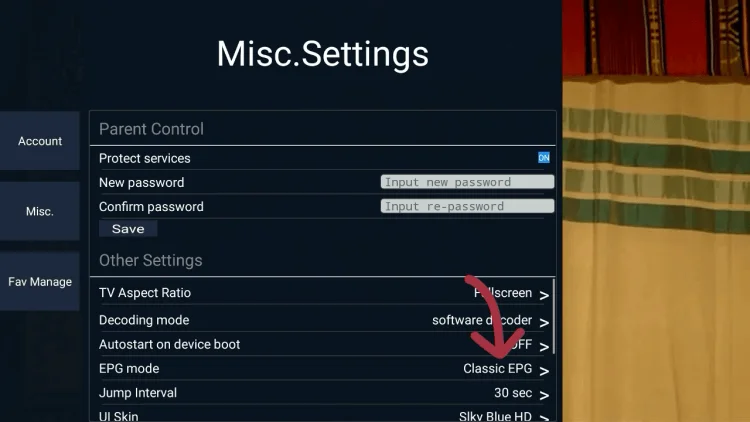



3-Day IPTV Free Trial
- 1300+ Live TV
- 3000+ VOD Movies & Sports Events
- TV Guide (EPG)
- Plus with Catch Up & Cloud PVR
- Reliable & Stable Server
- Available for Android & Firestick
- Instant Activation, No CC
About GTV EPG
Different versions of subscriptions have different EPG styles.
Only standard (STB version) and Plus version (STB version) comes with the classic EPG.
1. Install standard STB version(blue) and Plus STB Version(red) on Android TV Box and Android Smart TV to get Classic EPG.
2. If you have the plus PAD version (red) installed on your PAD or phone, there is no classic EPG.
3. If you have the standard PAD version (blue), there’s no classic EPG either.
You can find it in the below chart.
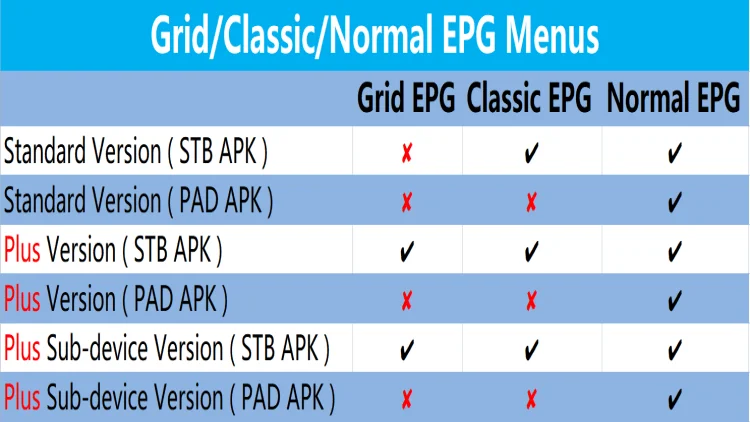
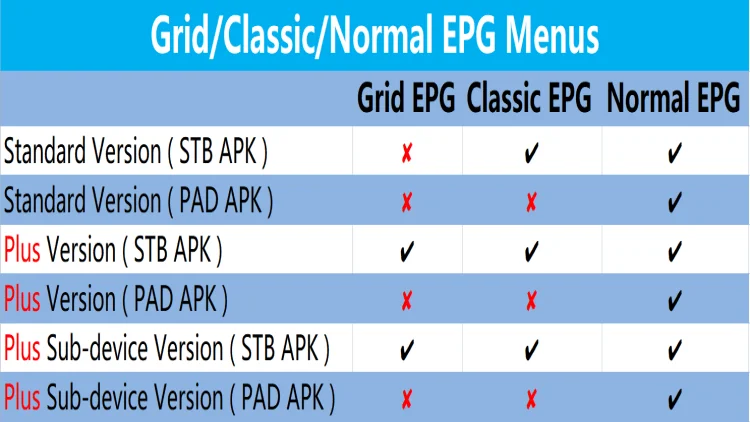
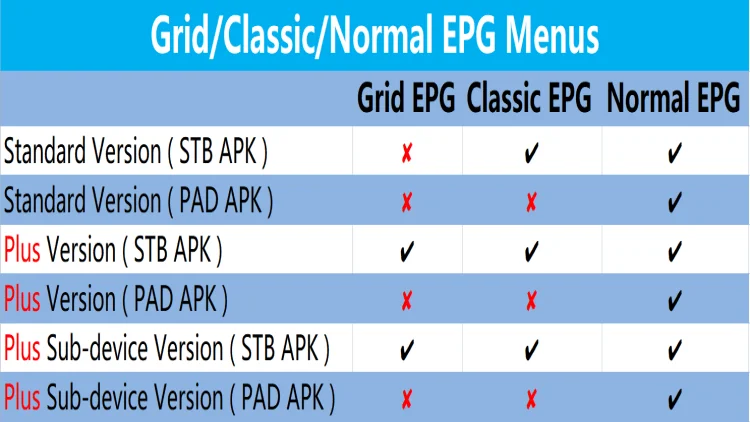
The last
We offer our customers a 72-hour free trial. Enjoy high-quality streaming media services.
This tutorial teaches us how to switch between different EPG styles in GTV IPTV.